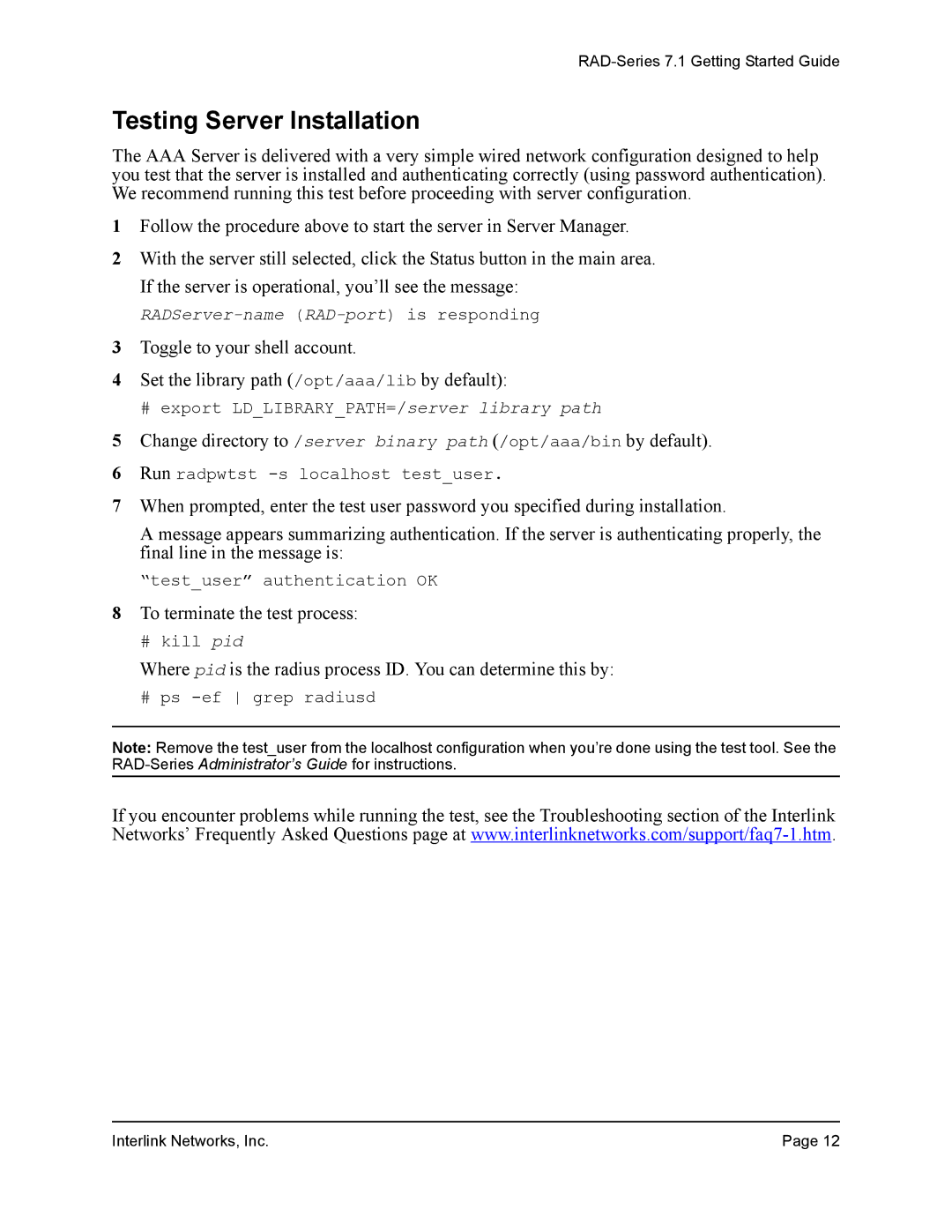RAD-Series 7.1 Getting Started Guide
Testing Server Installation
The AAA Server is delivered with a very simple wired network configuration designed to help you test that the server is installed and authenticating correctly (using password authentication). We recommend running this test before proceeding with server configuration.
1Follow the procedure above to start the server in Server Manager.
2With the server still selected, click the Status button in the main area. If the server is operational, you’ll see the message:
3Toggle to your shell account.
4Set the library path (/opt/aaa/lib by default):
#export LD_LIBRARY_PATH=/server library path
5Change directory to /server binary path (/opt/aaa/bin by default).
6Run radpwtst
7When prompted, enter the test user password you specified during installation.
A message appears summarizing authentication. If the server is authenticating properly, the final line in the message is:
“test_user” authentication OK
8To terminate the test process:
#kill pid
Where pid is the radius process ID. You can determine this by:
# ps
Note: Remove the test_user from the localhost configuration when you’re done using the test tool. See the
If you encounter problems while running the test, see the Troubleshooting section of the Interlink Networks’ Frequently Asked Questions page at
Interlink Networks, Inc. | Page 12 |