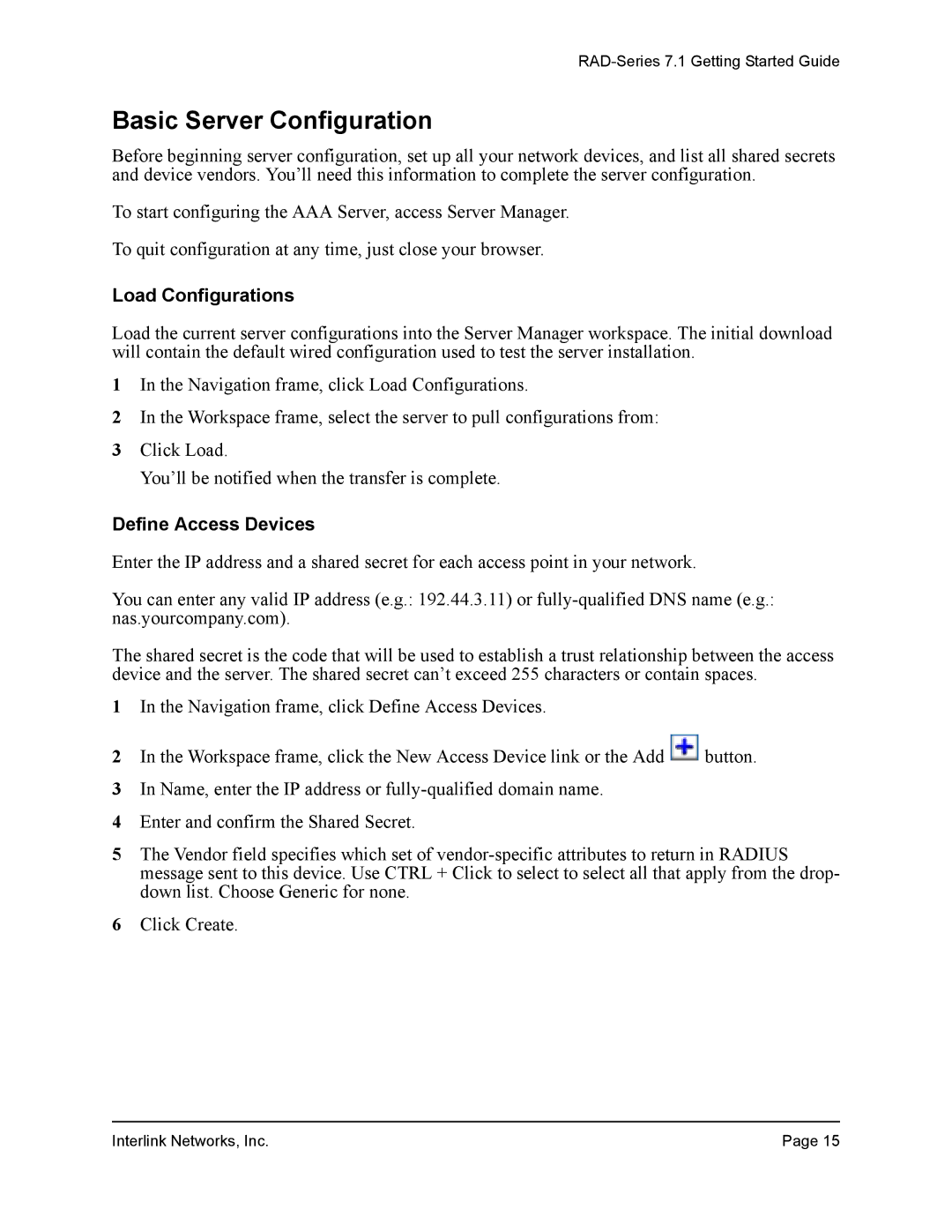RAD-Series 7.1 Getting Started Guide
Basic Server Configuration
Before beginning server configuration, set up all your network devices, and list all shared secrets and device vendors. You’ll need this information to complete the server configuration.
To start configuring the AAA Server, access Server Manager.
To quit configuration at any time, just close your browser.
Load Configurations
Load the current server configurations into the Server Manager workspace. The initial download will contain the default wired configuration used to test the server installation.
1In the Navigation frame, click Load Configurations.
2In the Workspace frame, select the server to pull configurations from:
3Click Load.
You’ll be notified when the transfer is complete.
Define Access Devices
Enter the IP address and a shared secret for each access point in your network.
You can enter any valid IP address (e.g.: 192.44.3.11) or
The shared secret is the code that will be used to establish a trust relationship between the access device and the server. The shared secret can’t exceed 255 characters or contain spaces.
1In the Navigation frame, click Define Access Devices.
2In the Workspace frame, click the New Access Device link or the Add ![]() button.
button.
3In Name, enter the IP address or
4Enter and confirm the Shared Secret.
5The Vendor field specifies which set of
6Click Create.
Interlink Networks, Inc. | Page 15 |