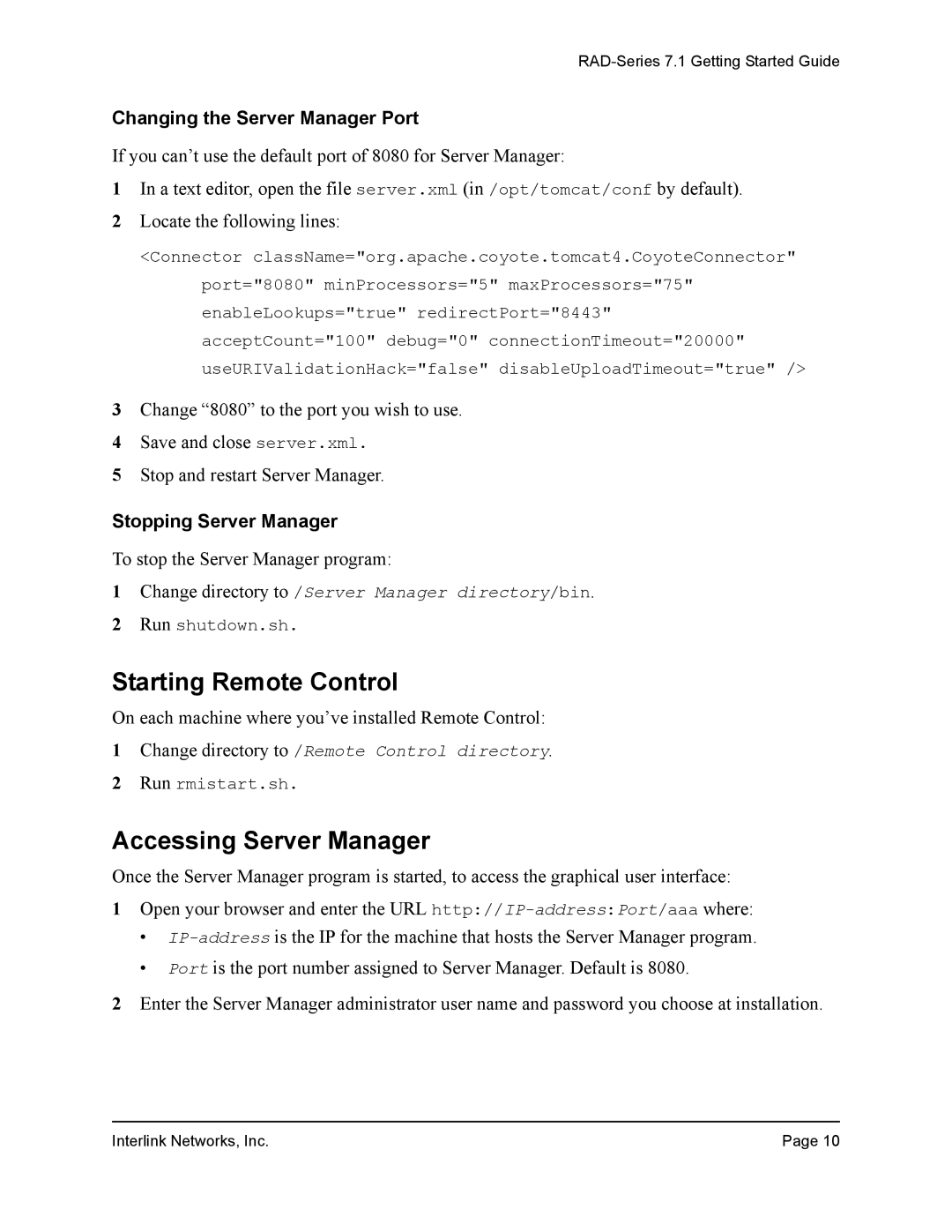RAD-Series 7.1 Getting Started Guide
Changing the Server Manager Port
If you can’t use the default port of 8080 for Server Manager:
1In a text editor, open the file server.xml (in /opt/tomcat/conf by default).
2Locate the following lines:
<Connector className="org.apache.coyote.tomcat4.CoyoteConnector" port="8080" minProcessors="5" maxProcessors="75" enableLookups="true" redirectPort="8443" acceptCount="100" debug="0" connectionTimeout="20000" useURIValidationHack="false" disableUploadTimeout="true" />
3Change “8080” to the port you wish to use.
4Save and close server.xml.
5Stop and restart Server Manager.
Stopping Server Manager
To stop the Server Manager program:
1Change directory to /Server Manager directory/bin.
2Run shutdown.sh.
Starting Remote Control
On each machine where you’ve installed Remote Control:
1Change directory to /Remote Control directory.
2Run rmistart.sh.
Accessing Server Manager
Once the Server Manager program is started, to access the graphical user interface:
1Open your browser and enter the URL
•
•Port is the port number assigned to Server Manager. Default is 8080.
2Enter the Server Manager administrator user name and password you choose at installation.
Interlink Networks, Inc. | Page 10 |