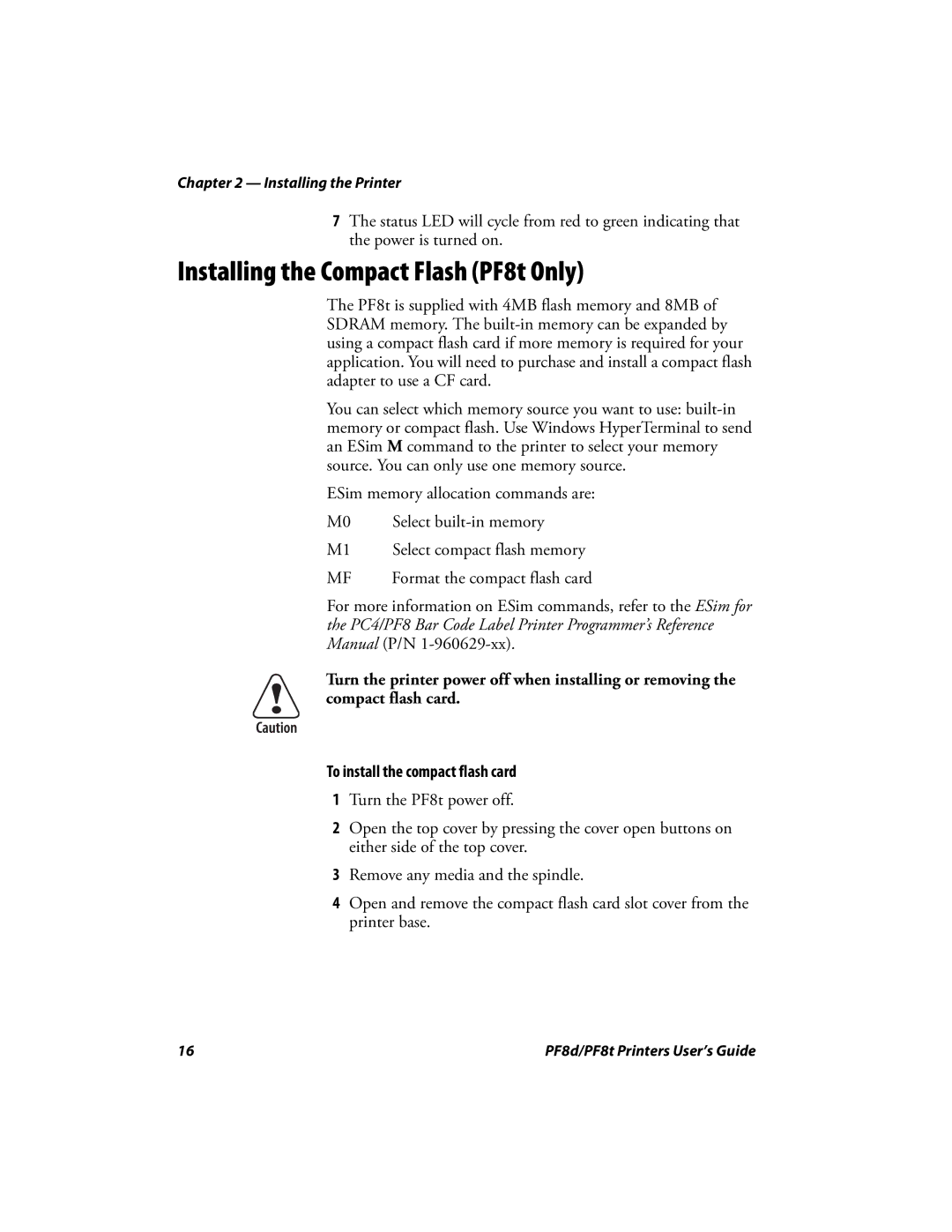PF8D, PF8T specifications
The Intermec PF8D and PF8T are two high-performance thermal printers that cater to the demanding needs of various industries. Designed for efficiency and versatility, these models are widely recognized for their reliability and ease of use. The PF8D is a direct thermal printer, while the PF8T uses thermal transfer technology, allowing users to select the printer that best meets their specific labeling needs.One of the main features of both the PF8D and PF8T is their exceptional printing speed, capable of delivering crisp, high-quality labels at a rapid pace. This efficiency enhances productivity in environments where time is critical, such as manufacturing, shipping, and retail operations. The printers support a wide range of label sizes and materials, making them adaptable to various applications.
In terms of connectivity, the PF8 series is equipped with multiple options, including USB, Ethernet, and Bluetooth, ensuring seamless integration with existing systems. This versatility allows users to connect the printers to different devices, including PCs, mobile devices, or point-of-sale systems, thereby enhancing operational flexibility.
The PF8D and PF8T are also designed with user-friendliness in mind. They feature a simple interface that makes setup and operation straightforward. The printers come with an easy-to-load media compartment, which minimizes downtime during label replacement. Additionally, the smart management tools help in monitoring printer performance and usage, contributing to maintenance efficiency.
Both models are built with robust characteristics, ensuring they can withstand the rigors of industrial environments. They have a durable outer casing, designed to protect against dust and moisture, thereby extending their operational lifespan. Furthermore, the energy-efficient design of the PF8 series contributes to lower operational costs while maintaining high performance levels.
In conclusion, the Intermec PF8D and PF8T printers stand out with their impressive speed, versatile connectivity options, user-friendly design, and durability. They are suitable for businesses looking for reliable labeling solutions across various sectors, enhancing operational efficiency and productivity. Investing in these printers means more than just purchasing equipment; it is a commitment to quality and performance in any labeling operation.