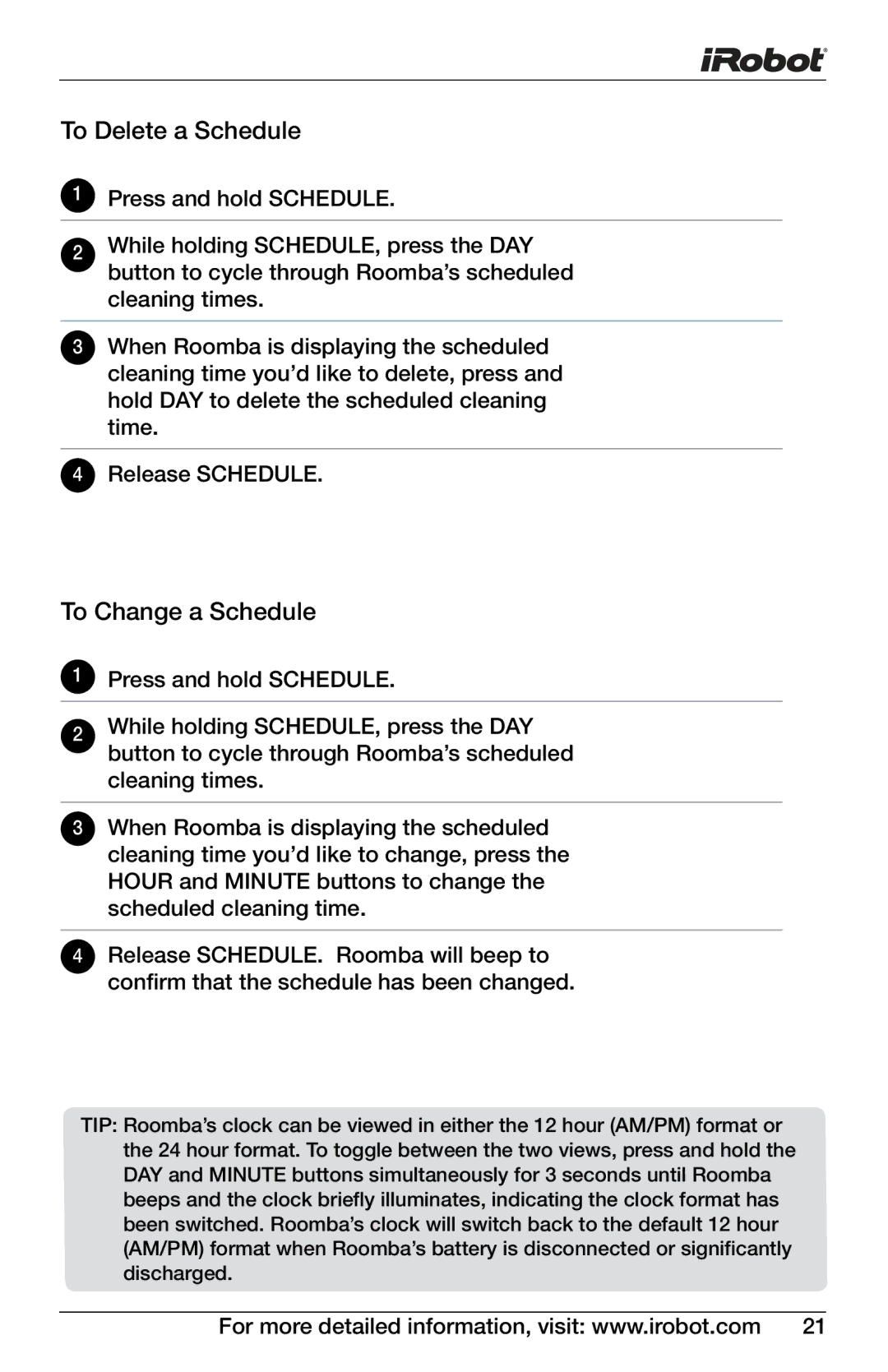551, 530, 562, 570, 531 specifications
The iRobot 530,500 is a remarkable robotic vacuum cleaner known for its intelligent features, user-friendly design, and efficient cleaning capabilities. One of the standout attributes of this model is its advanced navigation system, which employs a combination of sensors and algorithms to map and navigate various environments. This allows the vacuum to clean spaces effectively while avoiding obstacles and minimizing the chances of getting stuck.Equipped with a HEPA filtration system, the iRobot 530,500 excels in trapping dust, allergens, and other particles, making it an excellent choice for allergy sufferers and households with pets. The washable filters are easy to maintain, ensuring that the vacuum operates at peak performance for extended periods. The device is designed with a low profile, enabling it to slide under furniture and reach difficult areas that traditional vacuums often skip.
Another prominent feature of the iRobot 530,500 is its powerful suction capability. The vacuum utilizes a unique cleaning system that combines both suction and brushing action, ensuring that debris is picked up effectively, even from carpets and rugs. The dual-mode virtual wall barrier technology is another innovative addition, allowing users to define specific areas that the vacuum should avoid, such as pet bowls or delicate items.
The iRobot 530,500 is compatible with the iRobot Home App, which enables users to schedule cleaning sessions, customize cleaning modes, and receive maintenance alerts directly from their smartphones. This level of connectivity ensures that users have full control over their cleaning routine, enhancing convenience and efficiency.
Additionally, the battery life of the iRobot 530,500 is impressive, providing up to 90 minutes of cleaning time on a single charge. When the battery runs low, the vacuum automatically returns to its docking station for recharging. This autonomous operation means that the iRobot 530,500 can fit seamlessly into busy households, providing hands-free cleaning.
In summary, the iRobot 530,500 stands out with its intelligent navigation, powerful cleaning capabilities, HEPA filtration, and smart connectivity. These features combine to create a robotic vacuum that effectively meets the demands of modern living, offering users a cleaner home with minimal effort.