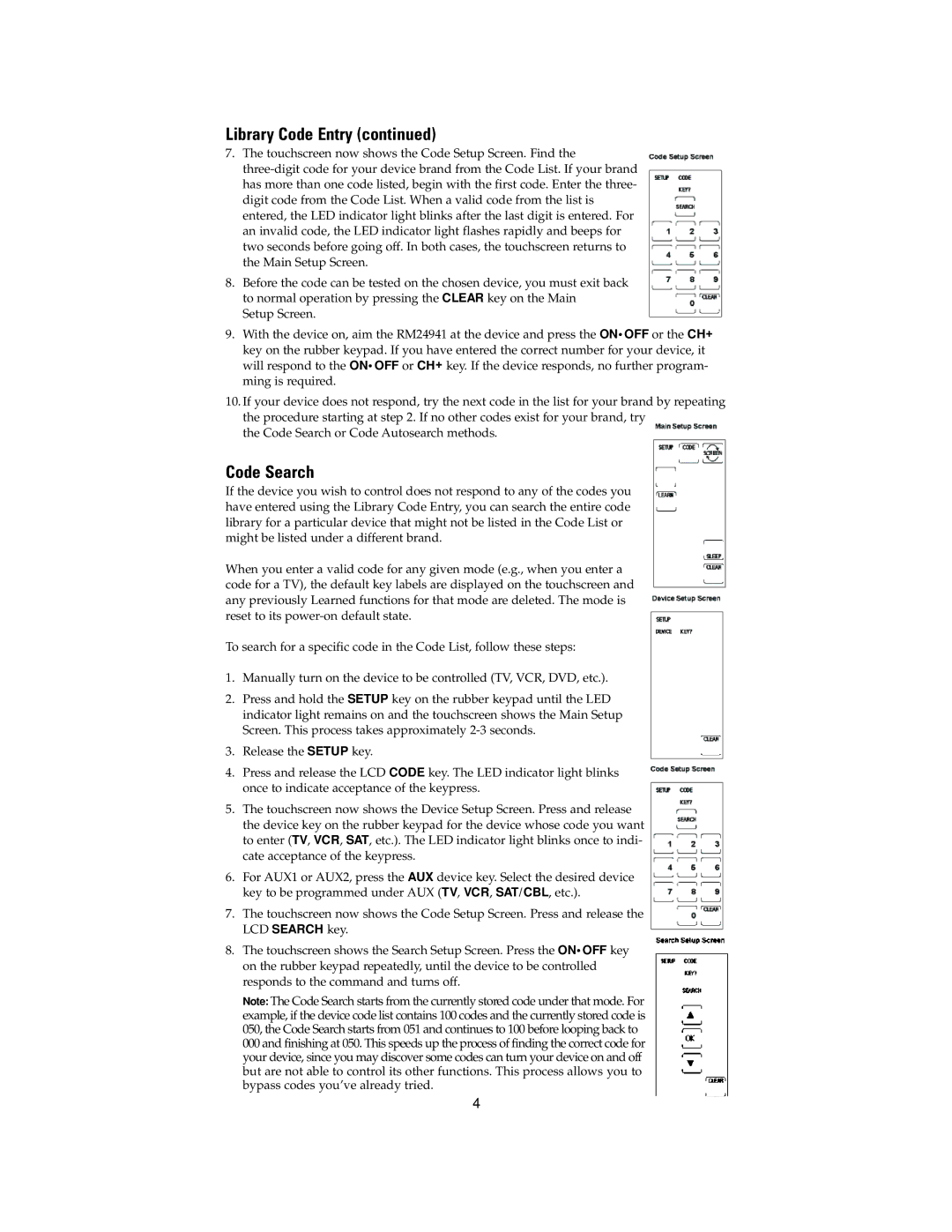Library Code Entry (continued)
7.The touchscreen now shows the Code Setup Screen. Find the
8.Before the code can be tested on the chosen device, you must exit back to normal operation by pressing the CLEAR key on the Main
Setup Screen.
9.With the device on, aim the RM24941 at the device and press the ON•OFF or the CH+ key on the rubber keypad. If you have entered the correct number for your device, it will respond to the ON•OFF or CH+ key. If the device responds, no further program- ming is required.
10.If your device does not respond, try the next code in the list for your brand by repeating the procedure starting at step 2. If no other codes exist for your brand, try
the Code Search or Code Autosearch methods.
Code Search
If the device you wish to control does not respond to any of the codes you have entered using the Library Code Entry, you can search the entire code library for a particular device that might not be listed in the Code List or might be listed under a different brand.
When you enter a valid code for any given mode (e.g., when you enter a code for a TV), the default key labels are displayed on the touchscreen and any previously Learned functions for that mode are deleted. The mode is reset to its
To search for a specific code in the Code List, follow these steps:
1.Manually turn on the device to be controlled (TV, VCR, DVD, etc.).
2.Press and hold the SETUP key on the rubber keypad until the LED indicator light remains on and the touchscreen shows the Main Setup Screen. This process takes approximately
3.Release the SETUP key.
4.Press and release the LCD CODE key. The LED indicator light blinks once to indicate acceptance of the keypress.
5.The touchscreen now shows the Device Setup Screen. Press and release the device key on the rubber keypad for the device whose code you want to enter (TV, VCR, SAT, etc.). The LED indicator light blinks once to indi- cate acceptance of the keypress.
6.For AUX1 or AUX2, press the AUX device key. Select the desired device key to be programmed under AUX (TV, VCR, SAT/CBL, etc.).
7.The touchscreen now shows the Code Setup Screen. Press and release the LCD SEARCH key.
8.The touchscreen shows the Search Setup Screen. Press the ON•OFF key on the rubber keypad repeatedly, until the device to be controlled responds to the command and turns off.
Note: The Code Search starts from the currently stored code under that mode. For example, if the device code list contains 100 codes and the currently stored code is 050, the Code Search starts from 051 and continues to 100 before looping back to 000 and finishing at 050. This speeds up the process of finding the correct code for your device, since you may discover some codes can turn your device on and off but are not able to control its other functions. This process allows you to bypass codes you’ve already tried.
4