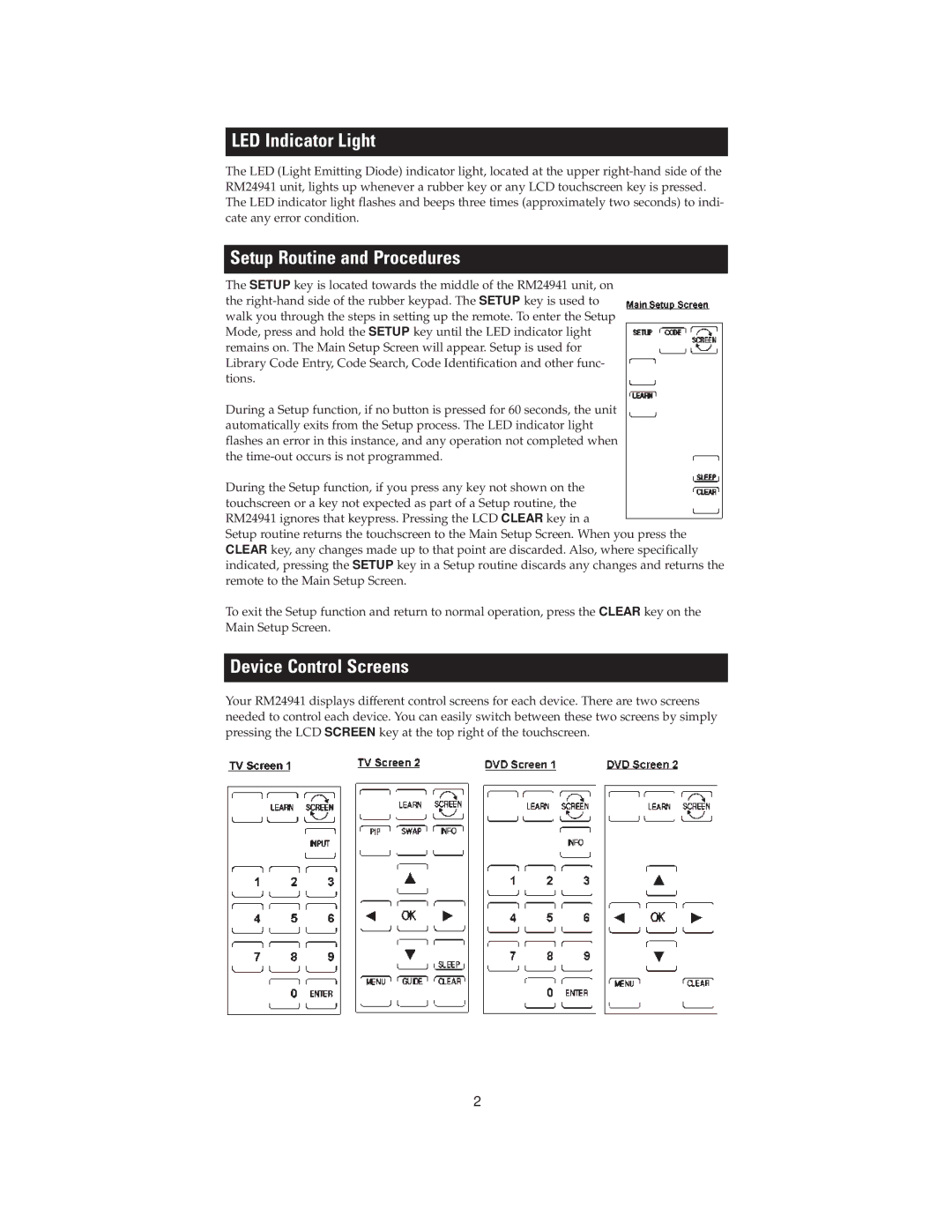LED Indicator Light
The LED (Light Emitting Diode) indicator light, located at the upper
Setup Routine and Procedures
The SETUP key is located towards the middle of the RM24941 unit, on the
During a Setup function, if no button is pressed for 60 seconds, the unit automatically exits from the Setup process. The LED indicator light flashes an error in this instance, and any operation not completed when the
During the Setup function, if you press any key not shown on the touchscreen or a key not expected as part of a Setup routine, the RM24941 ignores that keypress. Pressing the LCD CLEAR key in a
Setup routine returns the touchscreen to the Main Setup Screen. When you press the CLEAR key, any changes made up to that point are discarded. Also, where specifically indicated, pressing the SETUP key in a Setup routine discards any changes and returns the remote to the Main Setup Screen.
To exit the Setup function and return to normal operation, press the CLEAR key on the Main Setup Screen.
Device Control Screens
Your RM24941 displays different control screens for each device. There are two screens needed to control each device. You can easily switch between these two screens by simply pressing the LCD SCREEN key at the top right of the touchscreen.
2