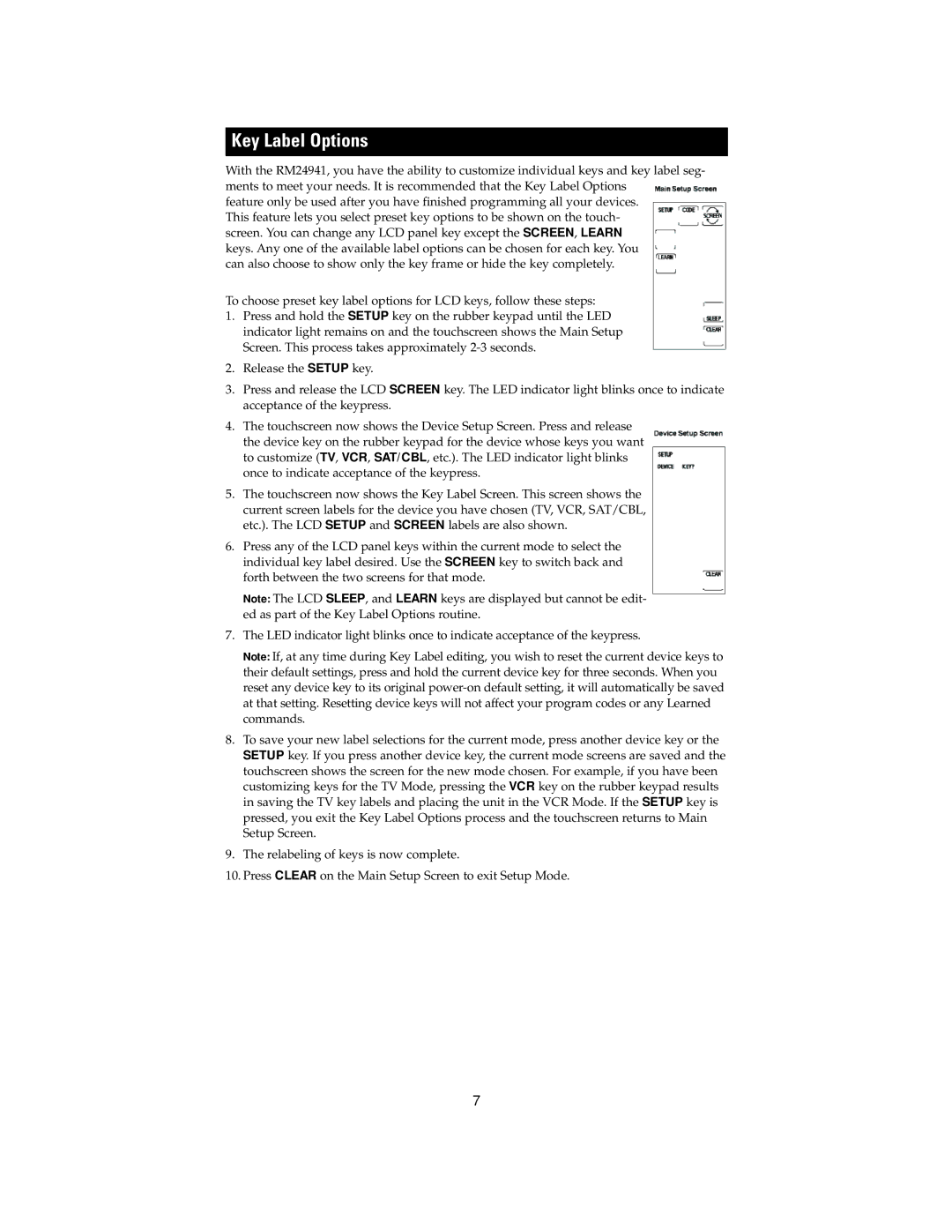Key Label Options
With the RM24941, you have the ability to customize individual keys and key label seg- ments to meet your needs. It is recommended that the Key Label Options
feature only be used after you have finished programming all your devices. This feature lets you select preset key options to be shown on the touch- screen. You can change any LCD panel key except the SCREEN, LEARN keys. Any one of the available label options can be chosen for each key. You can also choose to show only the key frame or hide the key completely. com- pletely.
To choose preset key label options for LCD keys, follow these steps:
1.Press and hold the SETUP key on the rubber keypad until the LED indicator light remains on and the touchscreen shows the Main Setup Screen. This process takes approximately
2.Release the SETUP key.
3.Press and release the LCD SCREEN key. The LED indicator light blinks once to indicate acceptance of the keypress.
4.The touchscreen now shows the Device Setup Screen. Press and release the device key on the rubber keypad for the device whose keys you want to customize (TV, VCR, SAT/CBL, etc.). The LED indicator light blinks once to indicate acceptance of the keypress.
5.The touchscreen now shows the Key Label Screen. This screen shows the current screen labels for the device you have chosen (TV, VCR, SAT/CBL, etc.). The LCD SETUP and SCREEN labels are also shown.
6.Press any of the LCD panel keys within the current mode to select the individual key label desired. Use the SCREEN key to switch back and forth between the two screens for that mode.
Note: The LCD SLEEP, and LEARN keys are displayed but cannot be edit- ed as part of the Key Label Options routine.
7.The LED indicator light blinks once to indicate acceptance of the keypress.
Note: If, at any time during Key Label editing, you wish to reset the current device keys to their default settings, press and hold the current device key for three seconds. When you reset any device key to its original
8.To save your new label selections for the current mode, press another device key or the SETUP key. If you press another device key, the current mode screens are saved and the touchscreen shows the screen for the new mode chosen. For example, if you have been customizing keys for the TV Mode, pressing the VCR key on the rubber keypad results in saving the TV key labels and placing the unit in the VCR Mode. If the SETUP key is pressed, you exit the Key Label Options process and the touchscreen returns to Main Setup Screen.
9.The relabeling of keys is now complete.
10.Press CLEAR on the Main Setup Screen to exit Setup Mode.
7