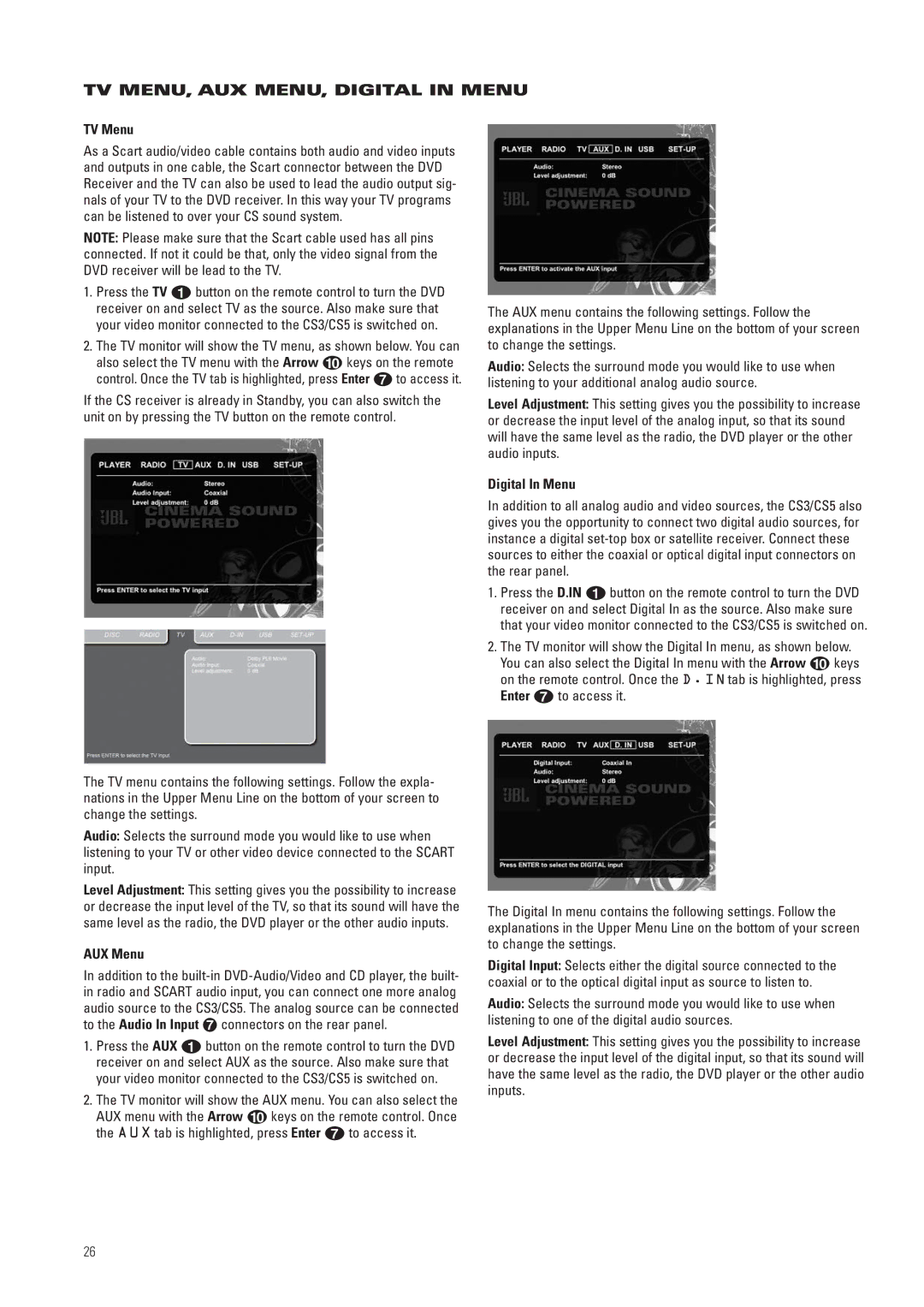TV MENU, AUX MENU, DIGITAL IN MENU
TV Menu
As a Scart audio/video cable contains both audio and video inputs and outputs in one cable, the Scart connector between the DVD Receiver and the TV can also be used to lead the audio output sig- nals of your TV to the DVD receiver. In this way your TV programs can be listened to over your CS sound system.
NOTE: Please make sure that the Scart cable used has all pins connected. If not it could be that, only the video signal from the DVD receiver will be lead to the TV.
1.Press the TV 0 button on the remote control to turn the DVD receiver on and select TV as the source. Also make sure that your video monitor connected to the CS3/CS5 is switched on.
2.The TV monitor will show the TV menu, as shown below. You can also select the TV menu with the Arrow 9 keys on the remote control. Once the TV tab is highlighted, press Enter 6 to access it.
If the CS receiver is already in Standby, you can also switch the unit on by pressing the TV button on the remote control.
The TV menu contains the following settings. Follow the expla- nations in the Upper Menu Line on the bottom of your screen to change the settings.
Audio: Selects the surround mode you would like to use when listening to your TV or other video device connected to the SCART input.
Level Adjustment: This setting gives you the possibility to increase or decrease the input level of the TV, so that its sound will have the same level as the radio, the DVD player or the other audio inputs.
AUX Menu
In addition to the
1.Press the AUX 0 button on the remote control to turn the DVD receiver on and select AUX as the source. Also make sure that your video monitor connected to the CS3/CS5 is switched on.
2.The TV monitor will show the AUX menu. You can also select the AUX menu with the Arrow 9 keys on the remote control. Once the AUX tab is highlighted, press Enter 6 to access it.
The AUX menu contains the following settings. Follow the explanations in the Upper Menu Line on the bottom of your screen to change the settings.
Audio: Selects the surround mode you would like to use when listening to your additional analog audio source.
Level Adjustment: This setting gives you the possibility to increase or decrease the input level of the analog input, so that its sound will have the same level as the radio, the DVD player or the other audio inputs.
Digital In Menu
In addition to all analog audio and video sources, the CS3/CS5 also gives you the opportunity to connect two digital audio sources, for instance a digital
1.Press the D.IN 0 button on the remote control to turn the DVD receiver on and select Digital In as the source. Also make sure that your video monitor connected to the CS3/CS5 is switched on.
2.The TV monitor will show the Digital In menu, as shown below. You can also select the Digital In menu with the Arrow 9 keys on the remote control. Once the D. IN tab is highlighted, press Enter 6 to access it.
The Digital In menu contains the following settings. Follow the explanations in the Upper Menu Line on the bottom of your screen to change the settings.
Digital Input: Selects either the digital source connected to the coaxial or to the optical digital input as source to listen to.
Audio: Selects the surround mode you would like to use when listening to one of the digital audio sources.
Level Adjustment: This setting gives you the possibility to increase or decrease the input level of the digital input, so that its sound will have the same level as the radio, the DVD player or the other audio inputs.
26