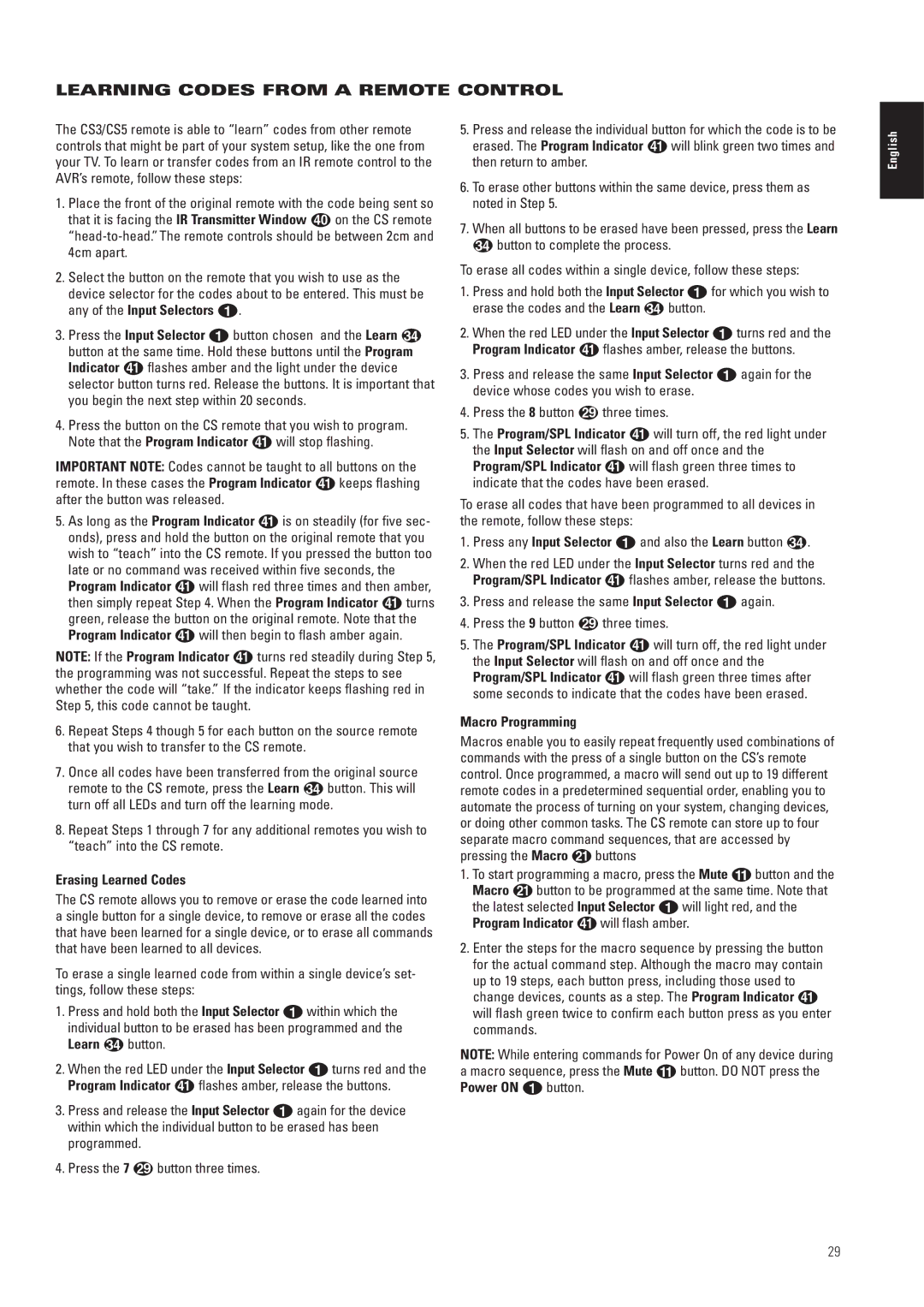LEARNING CODES FROM A REMOTE CONTROL
The CS3/CS5 remote is able to “learn” codes from other remote controls that might be part of your system setup, like the one from your TV. To learn or transfer codes from an IR remote control to the AVR’s remote, follow these steps:
1. Place the front of the original remote with the code being sent so
that it is facing the IR Transmitter Window on the CS remote
2.Select the button on the remote that you wish to use as the device selector for the codes about to be entered. This must be any of the Input Selectors 0.
3.Press the Input Selector 0 button chosen and the Learn button at the same time. Hold these buttons until the Program
Indicator flashes amber and the light under the device selector button turns red. Release the buttons. It is important that you begin the next step within 20 seconds.
4.Press the button on the CS remote that you wish to program.
Note that the Program Indicator | will stop flashing. |
IMPORTANT NOTE: Codes cannot be taught to all buttons on the
remote. In these cases the Program Indicator keeps flashing after the button was released.
5. As long as the Program Indicator is on steadily (for five sec- onds), press and hold the button on the original remote that you wish to “teach” into the CS remote. If you pressed the button too late or no command was received within five seconds, the
Program Indicator | will flash red three times and then amber, | ||
then simply repeat Step 4. When the Program Indicator | turns | ||
green, release the button on the original remote. Note that the | |||
Program Indicator | will then begin to flash amber again. |
| |
NOTE: If the Program Indicator | turns red steadily during Step 5, | ||
the programming was not successful. Repeat the steps to see |
| ||
whether the code will “take.” If the indicator keeps flashing red in Step 5, this code cannot be taught.
6.Repeat Steps 4 though 5 for each button on the source remote that you wish to transfer to the CS remote.
7.Once all codes have been transferred from the original source
remote to the CS remote, press the Learn button. This will turn off all LEDs and turn off the learning mode.
8.Repeat Steps 1 through 7 for any additional remotes you wish to “teach” into the CS remote.
Erasing Learned Codes
The CS remote allows you to remove or erase the code learned into a single button for a single device, to remove or erase all the codes that have been learned for a single device, or to erase all commands that have been learned to all devices.
To erase a single learned code from within a single device’s set- tings, follow these steps:
1.Press and hold both the Input Selector 0 within which the individual button to be erased has been programmed and the
Learn button.
2.When the red LED under the Input Selector 0 turns red and the
Program Indicator flashes amber, release the buttons.
3.Press and release the Input Selector 0 again for the device within which the individual button to be erased has been programmed.
4.Press the 7 button three times.
5. Press and release the individual button for which the code is to be
erased. The Program Indicator will blink green two times and then return to amber.
6.To erase other buttons within the same device, press them as noted in Step 5.
7.When all buttons to be erased have been pressed, press the Learn button to complete the process.
To erase all codes within a single device, follow these steps:
1. Press and hold both the Input Selector 0 for which you wish to
erase the codes and the Learn | button. |
2.When the red LED under the Input Selector 0 turns red and the
Program Indicator flashes amber, release the buttons.
3.Press and release the same Input Selector 0 again for the device whose codes you wish to erase.
4. | Press the 8 button | three times. | |
5. | The Program/SPL Indicator | will turn off, the red light under | |
| the Input Selector will flash on and off once and the | ||
| Program/SPL Indicator |
| will flash green three times to |
| indicate that the codes have been erased. | ||
To erase all codes that have been programmed to all devices in the remote, follow these steps:
1. Press any Input Selector 0 and also the Learn button | . |
2.When the red LED under the Input Selector turns red and the
Program/SPL Indicator flashes amber, release the buttons.
3.Press and release the same Input Selector 0 again.
4. | Press the 9 button | three times. | |
5. | The Program/SPL Indicator | will turn off, the red light under | |
| the Input Selector will flash on and off once and the | ||
| Program/SPL Indicator |
| will flash green three times after |
| some seconds to indicate that the codes have been erased. | ||
Macro Programming
Macros enable you to easily repeat frequently used combinations of commands with the press of a single button on the CS’s remote control. Once programmed, a macro will send out up to 19 different remote codes in a predetermined sequential order, enabling you to automate the process of turning on your system, changing devices, or doing other common tasks. The CS remote can store up to four separate macro command sequences, that are accessed by pressing the Macro K buttons
1.To start programming a macro, press the Mute A button and the Macro K button to be programmed at the same time. Note that
the latest selected Input Selector 0 will light red, and the
Program Indicator | will flash amber. |
2.Enter the steps for the macro sequence by pressing the button for the actual command step. Although the macro may contain up to 19 steps, each button press, including those used to change devices, counts as a step. The Program Indicator
will flash green twice to confirm each button press as you enter commands.
NOTE: While entering commands for Power On of any device during a macro sequence, press the Mute A button. DO NOT press the Power ON 0 button.
English
29