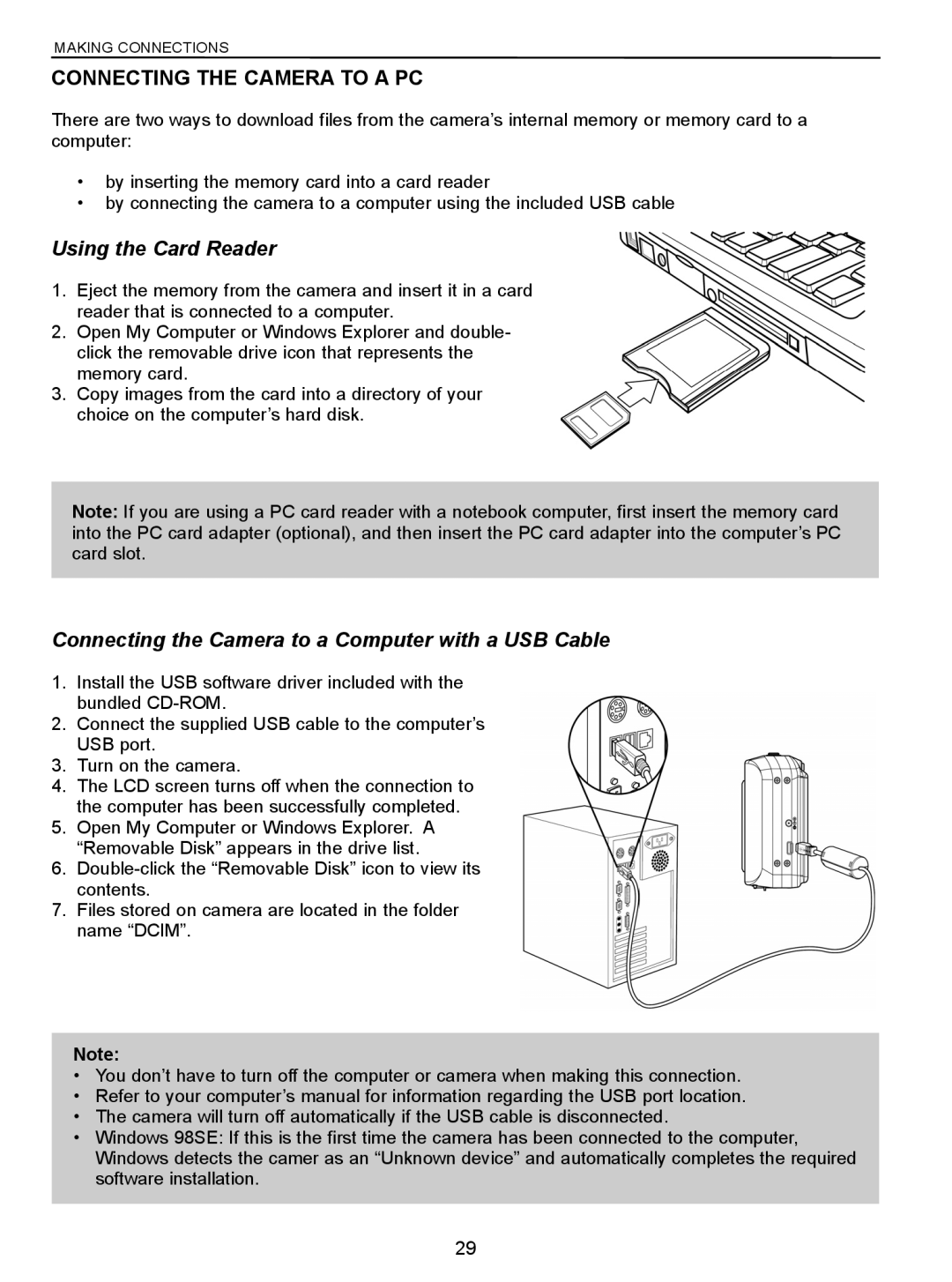MAKING CONNECTIONS
CONNECTING THE CAMERA TO A PC
There are two ways to download files from the camera’s internal memory or memory card to a computer:
•by inserting the memory card into a card reader
•by connecting the camera to a computer using the included USB cable
Using the Card Reader
1.Eject the memory from the camera and insert it in a card reader that is connected to a computer.
2.Open My Computer or Windows Explorer and double- click the removable drive icon that represents the memory card.
3.Copy images from the card into a directory of your choice on the computer’s hard disk.
Note: If you are using a PC card reader with a notebook computer, first insert the memory card into the PC card adapter (optional), and then insert the PC card adapter into the computer’s PC card slot.
Connecting the Camera to a Computer with a USB Cable
1.Install the USB software driver included with the bundled
2.Connect the supplied USB cable to the computer’s USB port.
3.Turn on the camera.
4.The LCD screen turns off when the connection to the computer has been successfully completed.
5.Open My Computer or Windows Explorer. A “Removable Disk” appears in the drive list.
6.
7.Files stored on camera are located in the folder name “DCIM”.
Note:
•You don’t have to turn off the computer or camera when making this connection.
•Refer to your computer’s manual for information regarding the USB port location.
•The camera will turn off automatically if the USB cable is disconnected.
•Windows 98SE: If this is the first time the camera has been connected to the computer, Windows detects the camer as an “Unknown device” and automatically completes the required software installation.
29