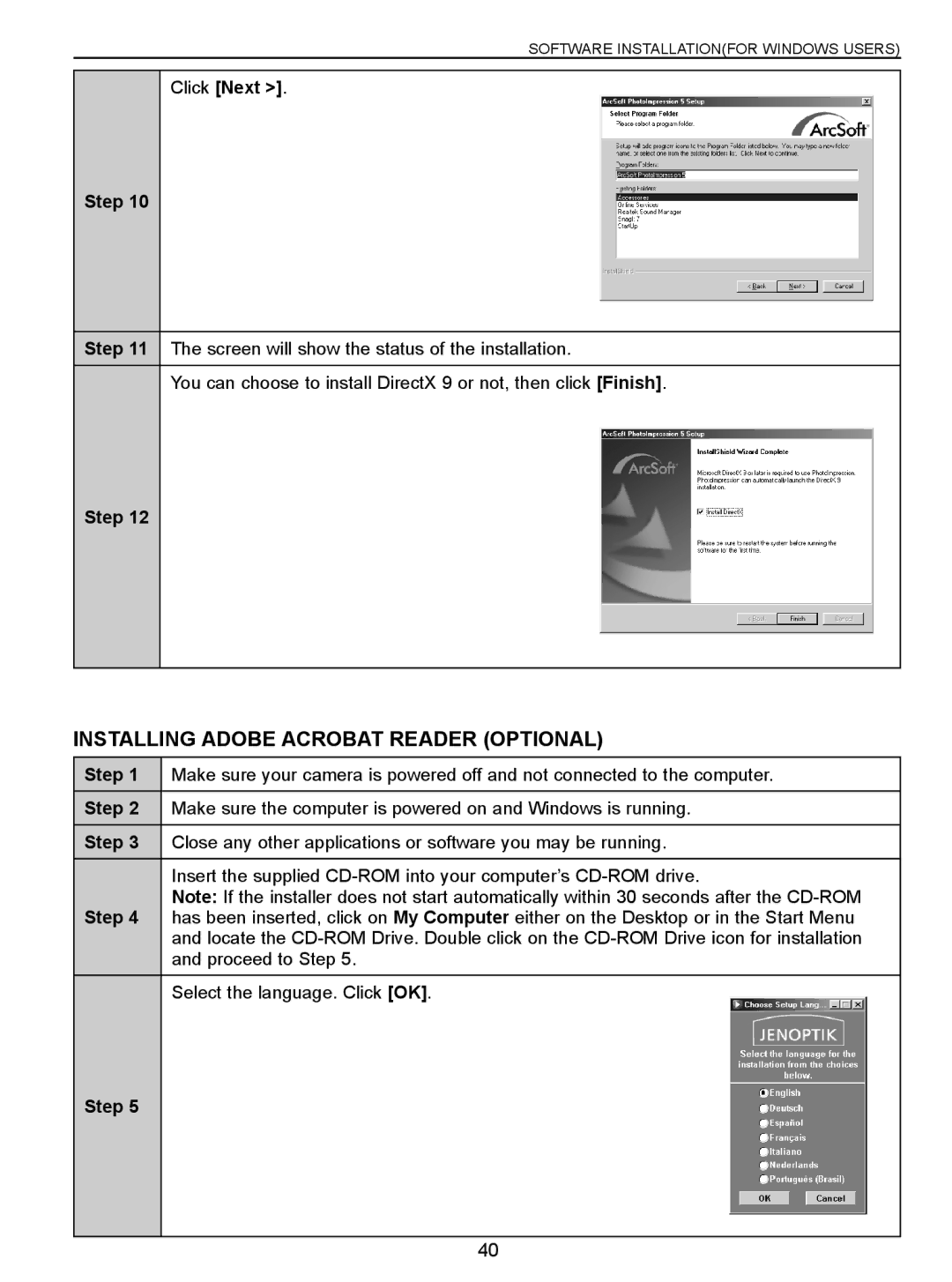SOFTWARE INSTALLATION(FOR WINDOWS USERS)
Step 10
Click [Next >].
Step 11 The screen will show the status of the installation.
You can choose to install DirectX 9 or not, then click [Finish].
Step 12
INSTALLING ADOBE ACROBAT READER (OPTIONAL)
Step 1 | Make sure your camera is powered off and not connected to the computer. |
|
|
Step 2 | Make sure the computer is powered on and Windows is running. |
|
|
Step 3 | Close any other applications or software you may be running. |
|
|
| Insert the supplied |
| Note: If the installer does not start automatically within 30 seconds after the |
Step 4 | has been inserted, click on My Computer either on the Desktop or in the Start Menu |
| and locate the |
| and proceed to Step 5. |
|
|
| Select the language. Click [OK]. |
Step 5 |
|
|
|
40