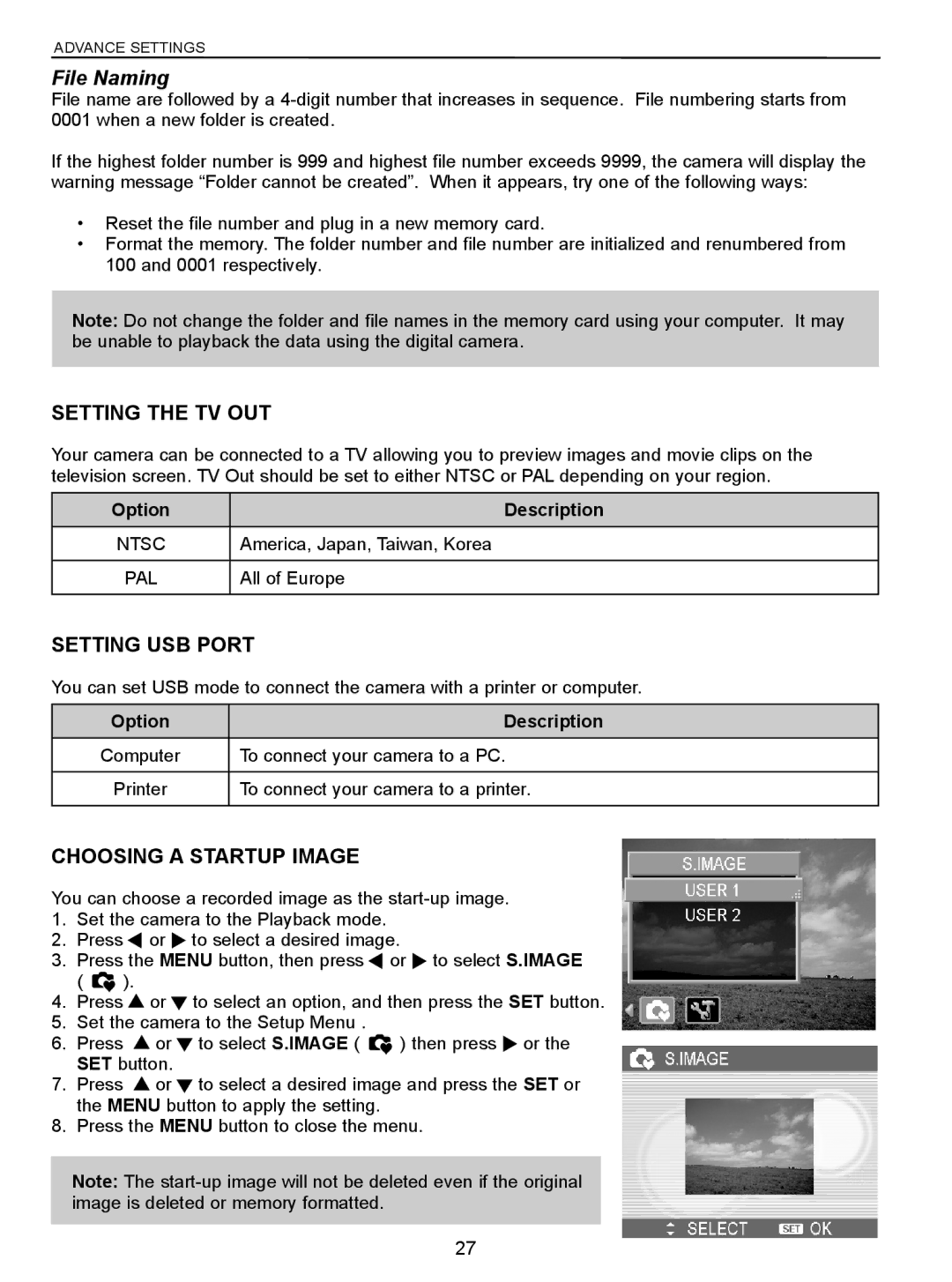ADVANCE SETTINGS
File Naming
File name are followed by a
If the highest folder number is 999 and highest file number exceeds 9999, the camera will display the warning message “Folder cannot be created”. When it appears, try one of the following ways:
•Reset the file number and plug in a new memory card.
•Format the memory. The folder number and file number are initialized and renumbered from 100 and 0001 respectively.
Note: Do not change the folder and file names in the memory card using your computer. It may be unable to playback the data using the digital camera.
SETTING THE TV OUT
Your camera can be connected to a TV allowing you to preview images and movie clips on the television screen. TV Out should be set to either NTSC or PAL depending on your region.
Option | Description |
|
|
NTSC | America, Japan, Taiwan, Korea |
|
|
PAL | All of Europe |
|
|
SETTING USB PORT
You can set USB mode to connect the camera with a printer or computer.
Option | Description |
|
|
Computer | To connect your camera to a PC. |
|
|
Printer | To connect your camera to a printer. |
|
|
CHOOSING A STARTUP IMAGE
You can choose a recorded image as the
1.Set the camera to the Playback mode.
2.Press ![]() or
or ![]() to select a desired image.
to select a desired image.
3.Press the MENU button, then press ![]() or
or ![]() to select S.IMAGE
to select S.IMAGE
( ![]() ).
).
4.Press ![]() or
or ![]() to select an option, and then press the SET button.
to select an option, and then press the SET button.
5.Set the camera to the Setup Menu .
6.Press ![]() or
or ![]() to select S.IMAGE (
to select S.IMAGE ( ![]() ) then press
) then press ![]() or the SET button.
or the SET button.
7.Press ![]() or
or ![]() to select a desired image and press the SET or the MENU button to apply the setting.
to select a desired image and press the SET or the MENU button to apply the setting.
8.Press the MENU button to close the menu.
Note: The
27