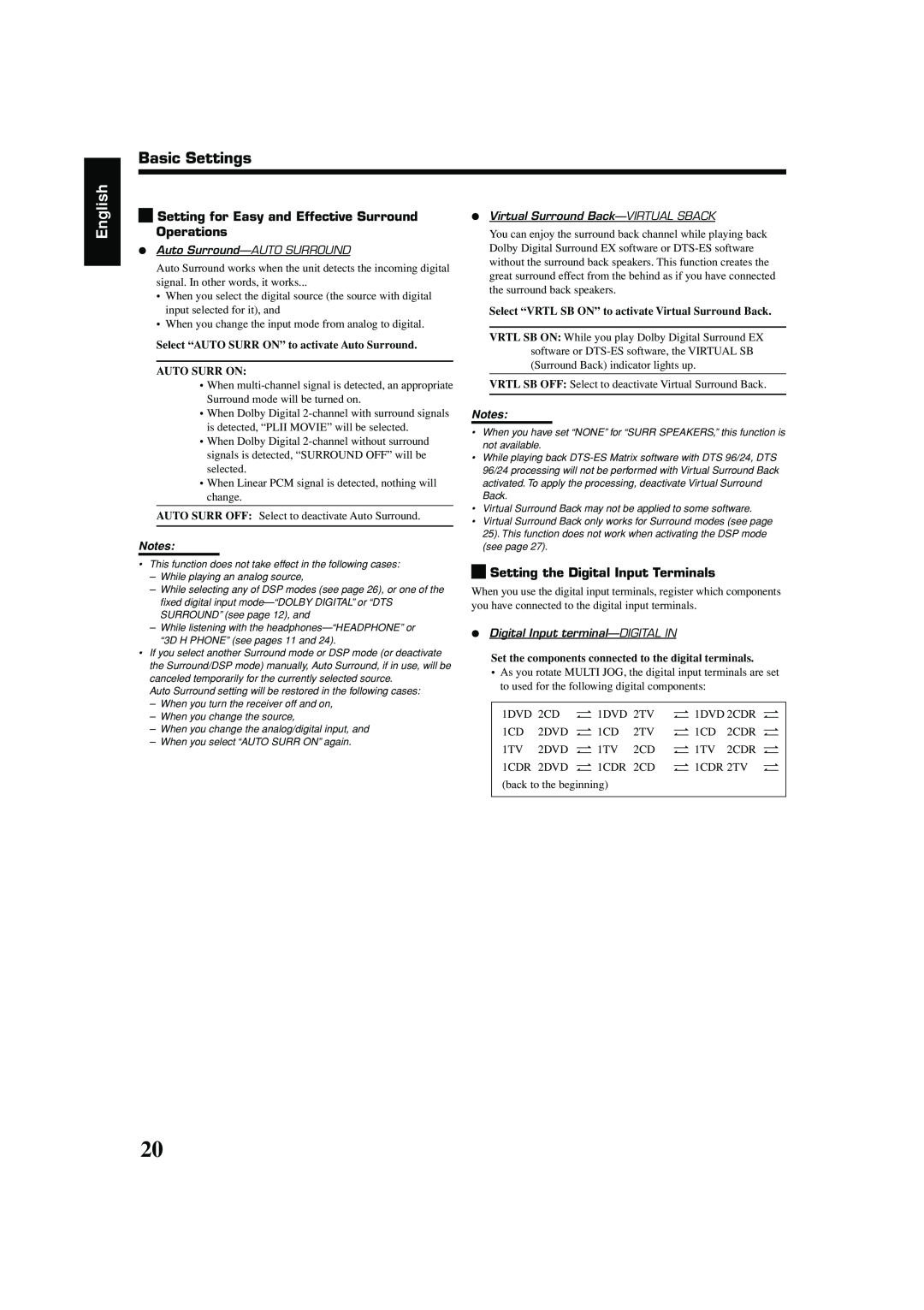Basic Settings
English
![]()
![]() Setting for Easy and Effective Surround Operations
Setting for Easy and Effective Surround Operations
¶Auto Surround—AUTO SURROUND
Auto Surround works when the unit detects the incoming digital signal. In other words, it works...
•When you select the digital source (the source with digital input selected for it), and
•When you change the input mode from analog to digital.
Select “AUTO SURR ON” to activate Auto Surround.
AUTO SURR ON:
•When
•When Dolby Digital
•When Dolby Digital
•When Linear PCM signal is detected, nothing will change.
AUTO SURR OFF: Select to deactivate Auto Surround.
Notes:
•This function does not take effect in the following cases:
–While playing an analog source,
–While selecting any of DSP modes (see page 26), or one of the fixed digital input
–While listening with the
•If you select another Surround mode or DSP mode (or deactivate the Surround/DSP mode) manually, Auto Surround, if in use, will be canceled temporarily for the currently selected source.
Auto Surround setting will be restored in the following cases:
–When you turn the receiver off and on,
–When you change the source,
–When you change the analog/digital input, and
–When you select “AUTO SURR ON” again.
¶Virtual Surround Back—VIRTUAL SBACK
You can enjoy the surround back channel while playing back Dolby Digital Surround EX software or
Select “VRTL SB ON” to activate Virtual Surround Back.
VRTL SB ON: While you play Dolby Digital Surround EX software or
VRTL SB OFF: Select to deactivate Virtual Surround Back.
Notes:
•When you have set “NONE” for “SURR SPEAKERS,” this function is not available.
•While playing back
•Virtual Surround Back may not be applied to some software.
•Virtual Surround Back only works for Surround modes (see page 25). This function does not work when activating the DSP mode (see page 27).

 Setting the Digital Input Terminals
Setting the Digital Input Terminals
When you use the digital input terminals, register which components you have connected to the digital input terminals.
¶Digital Input terminal—DIGITAL IN
Set the components connected to the digital terminals.
•As you rotate MULTI JOG, the digital input terminals are set to used for the following digital components:
1DVD | 2CD “ 1DVD 2TV | “ 1DVD 2CDR “ | ||
1CD | 2DVD “ 1CD | 2TV | “ 1CD | 2CDR “ |
1TV | 2DVD “ 1TV | 2CD | “ 1TV | 2CDR “ |
1CDR 2DVD “ 1CDR 2CD | “ 1CDR 2TV “ | |||
(back to the beginning) |
|
|
| |
|
|
|
|
|
20