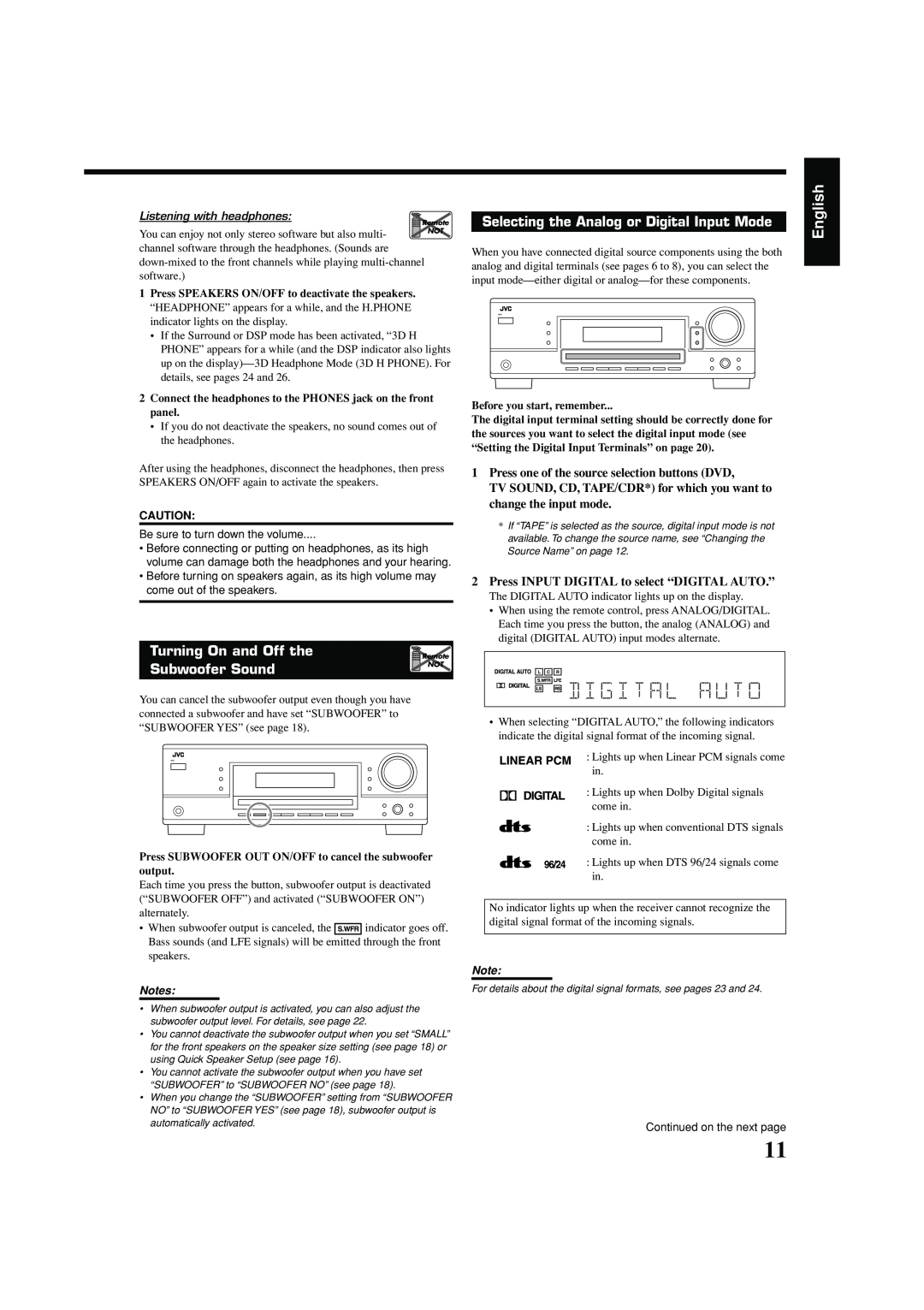Listening with headphones:
You can enjoy not only stereo software but also multi- channel software through the headphones. (Sounds are
1Press SPEAKERS ON/OFF to deactivate the speakers. “HEADPHONE” appears for a while, and the H.PHONE indicator lights on the display.
•If the Surround or DSP mode has been activated, “3D H PHONE” appears for a while (and the DSP indicator also lights up on the
2Connect the headphones to the PHONES jack on the front panel.
•If you do not deactivate the speakers, no sound comes out of the headphones.
After using the headphones, disconnect the headphones, then press SPEAKERS ON/OFF again to activate the speakers.
CAUTION:
Be sure to turn down the volume....
•Before connecting or putting on headphones, as its high volume can damage both the headphones and your hearing.
•Before turning on speakers again, as its high volume may come out of the speakers.
Turning On and Off the | Remote |
Subwoofer Sound | NOT |
|
You can cancel the subwoofer output even though you have connected a subwoofer and have set “SUBWOOFER” to “SUBWOOFER YES” (see page 18).
Press SUBWOOFER OUT ON/OFF to cancel the subwoofer output.
Each time you press the button, subwoofer output is deactivated (“SUBWOOFER OFF”) and activated (“SUBWOOFER ON”) alternately.
• When subwoofer output is canceled, the indicator goes off. Bass sounds (and LFE signals) will be emitted through the front speakers.
Notes:
•When subwoofer output is activated, you can also adjust the subwoofer output level. For details, see page 22.
•You cannot deactivate the subwoofer output when you set “SMALL” for the front speakers on the speaker size setting (see page 18) or using Quick Speaker Setup (see page 16).
•You cannot activate the subwoofer output when you have set “SUBWOOFER” to “SUBWOOFER NO” (see page 18).
•When you change the “SUBWOOFER” setting from “SUBWOOFER NO” to “SUBWOOFER YES” (see page 18), subwoofer output is automatically activated.
Selecting the Analog or Digital Input Mode
When you have connected digital source components using the both analog and digital terminals (see pages 6 to 8), you can select the input
Before you start, remember...
The digital input terminal setting should be correctly done for the sources you want to select the digital input mode (see “Setting the Digital Input Terminals” on page 20).
1Press one of the source selection buttons (DVD,
TV SOUND, CD, TAPE/CDR*) for which you want to change the input mode.
*If “TAPE” is selected as the source, digital input mode is not available. To change the source name, see “Changing the Source Name” on page 12.
2Press INPUT DIGITAL to select “DIGITAL AUTO.”
The DIGITAL AUTO indicator lights up on the display.
•When using the remote control, press ANALOG/DIGITAL. Each time you press the button, the analog (ANALOG) and digital (DIGITAL AUTO) input modes alternate.
•When selecting “DIGITAL AUTO,” the following indicators indicate the digital signal format of the incoming signal.
: Lights up when Linear PCM signals come in.
: Lights up when Dolby Digital signals come in.
: Lights up when conventional DTS signals come in.
: Lights up when DTS 96/24 signals come in.
No indicator lights up when the receiver cannot recognize the digital signal format of the incoming signals.
Note:
For details about the digital signal formats, see pages 23 and 24.
Continued on the next page
English
11