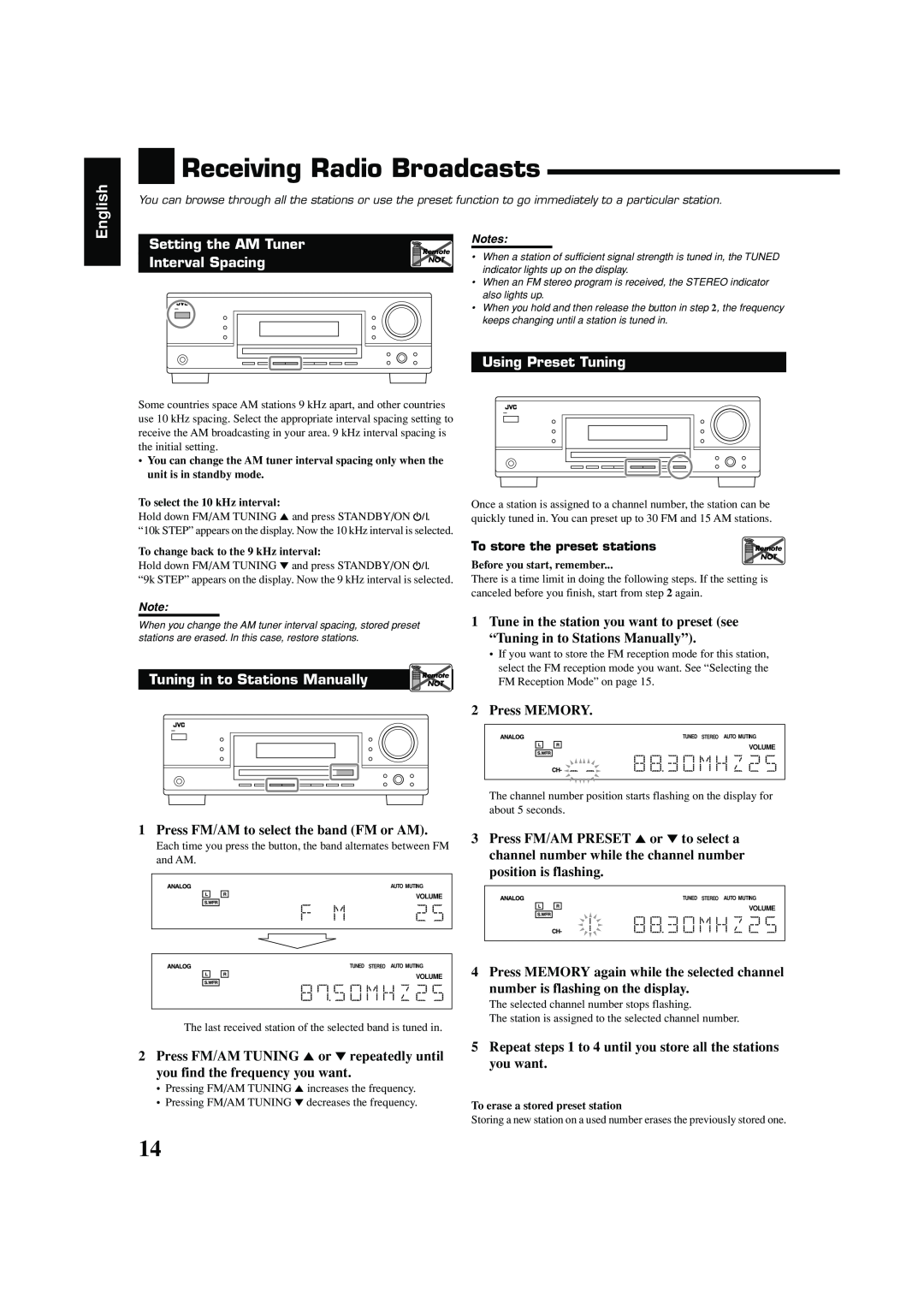English

 Receiving Radio Broadcasts
Receiving Radio Broadcasts
You can browse through all the stations or use the preset function to go immediately to a particular station.
Setting the AM Tuner |
| Notes: | |
Remote | • When a station of sufficient signal strength is tuned in, the TUNED | ||
Interval Spacing | |||
NOT | |||
| indicator lights up on the display. | ||
|
| ||
|
| • When an FM stereo program is received, the STEREO indicator | |
|
| also lights up. | |
|
| • When you hold and then release the button in step 2, the frequency | |
|
| keeps changing until a station is tuned in. |
Using Preset Tuning
Some countries space AM stations 9 kHz apart, and other countries use 10 kHz spacing. Select the appropriate interval spacing setting to receive the AM broadcasting in your area. 9 kHz interval spacing is the initial setting.
•You can change the AM tuner interval spacing only when the unit is in standby mode.
To select the 10 kHz interval:
Hold down FM/AM TUNING 5 and press STANDBY/ON ![]() . “10k STEP” appears on the display. Now the 10 kHz interval is selected.
. “10k STEP” appears on the display. Now the 10 kHz interval is selected.
To change back to the 9 kHz interval:
Hold down FM/AM TUNING ∞ and press STANDBY/ON ![]() .
.
“9k STEP” appears on the display. Now the 9 kHz interval is selected.
Note:
When you change the AM tuner interval spacing, stored preset
stations are erased. In this case, restore stations.
Tuning in to Stations Manually | Remote |
NOT |
1 Press FM/AM to select the band (FM or AM).
Each time you press the button, the band alternates between FM and AM.
AUTO MUTING
VOLUME
TUNED STEREO AUTO MUTING
VOLUME
The last received station of the selected band is tuned in.
2Press FM/AM TUNING 5 or ∞ repeatedly until you find the frequency you want.
•Pressing FM/AM TUNING 5 increases the frequency.
•Pressing FM/AM TUNING ∞ decreases the frequency.
Once a station is assigned to a channel number, the station can be quickly tuned in. You can preset up to 30 FM and 15 AM stations.
To store the preset stations | Remote |
| NOT |
Before you start, remember...
There is a time limit in doing the following steps. If the setting is canceled before you finish, start from step 2 again.
1Tune in the station you want to preset (see “Tuning in to Stations Manually”).
•If you want to store the FM reception mode for this station, select the FM reception mode you want. See “Selecting the FM Reception Mode” on page 15.
2Press MEMORY.
TUNED STEREO AUTO MUTING
VOLUME
The channel number position starts flashing on the display for about 5 seconds.
3Press FM/AM PRESET 5 or ∞ to select a channel number while the channel number position is flashing.
TUNED STEREO AUTO MUTING
VOLUME
4 Press MEMORY again while the selected channel number is flashing on the display.
The selected channel number stops flashing.
The station is assigned to the selected channel number.
5Repeat steps 1 to 4 until you store all the stations you want.
To erase a stored preset station
Storing a new station on a used number erases the previously stored one.
14