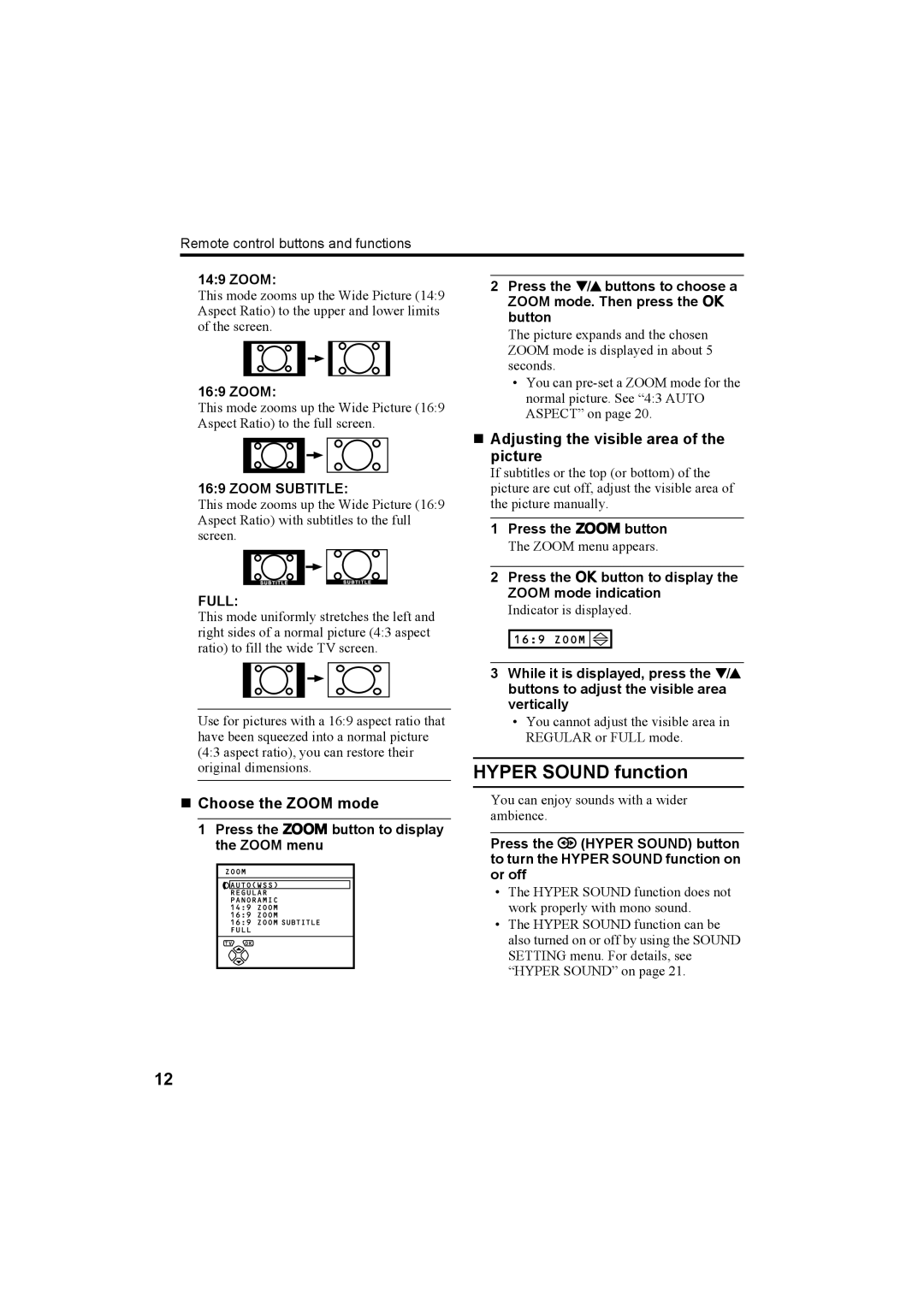Remote control buttons and functions
14:9 ZOOM:
This mode zooms up the Wide Picture (14:9 Aspect Ratio) to the upper and lower limits of the screen.
16:9 ZOOM:
This mode zooms up the Wide Picture (16:9 Aspect Ratio) to the full screen.
16:9 ZOOM SUBTITLE:
This mode zooms up the Wide Picture (16:9 Aspect Ratio) with subtitles to the full screen.
FULL:
This mode uniformly stretches the left and right sides of a normal picture (4:3 aspect ratio) to fill the wide TV screen.
2Press the 6 buttons to choose a ZOOM mode. Then press the a button
The picture expands and the chosen ZOOM mode is displayed in about 5 seconds.
•You can
Adjusting the visible area of the picture
If subtitles or the top (or bottom) of the picture are cut off, adjust the visible area of the picture manually.
1Press the cbutton
The ZOOM menu appears.
2Press the abutton to display the ZOOM mode indication
Indicator is displayed.
3While it is displayed, press the 6 buttons to adjust the visible area vertically
Use for pictures with a 16:9 aspect ratio that have been squeezed into a normal picture (4:3 aspect ratio), you can restore their original dimensions.
Choose the ZOOM mode
1Press the cbutton to display the ZOOM menu
•You cannot adjust the visible area in REGULAR or FULL mode.
HYPER SOUND function
You can enjoy sounds with a wider ambience.
Press the / (HYPER SOUND) button to turn the HYPER SOUND function on or off
•The HYPER SOUND function does not work properly with mono sound.
•The HYPER SOUND function can be also turned on or off by using the SOUND SETTING menu. For details, see “HYPER SOUND” on page 21.
12