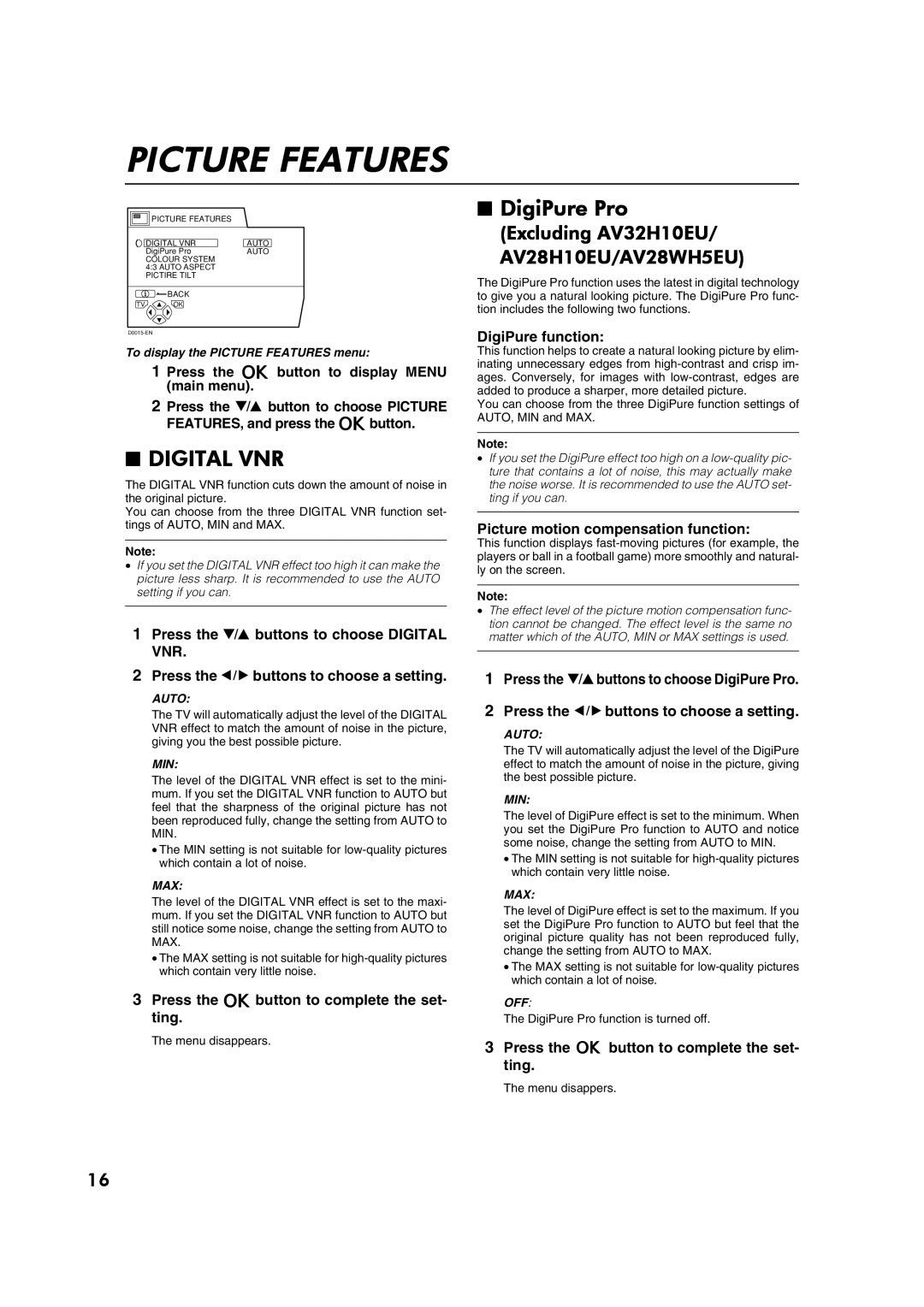PICTURE FEATURES
![]()
![]()
![]()
![]()
![]()
![]() PICTURE FEATURES
PICTURE FEATURES
| DIGITAL VNR | AUTO |
| DigiPure Pro | AUTO |
| COLOUR SYSTEM |
|
| 4:3 AUTO ASPECT |
|
| PICTIRE TILT |
|
| BACK |
|
TV | OK |
|
To display the PICTURE FEATURES menu:
1 Press the a button to display MENU (main menu).
2 Press the 6 button to choose PICTURE FEATURES, and press the abutton.
■DIGITAL VNR
The DIGITAL VNR function cuts down the amount of noise in the original picture.
You can choose from the three DIGITAL VNR function set- tings of AUTO, MIN and MAX.
Note:
•If you set the DIGITAL VNR effect too high it can make the picture less sharp. It is recommended to use the AUTO setting if you can.
1Press the 6 buttons to choose DIGITAL
VNR.
2Press the 5 buttons to choose a setting.
AUTO:
The TV will automatically adjust the level of the DIGITAL VNR effect to match the amount of noise in the picture, giving you the best possible picture.
MIN:
The level of the DIGITAL VNR effect is set to the mini- mum. If you set the DIGITAL VNR function to AUTO but feel that the sharpness of the original picture has not been reproduced fully, change the setting from AUTO to MIN.
•The MIN setting is not suitable for
MAX:
The level of the DIGITAL VNR effect is set to the maxi- mum. If you set the DIGITAL VNR function to AUTO but still notice some noise, change the setting from AUTO to MAX.
•The MAX setting is not suitable for
3Press the a button to complete the set- ting.
The menu disappears.
■DigiPure Pro
(Excluding AV32H10EU/ AV28H10EU/AV28WH5EU)
The DigiPure Pro function uses the latest in digital technology to give you a natural looking picture. The DigiPure Pro func- tion includes the following two functions.
DigiPure function:
This function helps to create a natural looking picture by elim- inating unnecessary edges from
You can choose from the three DigiPure function settings of AUTO, MIN and MAX.
Note:
•If you set the DigiPure effect too high on a
Picture motion compensation function:
This function displays
Note:
•The effect level of the picture motion compensation func- tion cannot be changed. The effect level is the same no matter which of the AUTO, MIN or MAX settings is used.
1Press the 6buttons to choose DigiPure Pro.
2Press the 5 buttons to choose a setting.
AUTO:
The TV will automatically adjust the level of the DigiPure effect to match the amount of noise in the picture, giving the best possible picture.
MIN:
The level of DigiPure effect is set to the minimum. When you set the DigiPure Pro function to AUTO and notice some noise, change the setting from AUTO to MIN.
•The MIN setting is not suitable for
MAX:
The level of DigiPure effect is set to the maximum. If you set the DigiPure Pro function to AUTO but feel that the original picture quality has not been reproduced fully, change the setting from AUTO to MAX.
•The MAX setting is not suitable for
OFF:
The DigiPure Pro function is turned off.
3Press the a button to complete the set- ting.
The menu disappers.
16