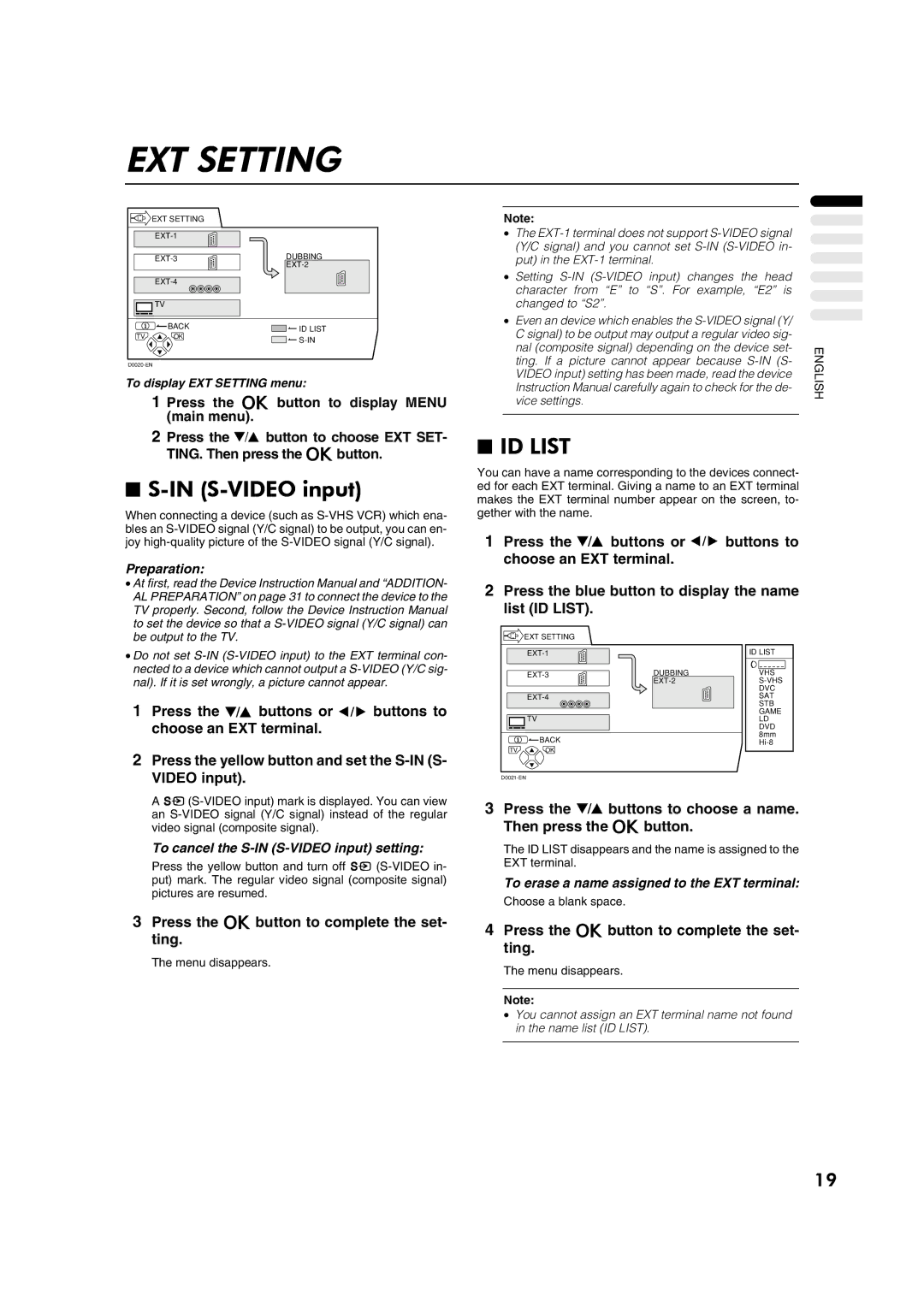EXT SETTING
| EXT SETTING |
| |
|
| ||
| DUBBING | ||
|
| ||
|
| ||
| TV |
| |
| BACK | ID LIST | |
TV | OK | ||
|
|
To display EXT SETTING menu:
1 Press the a button to display MENU (main menu).
2 Press the 6 button to choose EXT SET- TING. Then press the abutton.
■S-IN (S-VIDEO input)
When connecting a device (such as
Preparation:
•At first, read the Device Instruction Manual and “ADDITION- AL PREPARATION” on page 31 to connect the device to the TV properly. Second, follow the Device Instruction Manual to set the device so that a
•Do not set
1Press the 6 buttons or 5 buttons to choose an EXT terminal.
2Press the yellow button and set the
A
To cancel the S-IN (S-VIDEO input) setting:
Press the yellow button and turn off y
3Press the a button to complete the set- ting.
The menu disappears.
Note:
•The
•Setting
•Even an device which enables the
■ID LIST
You can have a name corresponding to the devices connect- ed for each EXT terminal. Giving a name to an EXT terminal makes the EXT terminal number appear on the screen, to- gether with the name.
1Press the 6 buttons or 5 buttons to choose an EXT terminal.
2Press the blue button to display the name list (ID LIST).
| EXT SETTING |
|
|
|
| ID LIST | |
| DUBBING | VHS | |
|
| ||
|
|
| DVC |
|
| SAT | |
|
|
| STB |
| TV |
| GAME |
|
| LD | |
|
|
| DVD |
| BACK |
| 8mm |
|
| ||
TV | OK |
|
|
3Press the 6 buttons to choose a name. Then press the abutton.
The ID LIST disappears and the name is assigned to the EXT terminal.
To erase a name assigned to the EXT terminal:
Choose a blank space.
4Press the a button to complete the set- ting.
The menu disappears.
Note:
•You cannot assign an EXT terminal name not found in the name list (ID LIST).
ENGLISH
19