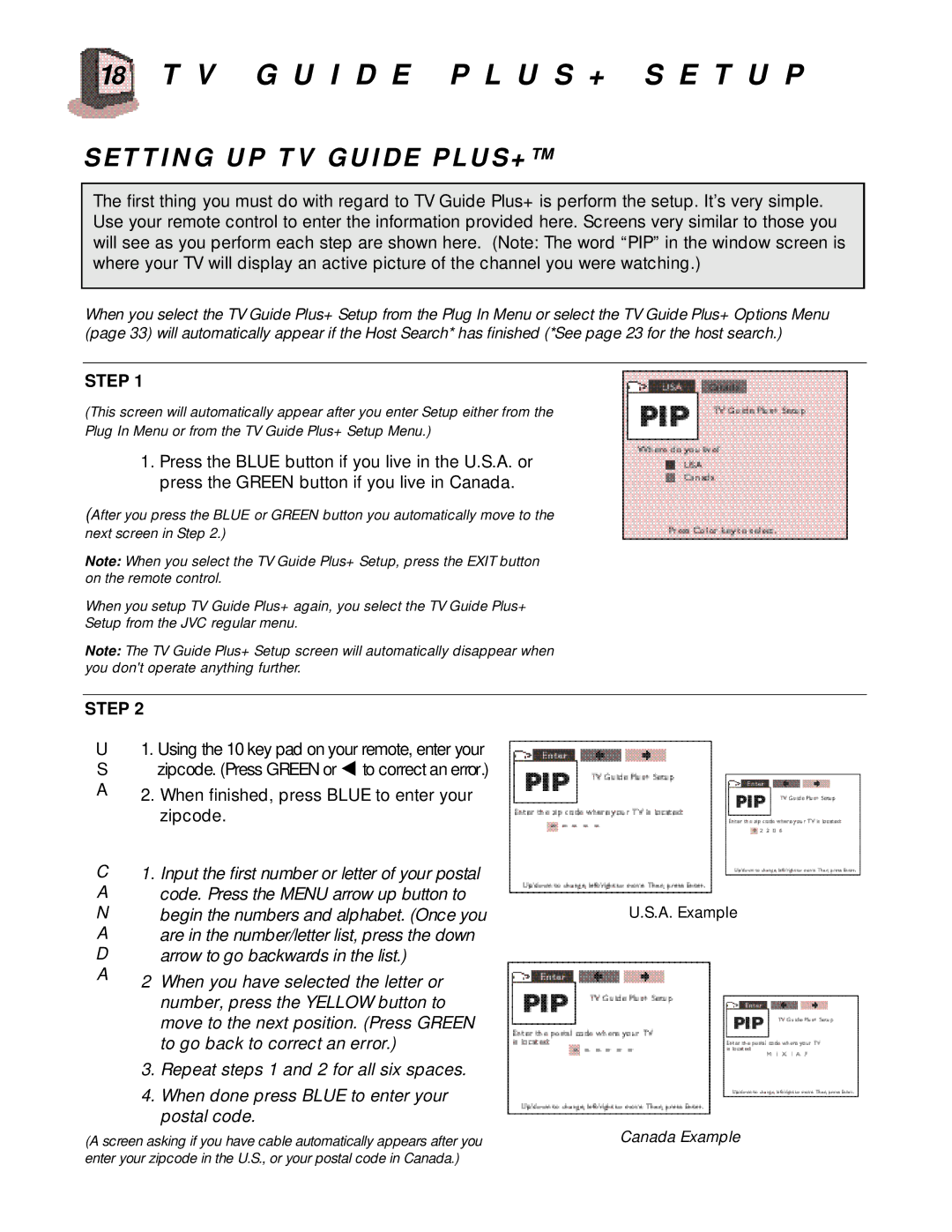18 T V G U I D E P L U S + S E T U P
SETTING UP TV GUIDE PLUS+™
The first thing you must do with regard to TV Guide Plus+ is perform the setup. It’s very simple. Use your remote control to enter the information provided here. Screens very similar to those you will see as you perform each step are shown here. (Note: The word “PIP” in the window screen is where your TV will display an active picture of the channel you were watching.)
When you select the TV Guide Plus+ Setup from the Plug In Menu or select the TV Guide Plus+ Options Menu (page 33) will automatically appear if the Host Search* has finished (*See page 23 for the host search.)
STEP 1
(This screen will automatically appear after you enter Setup either from the Plug In Menu or from the TV Guide Plus+ Setup Menu.)
1.Press the BLUE button if you live in the U.S.A. or press the GREEN button if you live in Canada.
(After you press the BLUE or GREEN button you automatically move to the next screen in Step 2.)
Note: When you select the TV Guide Plus+ Setup, press the EXIT button on the remote control.
When you setup TV Guide Plus+ again, you select the TV Guide Plus+
Setup from the JVC regular menu.
Note: The TV Guide Plus+ Setup screen will automatically disappear when you don't operate anything further.
STEP 2
U | 1. Using the 10 key pad on your remote, enter your |
S | zipcode. (Press GREEN or to correct an error.) |
A2. When finished, press BLUE to enter your zipcode.
C | 1. Input the first number or letter of your postal |
|
A | code. Press the MENU arrow up button to |
|
N | begin the numbers and alphabet. (Once you | U.S.A. Example |
A | are in the number/letter list, press the down |
|
D | arrow to go backwards in the list.) |
|
A | 2 When you have selected the letter or |
|
|
| |
| number, press the YELLOW button to |
|
| move to the next position. (Press GREEN |
|
| to go back to correct an error.) |
|
| 3. Repeat steps 1 and 2 for all six spaces. |
|
| 4. When done press BLUE to enter your |
|
| postal code. |
|
(A screen asking if you have cable automatically appears after you | Canada Example | |
enter your zipcode in the U.S., or your postal code in Canada.)