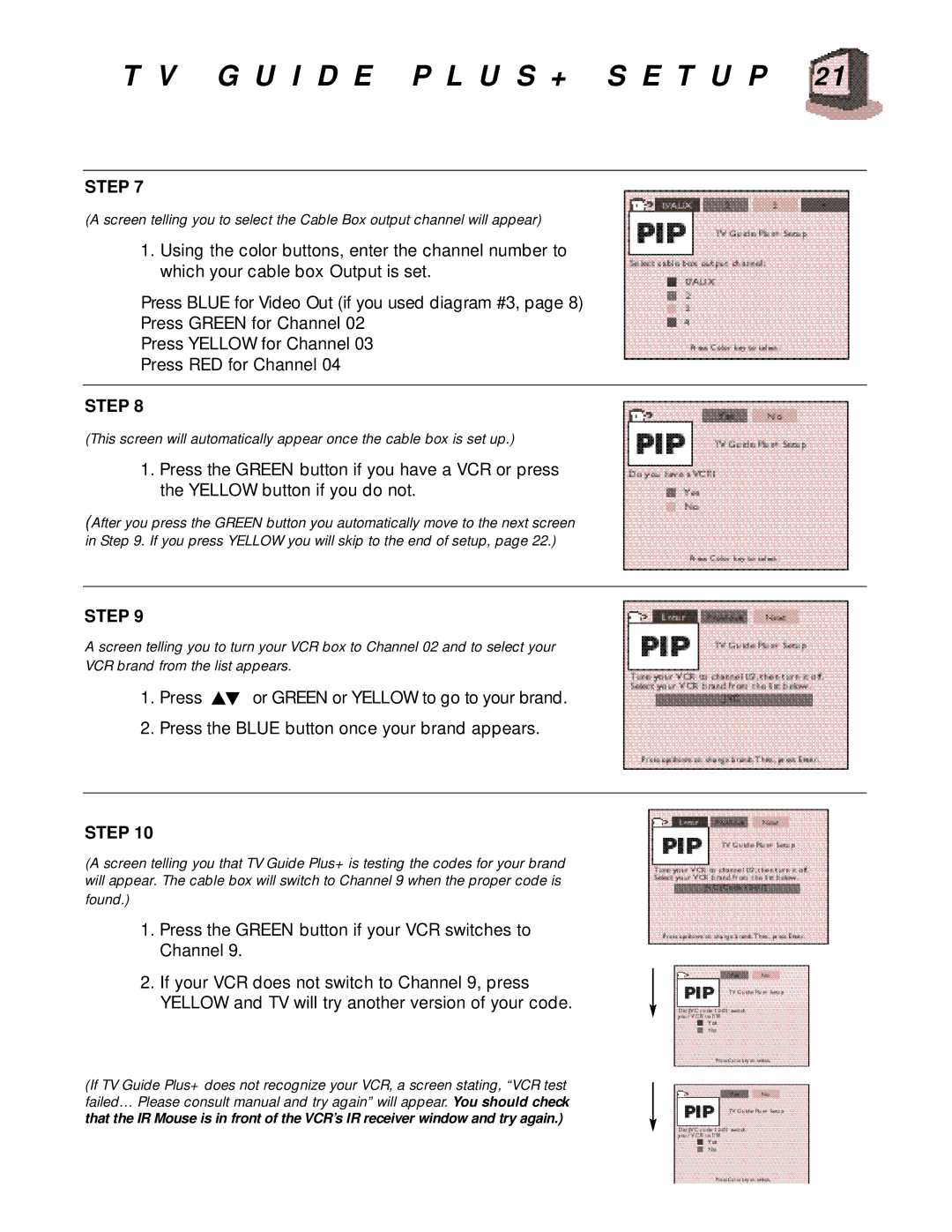T V G U I D E P L U S + S E T U P 21
STEP 7
(A screen telling you to select the Cable Box output channel will appear)
1.Using the color buttons, enter the channel number to which your cable box Output is set.
Press BLUE for Video Out (if you used diagram #3, page 8)
Press GREEN for Channel 02
Press YELLOW for Channel 03
Press RED for Channel 04
STEP 8
(This screen will automatically appear once the cable box is set up.)
1.Press the GREEN button if you have a VCR or press the YELLOW button if you do not.
(After you press the GREEN button you automatically move to the next screen in Step 9. If you press YELLOW you will skip to the end of setup, page 22.)
STEP 9
A screen telling you to turn your VCR box to Channel 02 and to select your
VCR brand from the list appears.
1.Press ![]() or GREEN or YELLOW to go to your brand.
or GREEN or YELLOW to go to your brand.
2.Press the BLUE button once your brand appears.
STEP 10
(A screen telling you that TV Guide Plus+ is testing the codes for your brand will appear. The cable box will switch to Channel 9 when the proper code is found.)
1.Press the GREEN button if your VCR switches to Channel 9.
2.If your VCR does not switch to Channel 9, press YELLOW and TV will try another version of your code.
(If TV Guide Plus+ does not recognize your VCR, a screen stating, “VCR test failed… Please consult manual and try again” will appear. You should check that the IR Mouse is in front of the VCR’s IR receiver window and try again.)