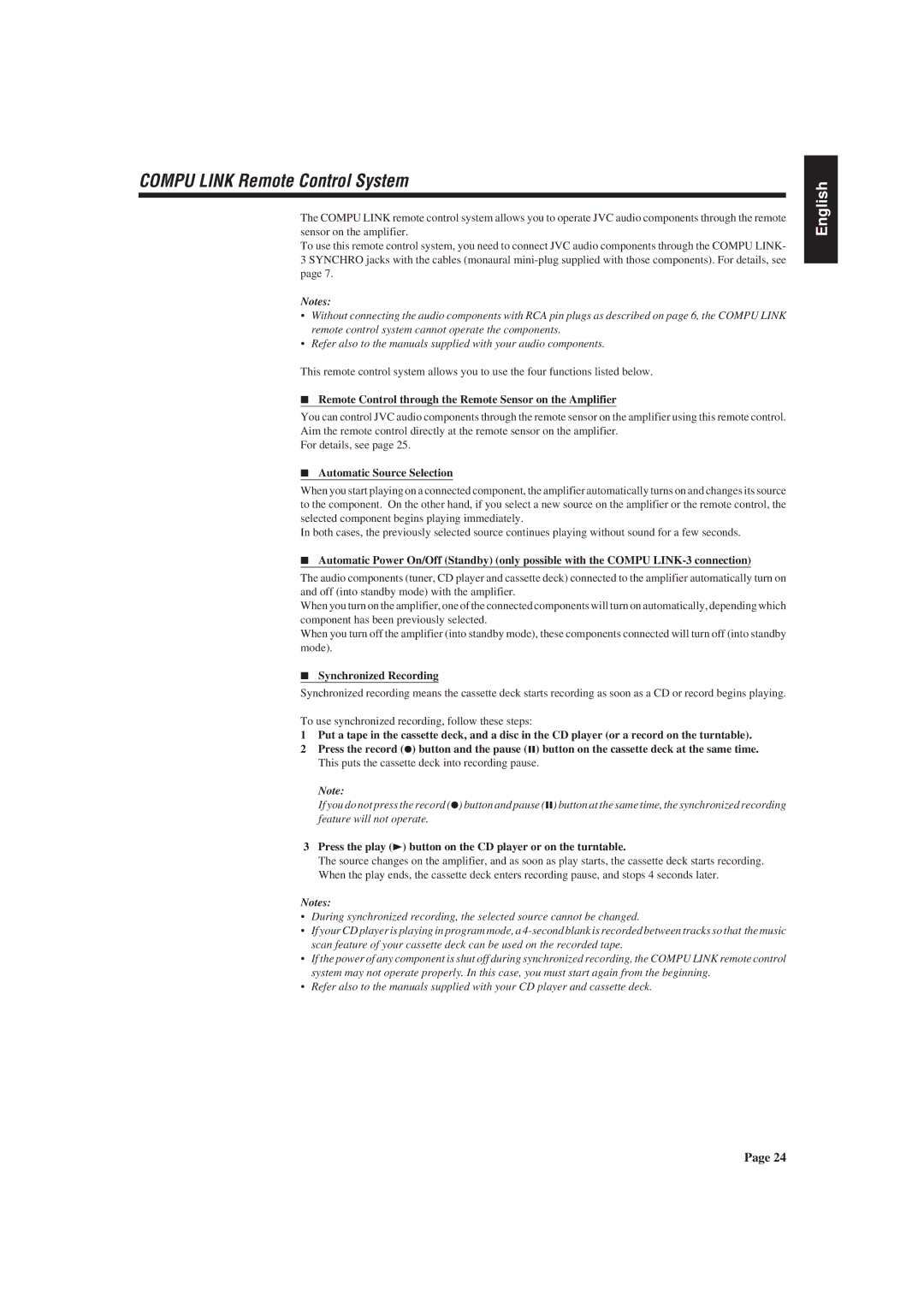AX-V55BK specifications
The JVC AX-V55BK is a powerful stereo integrated amplifier that exemplifies the brand's commitment to quality audio performance and innovative technology. Designed for audiophiles and casual listeners alike, the AX-V55BK provides a compelling combination of features, ensuring an immersive listening experience whether you're enjoying your favorite vinyl records, CDs, or streaming music.One of the standout characteristics of the AX-V55BK is its robust amplification capabilities. With a power output of 100 watts per channel into 8 ohms, this amplifier delivers a dynamic sound with clarity and detail. The power is more than sufficient to drive a wide range of speakers, resulting in powerful bass response and a rich midrange.
The JVC AX-V55BK employs a high-fidelity power supply, which enhances overall sound quality and performance. The use of discrete components in its construction ensures reduced distortion, allowing for a more accurate reproduction of sound. This attention to detail is essential for listeners who appreciate audio detail and clarity, especially when playing complex musical passages.
Another significant feature of the AX-V55BK is its multiple input options. The amplifier is equipped with a range of inputs including phono, CD, and AUX, providing flexibility for connecting different audio sources. A dedicated phono input is particularly noteworthy, allowing enthusiasts to connect a turntable directly, catering to the growing vinyl resurgence among music lovers.
The amplifier also incorporates JVC’s proprietary technologies to further enhance the listening experience. This includes the use of sophisticated circuit designs that minimize noise and improve signal integrity. The result is a clean and powerful output that preserves the nuances of the original recording.
User convenience has not been overlooked in the design of the AX-V55BK. The unit features a sleek and elegant front panel with intuitive controls, allowing users to easily adjust volume, select inputs, and set other parameters. Additionally, its compact form factor means it can fit seamlessly into any home audio system setup.
In conclusion, the JVC AX-V55BK stands out as a premium integrated amplifier, offering a blend of power, precision, and modern connectivity. Whether you're an audiophile seeking superior sound quality or a casual listener looking for a reliable audio solution, the AX-V55BK provides an exceptional audio experience that caters to diverse needs and preferences. With its combination of solid performance and sophisticated design, it continues to be a sought-after choice in home audio systems.