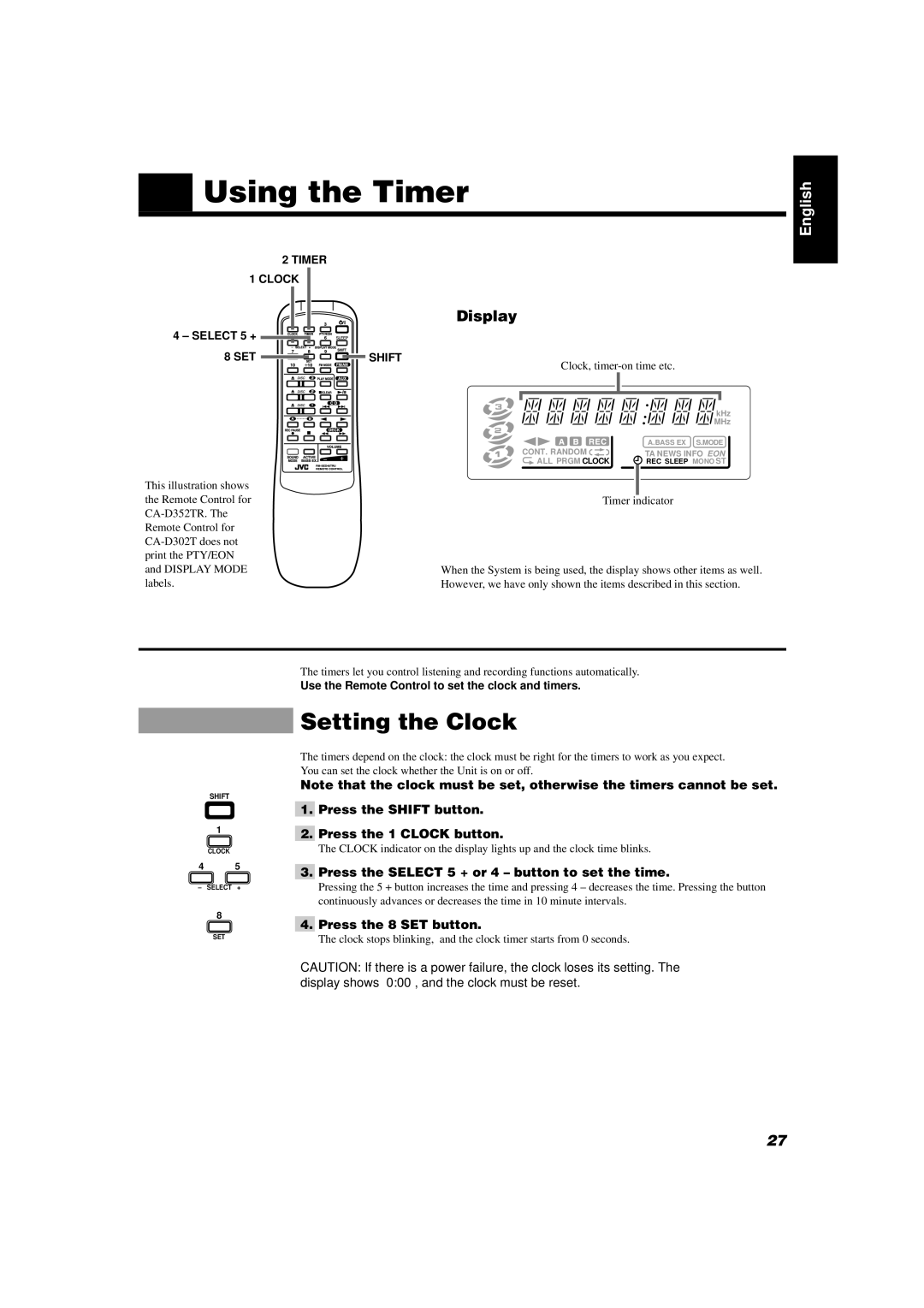CA-D302T, CA-D352TR specifications
The JVC CA-D352TR and CA-D302T are two impressive audio systems that are designed to elevate your listening experience. These compact stereo systems embody modern technology while delivering quality sound, making them a great choice for music enthusiasts and casual listeners alike.Both models are built with versatility in mind. The JVC CA-D352TR features a powerful dual cassette deck, a CD player, and an FM/AM tuner, enabling users to enjoy a wide range of music formats. The CA-D302T, on the other hand, emphasizes simplicity and ease of use with a CD player and FM/AM tuner combined with a USB port for direct digital playback. This enables users to easily connect their devices and enjoy their favorite playlists without hassle.
One of the standout features of these systems is the incorporation of JVC's advanced sound technologies. The CA-D352TR utilizes a powerful audio output delivering robust sound that fills the room. This system also comes equipped with a built-in equalizer, allowing users to adjust sound settings to suit their preferences or the specifics of the music being played, enhancing both high and low frequencies for a richer audio experience.
The design of both models is sleek and modern, ensuring they fit seamlessly into any home or office space. With easy-to-navigate controls, they provide user-friendly operation, making it simple for anyone to enjoy quality audio without needing extensive technical knowledge.
Another notable characteristic of these systems is their portability. The compact size makes them ideal for small spaces, and they can easily be moved from one room to another, or even taken to outdoor gatherings. Their durability adds to their appeal, ensuring long-lasting performance even in various environments.
In summary, the JVC CA-D352TR and CA-D302T audio systems are characterized by their robust sound capabilities, versatile playback options, and user-friendly design. With features tailored to enhance the listening experience, they offer a perfect blend of technology and convenience, making them an excellent addition for anyone looking to enjoy high-quality audio in a compact form. Whether you're a casual listener or a serious audiophile, these systems provide an impressive audio experience.