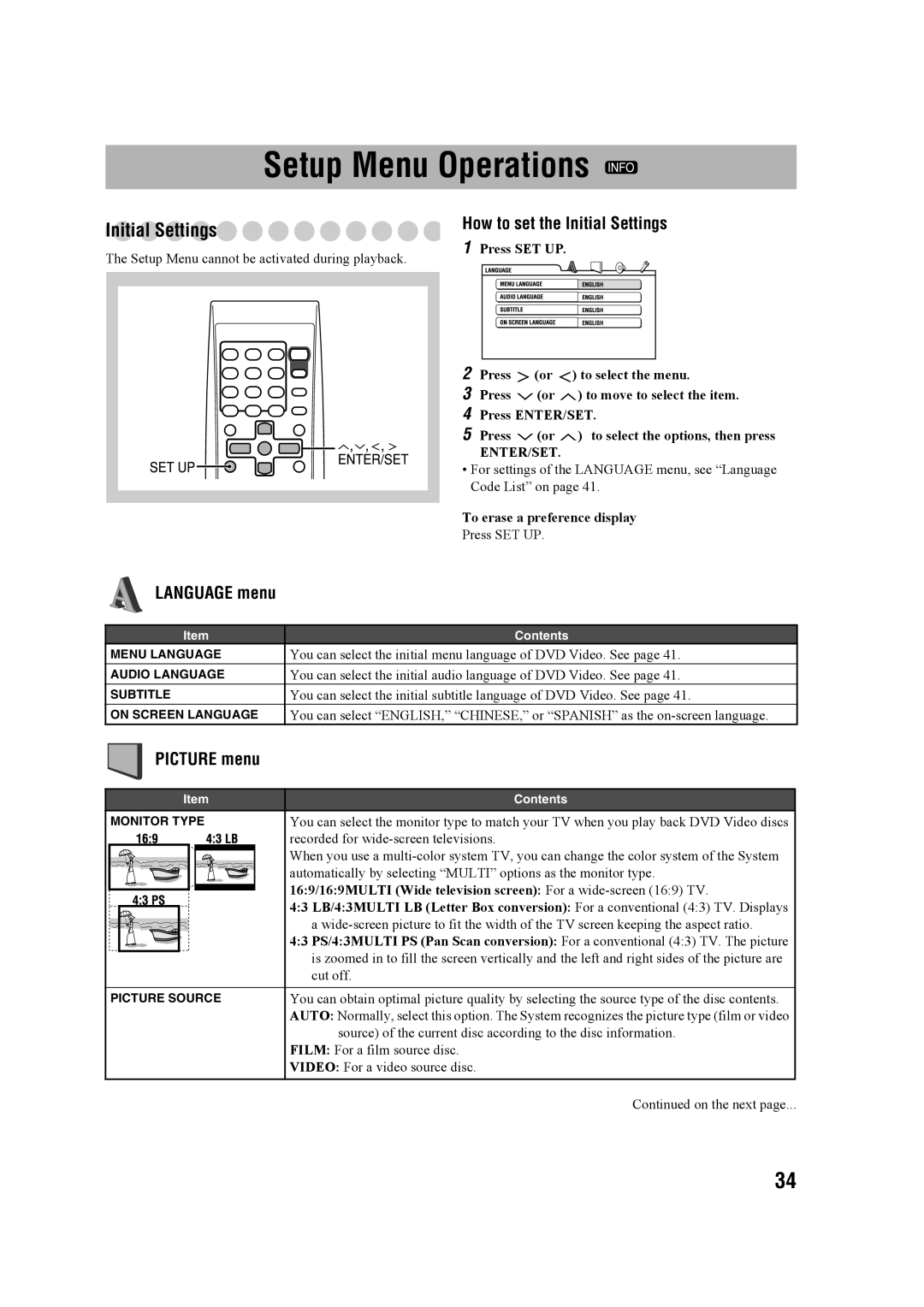CA-MXDK11 specifications
The JVC CA-MXDK11 is a compact audio system that delivers impressive sound quality and versatility for music enthusiasts. Designed with a sleek design, the CA-MXDK11 combines an array of modern features with user-friendly functionality, making it a popular choice for home audio setups.One of the standout features of the JVC CA-MXDK11 is its powerful 2-way speaker system. The dual 5-inch woofers and 1-inch tweeters work in harmony to produce a balanced sound with deep bass and crystal-clear highs. This speaker configuration enhances the overall listening experience, whether you're enjoying your favorite tunes or hosting a small gathering.
The integrated CD player supports various formats, allowing users to enjoy their extensive music collections with ease. The CA-MXDK11 also includes a built-in AM/FM tuner, providing access to a wide range of radio stations for those who enjoy live broadcasts. Additionally, the system is equipped with a USB port, enabling users to play music directly from USB flash drives. This feature is especially convenient for those who have digitally stored their music collection.
Connectivity is further enhanced by Bluetooth technology, allowing wireless streaming from smartphones, tablets, or laptops. This modern feature ensures that users can easily access their music libraries without the hassle of cords and cables, making the CA-MXDK11 an excellent option for contemporary lifestyles.
For added convenience, the system comes with a remote control, providing effortless navigation through tracks and settings from a distance. The user-friendly interface and LCD display make it simple to switch between functions and adjust the volume or equalizer settings, allowing for personalized audio experiences.
The JVC CA-MXDK11 is designed not only for audio performance but also for durability and aesthetic appeal. Its compact size makes it easy to fit into various living spaces, from tight corners to larger rooms. This system offers versatility, making it suitable for a multitude of environments, whether you want background music during family gatherings or a high-quality sound experience while relaxing at home.
In summary, the JVC CA-MXDK11 is a feature-rich audio system that combines a compact design with powerful sound capabilities. With enhanced connectivity options, a range of playback formats, and user-friendly controls, it caters to the needs of diverse audio enthusiasts, ensuring an enjoyable listening experience in any setting.