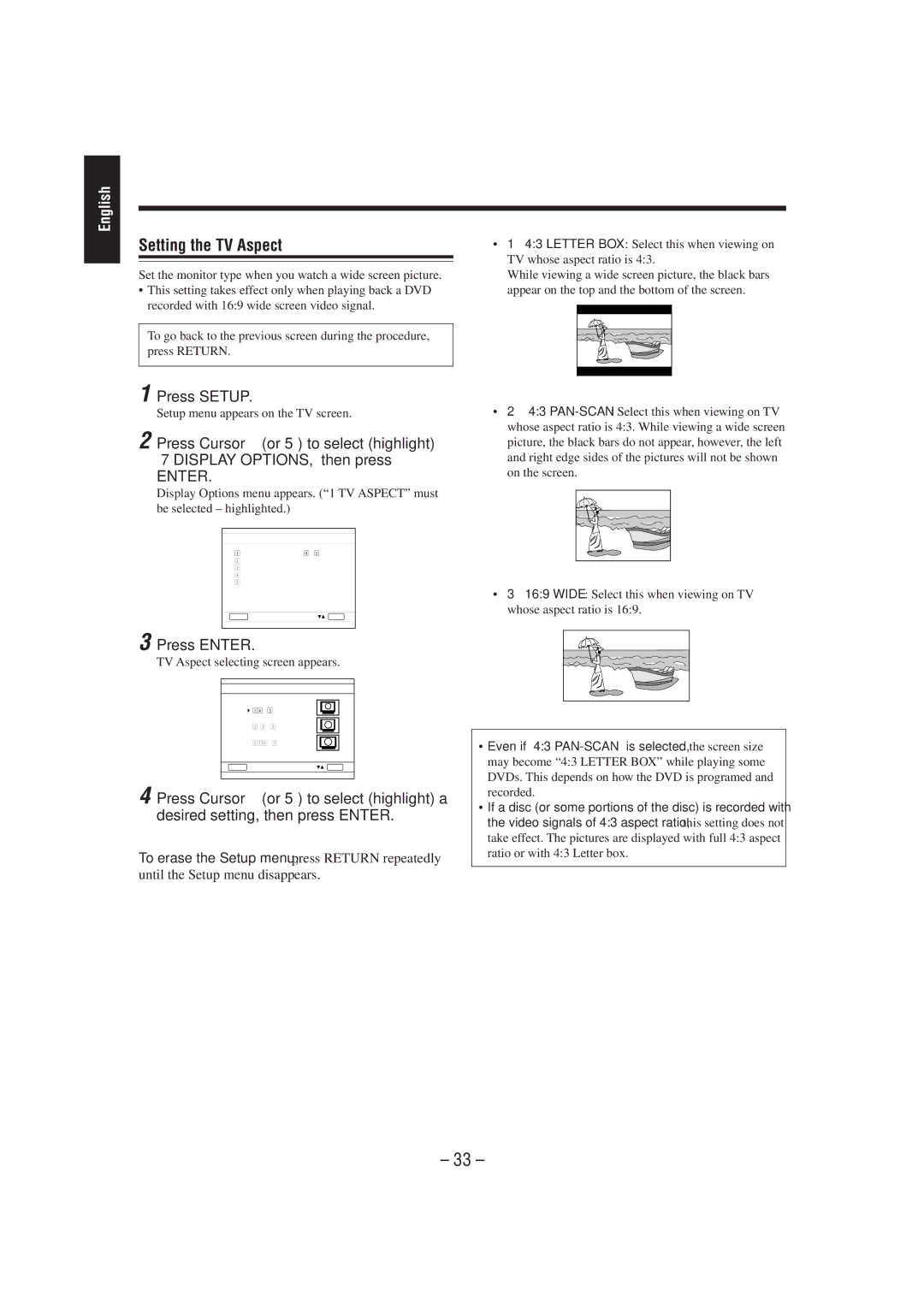CA-MXDVA5 specifications
The JVC CA-MXDVA5 is a remarkable all-in-one audio system that brings together modern technology and dynamic sound performance. Designed for music enthusiasts and casual listeners alike, this compact unit delivers a rich audio experience that goes beyond its size, offering both utility and style.One of the standout features of the CA-MXDVA5 is its versatility. This system includes a CD player, AM/FM radio tuner, and USB input, allowing users to enjoy music from various sources. Whether you prefer classic CDs, digital music files, or traditional radio, the CA-MXDVA5 has you covered. The system also supports MP3 playback, making it easy to play your favorite tracks with excellent sound clarity.
In terms of sound quality, the JVC CA-MXDVA5 is equipped with powerful speakers that provide robust bass and clear highs. The system features a built-in amplifier that enhances the overall audio performance, ensuring that your music is presented with depth and richness. The inclusion of an Equalizer allows users to customize sound settings to match their personal preferences, making it easy to adapt the listening experience.
Connectivity is another strong point of the CA-MXDVA5. With Bluetooth technology, users can stream music wirelessly from smartphones and tablets, eliminating the need for messy cables and allowing for a more convenient listening experience. This feature is particularly appealing for those who enjoy using streaming services or want the flexibility to switch between devices.
The design of the JVC CA-MXDVA5 is sleek and modern, making it a fitting addition to any living space or home office. Its compact size ensures that it can be placed on shelves or countertops without taking up too much room. The user-friendly interface and large display make navigation simple, whether you’re selecting tracks or adjusting settings.
Notably, the system's built-in timer and power-off settings add an element of convenience for those who enjoy falling asleep to music or setting it to shut off after a specified time. Additionally, the remote control included with the CA-MXDVA5 allows for effortless operation from a distance.
In summary, the JVC CA-MXDVA5 stands out as a multifaceted audio system that combines functionality, modern technology, and user-friendly features. Its impressive sound quality, versatile playback options, and stylish design make it an attractive choice for anyone seeking a reliable audio solution.