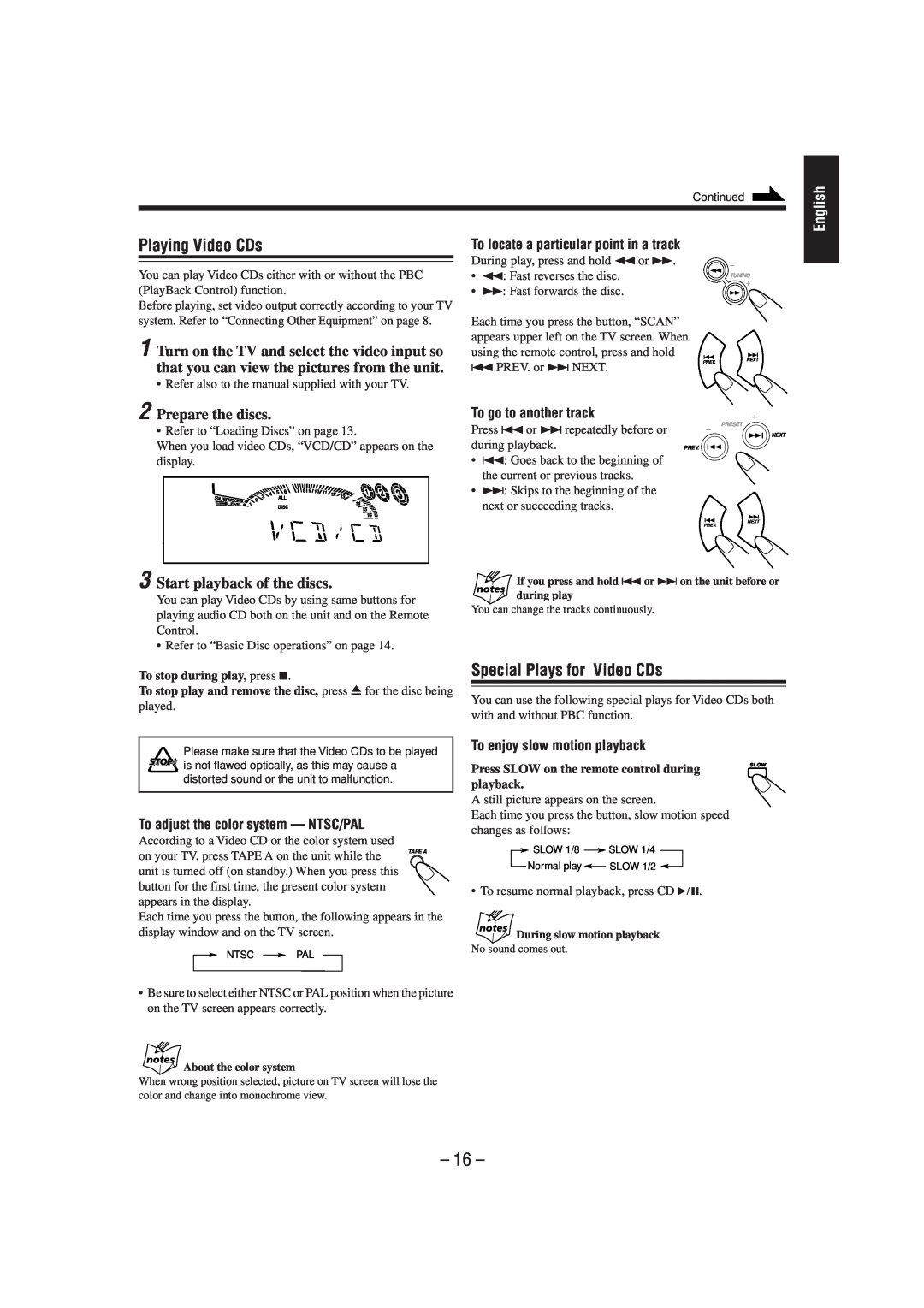Continued
English
Playing Video CDs
You can play Video CDs either with or without the PBC (PlayBack Control) function.
Before playing, set video output correctly according to your TV system. Refer to “Connecting Other Equipment” on page 8.
1 Turn on the TV and select the video input so
To locate a particular point in a track
During play, press and hold 1 or Á.
• 1: Fast reverses the disc.TUNING
• Á: Fast forwards the disc.
Each time you press the button, “SCAN” appears upper left on the TV screen. When using the remote control, press and hold
that you can view the pictures from the unit.
• Refer also to the manual supplied with your TV.
2 Prepare the discs.
4 PREV. or ¢NEXT.
To go to another track
PREV.NEXT
• Refer to “Loading Discs” on page 13.
When you load video CDs, “VCD/CD” appears on the display.
Press 4or ¢repeatedly before or |
|
|
| PRESET | |
|
|
|
| NEXT | |
|
|
|
| ||
during playback. | PREV. |
|
|
| |
|
|
| |||
• 4: Goes back to the beginning of |
|
|
|
|
|
the current or previous tracks. |
|
|
|
|
|
•¢: Skips to the beginning of the next or succeeding tracks.
NEXT
PREV.
3 Start playback of the discs.
You can play Video CDs by using same buttons for playing audio CD both on the unit and on the Remote Control.
• Refer to “Basic Disc operations” on page 14.
To stop during play, press 7.
To stop play and remove the disc, press 0for the disc being
played.
If you press and hold 4or ¢ on the unit before or during play
You can change the tracks continuously.
Special Plays for Video CDs
You can use the following special plays for Video CDs both with and without PBC function.
Please make sure that the Video CDs to be played ![]()
![]()
![]() is not flawed optically, as this may cause a
is not flawed optically, as this may cause a
distorted sound or the unit to malfunction.
To enjoy slow motion playback
Press SLOW on the remote control during playback.
A still picture appears on the screen.
SLOW
To adjust the color system — NTSC/PAL
According to a Video CD or the color system used on your TV, press TAPE A on the unit while the
unit is turned off (on standby.) When you press this button for the first time, the present color system appears in the display.
Each time you press the button, the following appears in the display window and on the TV screen.
NTSC ![]() PAL
PAL
•Be sure to select either NTSC or PAL position when the picture on the TV screen appears correctly.
Each time you press the button, slow motion speed changes as follows:
![]() SLOW 1/8
SLOW 1/8 ![]() SLOW 1/4
SLOW 1/4
Normal play ![]() SLOW 1/2
SLOW 1/2 ![]()
• To resume normal playback, press CD 6.
During slow motion playback
No sound comes out.
About the color system
When wrong position selected, picture on TV screen will lose the color and change into monochrome view.