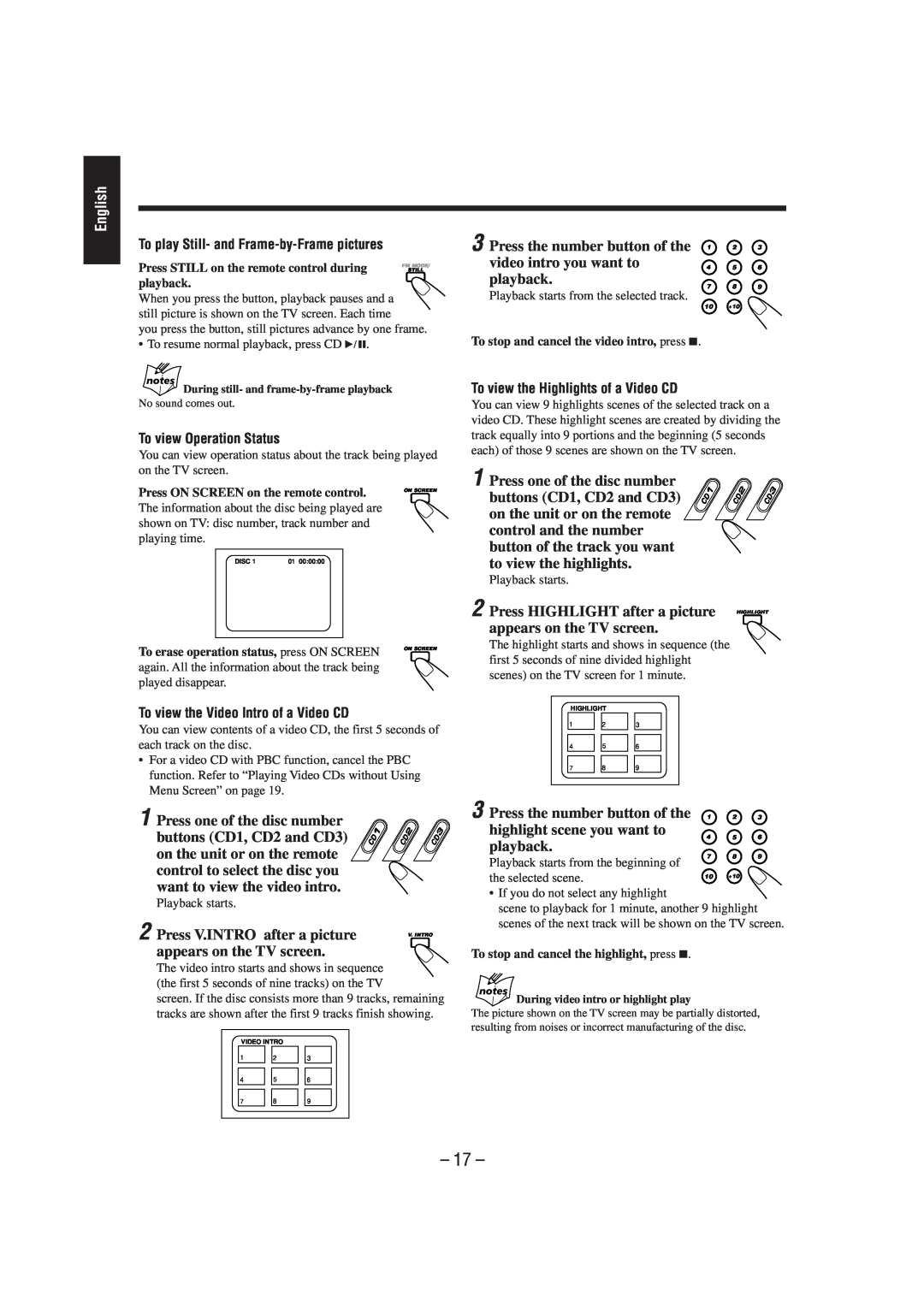English
To play Still- and Frame-by-Frame pictures
Press STILL on the remote control during | STILL |
| FM MODE/ |
playback. |
|
When you press the button, playback pauses and a still picture is shown on the TV screen. Each time
you press the button, still pictures advance by one frame.
• To resume normal playback, press CD 6.
During still- and
No sound comes out.
To view Operation Status
You can view operation status about the track being played on the TV screen.
Press ON SCREEN on the remote control. | ON SCREEN | |
|
| |
The information about the disc being played are |
| |
shown on TV: disc number, track number and |
| |
playing time. |
|
|
DISC 1 | 01 00:00:00 |
|
To erase operation status, press ON SCREEN | ON SCREEN |
| |
again. All the information about the track being |
|
played disappear. |
|
To view the Video Intro of a Video CD
You can view contents of a video CD, the first 5 seconds of each track on the disc.
•For a video CD with PBC function, cancel the PBC function. Refer to “Playing Video CDs without Using Menu Screen” on page 19.
1 Press one of the disc number buttons (CD1, CD2 and CD3) on the unit or on the remote control to select the disc you want to view the video intro.
Playback starts.
2 Press V.INTRO after a picture | V. INTRO |
appears on the TV screen. |
|
The video intro starts and shows in sequence (the first 5 seconds of nine tracks) on the TV
screen. If the disc consists more than 9 tracks, remaining tracks are shown after the first 9 tracks finish showing.
VIDEO INTRO |
| |||
1 | 2 |
| 3 | |
|
|
|
|
|
4 |
| 5 |
| 6 |
|
|
|
|
|
7 |
| 8 |
| 9 |
3 Press the number button of the | 1 | 2 | 3 | |
video intro you want to | 4 | 5 | 6 | |
playback. | 7 | 8 | 9 | |
| Playback starts from the selected track. | ||||
|
|
| ||
| 10 | +10 |
|
To stop and cancel the video intro, press 7.
To view the Highlights of a Video CD
You can view 9 highlights scenes of the selected track on a video CD. These highlight scenes are created by dividing the track equally into 9 portions and the beginning (5 seconds each) of those 9 scenes are shown on the TV screen.
1 Press one of the disc number buttons (CD1, CD2 and CD3) on the unit or on the remote control and the number button of the track you want to view the highlights.
Playback starts.
2 Press HIGHLIGHT after a picture | HIGHLIGHT | ||||||
|
|
|
|
|
|
| |
appears on the TV screen. |
| ||||||
The highlight starts and shows in sequence (the |
| ||||||
first 5 seconds of nine divided highlight |
| ||||||
scenes) on the TV screen for 1 minute. |
| ||||||
| HIGHLIGHT |
|
|
| |||
1 | 2 |
| 3 |
|
| ||
|
|
|
|
|
|
|
|
| 4 |
| 5 |
| 6 |
|
|
|
|
|
|
|
|
|
|
| 7 |
| 8 |
| 9 |
|
|
3 Press the number button of the 1 | 2 | 3 | ||
highlight scene you want to | 4 | 5 | 6 | |
playback. | ||||
7 | 8 | 9 | ||
| Playback starts from the beginning of | ||||
|
|
| ||
| the selected scene. | 10 | +10 |
| |
• If you do not select any highlight
scene to playback for 1 minute, another 9 highlight scenes of the next track will be shown on the TV screen.
To stop and cancel the highlight, press 7.
During video intro or highlight play
The picture shown on the TV screen may be partially distorted, resulting from noises or incorrect manufacturing of the disc.