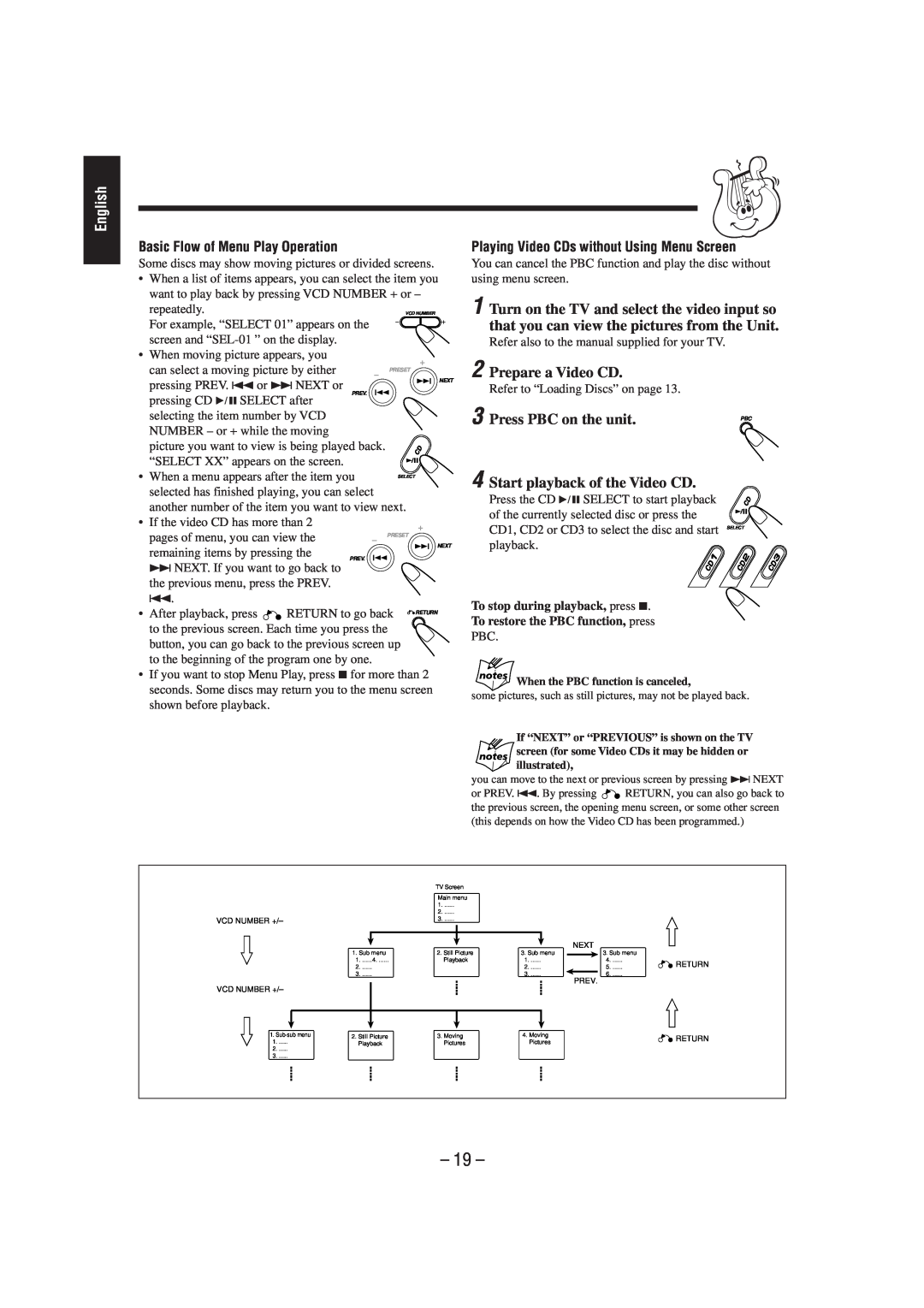English
Basic Flow of Menu Play Operation
Some discs may show moving pictures or divided screens.
•When a list of items appears, you can select the item you want to play back by pressing VCD NUMBER + or –
repeatedly.
For example, “SELECT 01” appears on the screen and
• When moving picture appears, you
Playing Video CDs without Using Menu Screen
You can cancel the PBC function and play the disc without using menu screen.
1 Turn on the TV and select the video input so that you can view the pictures from the Unit.
Refer also to the manual supplied for your TV.
can select a moving picture by either | PRESET |
|
| ||||
|
|
|
|
|
|
| |
|
|
|
|
|
|
|
|
pressing PREV. 4 or ¢NEXT or |
|
| NEXT | ||||
|
| ||||||
|
|
| |||||
PREV. |
|
|
|
|
| ||
pressing CD 6SELECT after |
|
|
|
|
| ||
selecting the item number by VCD |
|
|
| ||||
NUMBER – or + while the moving |
|
|
| ||||
picture you want to view is being played back. |
|
|
| ||||
“SELECT XX” appears on the screen. |
|
|
| ||||
|
|
| |||||
|
|
| |||||
• When a menu appears after the item you | SELECT |
|
| ||||
selected has finished playing, you can select |
|
|
| ||||
another number of the item you want to view next. |
|
| |||||
• If the video CD has more than 2 |
|
|
| ||||
pages of menu, you can view the | PRESET |
|
| ||||
|
|
|
|
|
|
| NEXT |
remaining items by pressing the |
|
|
|
|
| ||
|
|
|
|
| |||
|
|
|
|
| |||
PREV. |
|
|
|
|
| ||
2 Prepare a Video CD.
Refer to “Loading Discs” on page 13.
3 Press PBC on the unit.
4 Start playback of the Video CD.
Press the CD 6SELECT to start playback of the currently selected disc or press the CD1, CD2 or CD3 to select the disc and start playback.
PBC
SELECT
¢NEXT. If you want to go back to the previous menu, press the PREV.
4.
• After playback, press ![]() RETURN to go back
RETURN to go back
![]() RETURN
RETURN
To stop during playback, press 7. To restore the PBC function, press
to the previous screen. Each time you press the button, you can go back to the previous screen up to the beginning of the program one by one.
•If you want to stop Menu Play, press 7for more than 2 seconds. Some discs may return you to the menu screen shown before playback.
PBC.
When the PBC function is canceled,
some pictures, such as still pictures, may not be played back.
If “NEXT” or “PREVIOUS” is shown on the TV screen (for some Video CDs it may be hidden or illustrated),
you can move to the next or previous screen by pressing ¢NEXT
or PREV. 4. By pressing ![]()
![]() RETURN, you can also go back to the previous screen, the opening menu screen, or some other screen (this depends on how the Video CD has been programmed.)
RETURN, you can also go back to the previous screen, the opening menu screen, or some other screen (this depends on how the Video CD has been programmed.)
|
|
|
| TV Screen |
|
|
|
|
|
|
|
| |
|
|
|
| Main menu |
|
|
|
|
|
|
|
| |
|
|
|
| 1 |
|
|
|
|
|
|
|
|
|
|
|
|
| 2 |
|
|
|
|
|
|
|
|
|
VCD NUMBER +/– |
|
| 3 |
|
|
|
|
|
|
|
|
| |
|
|
|
|
|
|
|
|
|
| NEXT |
| ||
|
|
|
|
|
|
|
|
|
|
| |||
|
|
|
|
|
|
|
|
|
|
| |||
|
| 1. Sub menu | 2. Still Picture | 3. Sub menu |
|
|
| 3. Sub menu |
| ||||
|
| 1. ......4 | Playback | 1 | . ...... |
|
| 4 | RETURN | ||||
|
| 2 |
|
|
| 2 | . ...... |
|
| 5 | |||
|
| . ......3 |
|
|
| 3 | . ...... |
|
|
|
| . ......6 |
|
VCD NUMBER +/– |
|
|
|
|
|
|
|
| PREV. |
| |||
|
|
|
|
|
|
|
|
| |||||
|
|
|
|
|
|
|
|
|
|
|
| ||
|
|
|
|
|
|
|
|
|
|
|
|
| |
|
|
|
|
|
|
|
|
|
|
|
|
|
|
1. | 2. Still Picture | 3. Moving | 4. | Moving |
|
|
| RETURN | |||||
1 |
|
| Pictures |
|
|
| |||||||
| Playback | Pictures |
|
|
|
|
| ||||||
2 |
|
|
|
|
|
|
|
|
|
|
|
|
|
3 |
|
|
|
|
|
|
|
|
|
|
|
|
|
|
|
|
|
|
|
|
|
|
|
|
|
|
|