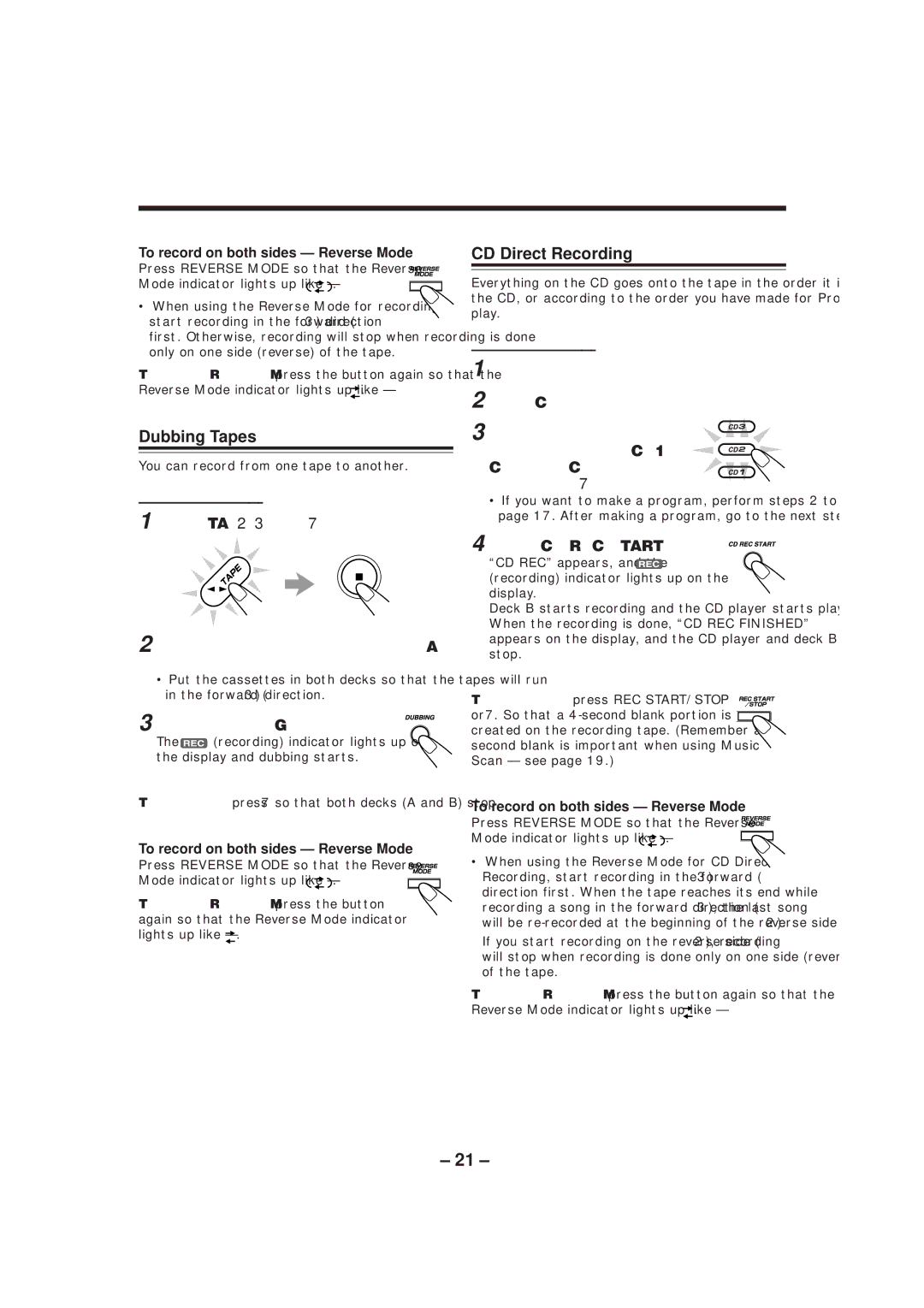To record on both sides — Reverse Mode
Press REVERSE MODE so that the Reverse
Mode indicator lights up like — | . |
•When using the Reverse Mode for recording, start recording in the forward (3) direction
first. Otherwise, recording will stop when recording is done only on one side (reverse) of the tape.
To cancel Reverse Mode, press the button again so that the
Reverse Mode indicator lights up like — | . |
Dubbing Tapes
You can record from one tape to another.
On the unit ONLY:
1 Press TAPE 2 3, then 7.
2 Put the source cassette in deck A, and a recordable cassette into deck B.
•Put the cassettes in both decks so that the tapes will run in the forward (3) direction.
3 Press DUBBING.
The ![]() (recording) indicator lights up on the display and dubbing starts.
(recording) indicator lights up on the display and dubbing starts.
To stop dubbing, press 7 so that both decks (A and B) stop.
To record on both sides — Reverse Mode
Press REVERSE MODE so that the Reverse
Mode indicator lights up like — ![]()
![]()
![]() .
.
To cancel Reverse Mode, press the button again so that the Reverse Mode indicator
lights up like — | . |
CD Direct Recording
Everything on the CD goes onto the tape in the order it is on the CD, or according to the order you have made for Program play.
On the unit ONLY:
1 Put a recordable cassette into deck B.
2 Load CDs.
3 Press one of the disc number buttons (CD1, CD2, and CD3) to select the disc, then 7.
•If you want to make a program, perform steps 2 to 5 on page 17. After making a program, go to the next step.
4 Press CD REC START. “CD REC” appears, and the ![]() (recording) indicator lights up on the
(recording) indicator lights up on the
display.
Deck B starts recording and the CD player starts playing. When the recording is done, “CD REC FINISHED” appears on the display, and the CD player and deck B stop.
To stop recording, press REC START/STOP or 7. So that a
To record on both sides — Reverse Mode
Press REVERSE MODE so that the Reverse
Mode indicator lights up like — | . |
•When using the Reverse Mode for CD Direct Recording, start recording in the forward (3) direction first. When the tape reaches its end while recording a song in the forward direction (3), the last song will be
If you start recording on the reverse side (2), recording will stop when recording is done only on one side (reverse) of the tape.
To cancel Reverse Mode, press the button again so that the
Reverse Mode indicator lights up like — | . |
– 21 –