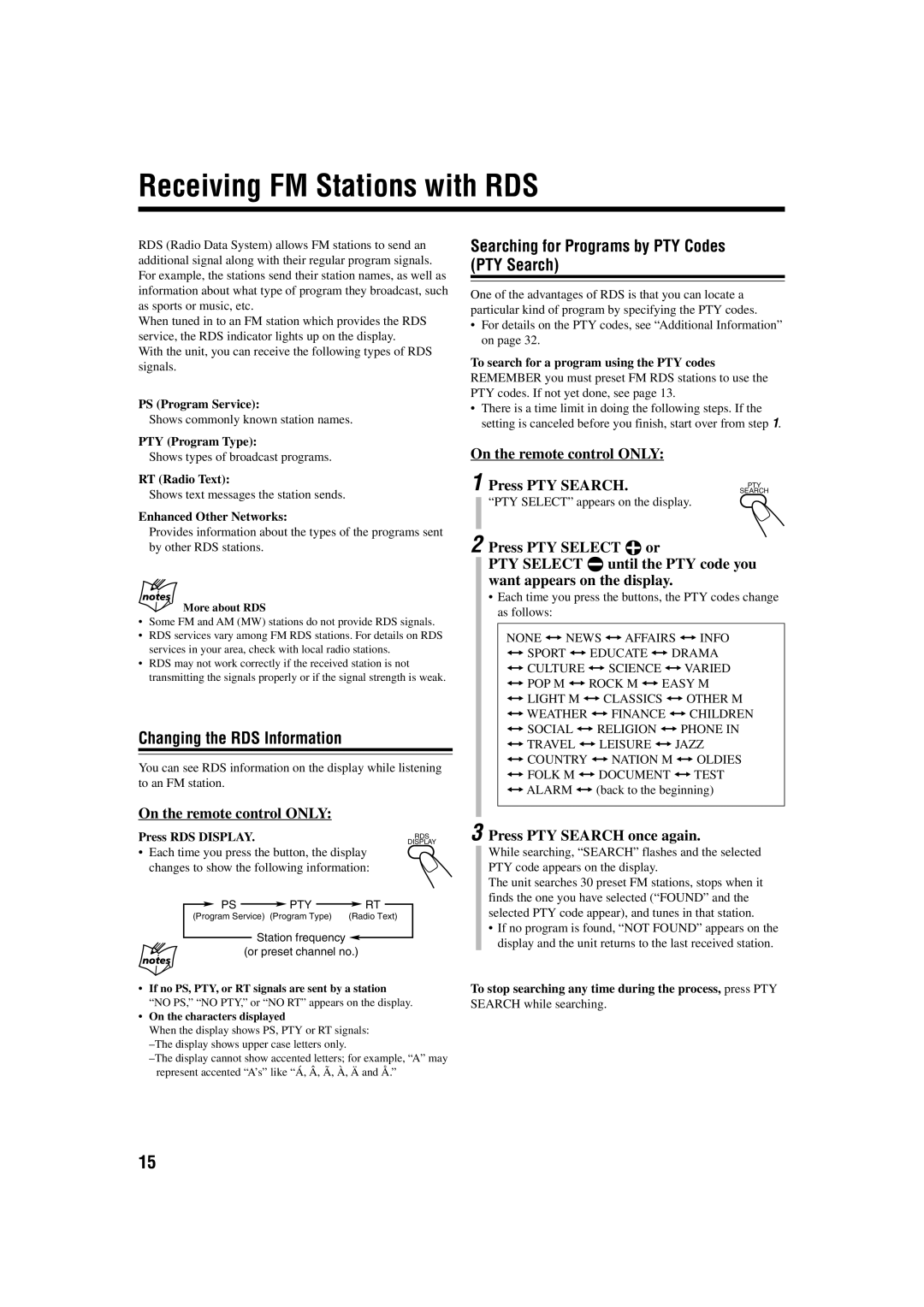SP-UXB70, CA-UXB70 specifications
The JVC SP-UXB70 and CA-UXB70 are compact audio systems designed to deliver high-quality sound and versatile playback options. With their modern design and robust features, these systems cater to both casual listeners and audio enthusiasts.One of the standout features of the JVC SP-UXB70 is its powerful audio output. The system boasts a peak power of 240 Watts, ensuring that it can fill any room with rich sound. The inclusion of a high-performance woofer enhances bass response, providing an immersive listening experience for music, movies, and more.
The CA-UXB70 component serves as the central hub of the audio system. It comes equipped with a built-in CD player, allowing users to enjoy their favorite CDs with ease. Additionally, the system supports various playback formats, including MP3 and WMA, which are ideal for digital music collections. For users who prefer wireless connectivity, Bluetooth compatibility is a significant advantage, enabling seamless streaming from smartphones and tablets without the need for cables.
Another impressive feature of the JVC SP-UXB70 is its FM/AM tuner, offering access to a wide range of radio stations. Users can easily program their favorite stations, making it convenient to enjoy live broadcasts. The system also includes a USB port, allowing for direct playback from USB drives, further enhancing its versatility.
The design of the JVC SP-UXB70 is both stylish and functional. Its compact size allows it to fit into various spaces without sacrificing sound quality. The user-friendly interface makes it easy to navigate through different functions and settings. The inclusion of a remote control adds convenience, allowing users to adjust settings from a distance.
Moreover, the system features a range of sound enhancement technologies, including a built-in equalizer. This allows users to tailor the sound experience to their preferences, whether they enjoy bass-heavy tracks or crystal-clear vocals. The JVC SP-UXB70 and CA-UXB70 are equipped to meet diverse listening needs, providing an audio solution that is adaptable and high-performance.
In summary, the JVC SP-UXB70 and CA-UXB70 stand out as excellent choices for anyone in search of a compact, feature-rich audio system. With their powerful sound output, versatile playback options, and modern design, these systems are perfect for enhancing any audio experience, be it at home or on the go.