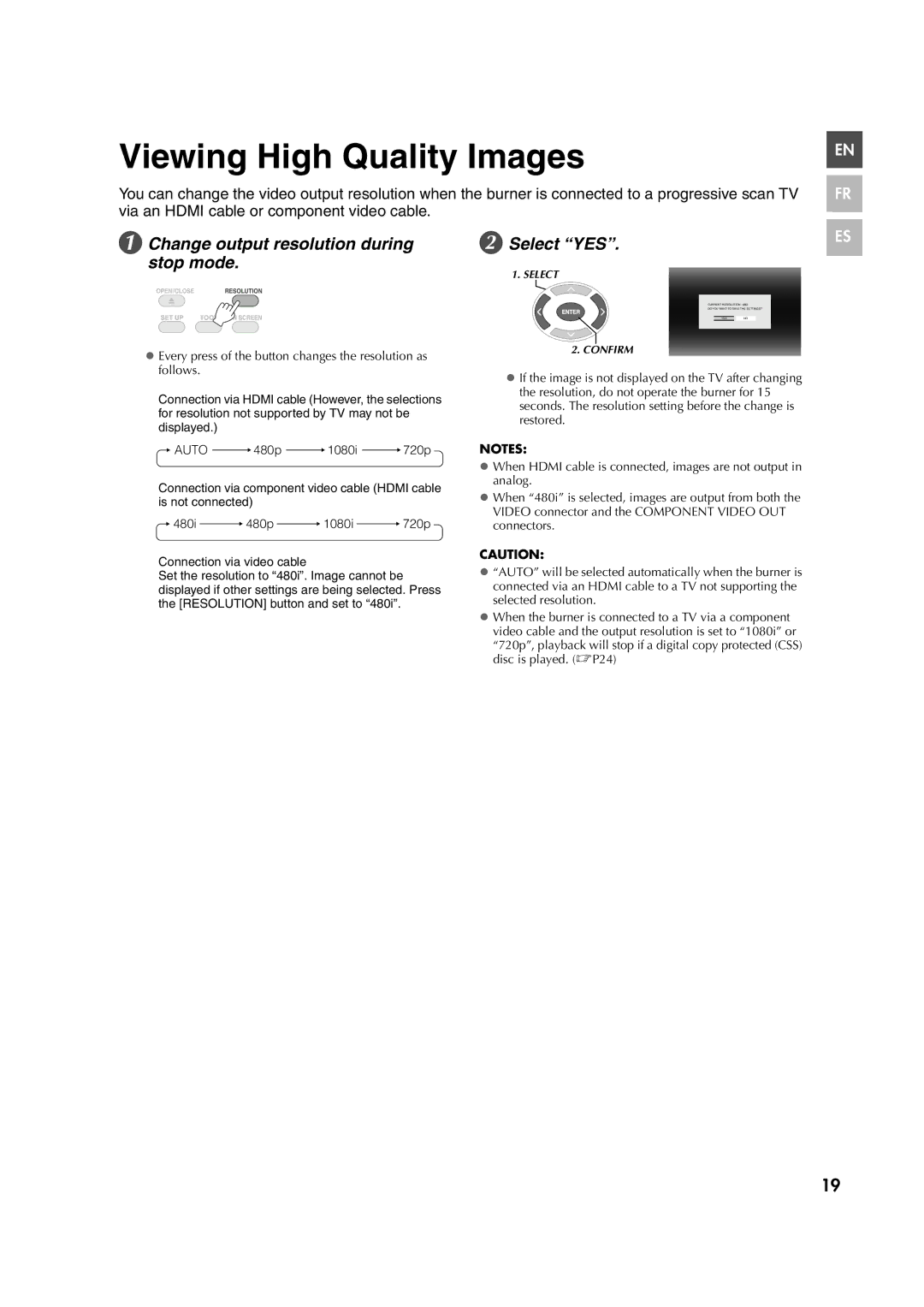Viewing High Quality Images
You can change the video output resolution when the burner is connected to a progressive scan TV via an HDMI cable or component video cable.
EN |
FR |
A Change output resolution during stop mode.
zEvery press of the button changes the resolution as follows.
Connection via HDMI cable (However, the selections for resolution not supported by TV may not be displayed.)
![]() AUTO
AUTO ![]() 480p
480p ![]() 1080i
1080i ![]() 720p
720p
B Select “YES”.
1. SELECT
CURRENT RESOLUTION : 480i
DO YOU WANT TO SAVE THE SETTINGS?
YESNO
2. CONFIRM
zIf the image is not displayed on the TV after changing the resolution, do not operate the burner for 15 seconds. The resolution setting before the change is restored.
NOTES:
ES |
Connection via component video cable (HDMI cable is not connected)
![]() 480i
480i ![]() 480p
480p ![]() 1080i
1080i ![]() 720p
720p
Connection via video cable
Set the resolution to “480i”. Image cannot be displayed if other settings are being selected. Press the [RESOLUTION] button and set to “480i”.
zWhen HDMI cable is connected, images are not output in analog.
zWhen “480i” is selected, images are output from both the VIDEO connector and the COMPONENT VIDEO OUT connectors.
CAUTION:
z“AUTO” will be selected automatically when the burner is connected via an HDMI cable to a TV not supporting the selected resolution.
zWhen the burner is connected to a TV via a component video cable and the output resolution is set to “1080i” or “720p”, playback will stop if a digital copy protected (CSS) disc is played. (0P24)
19