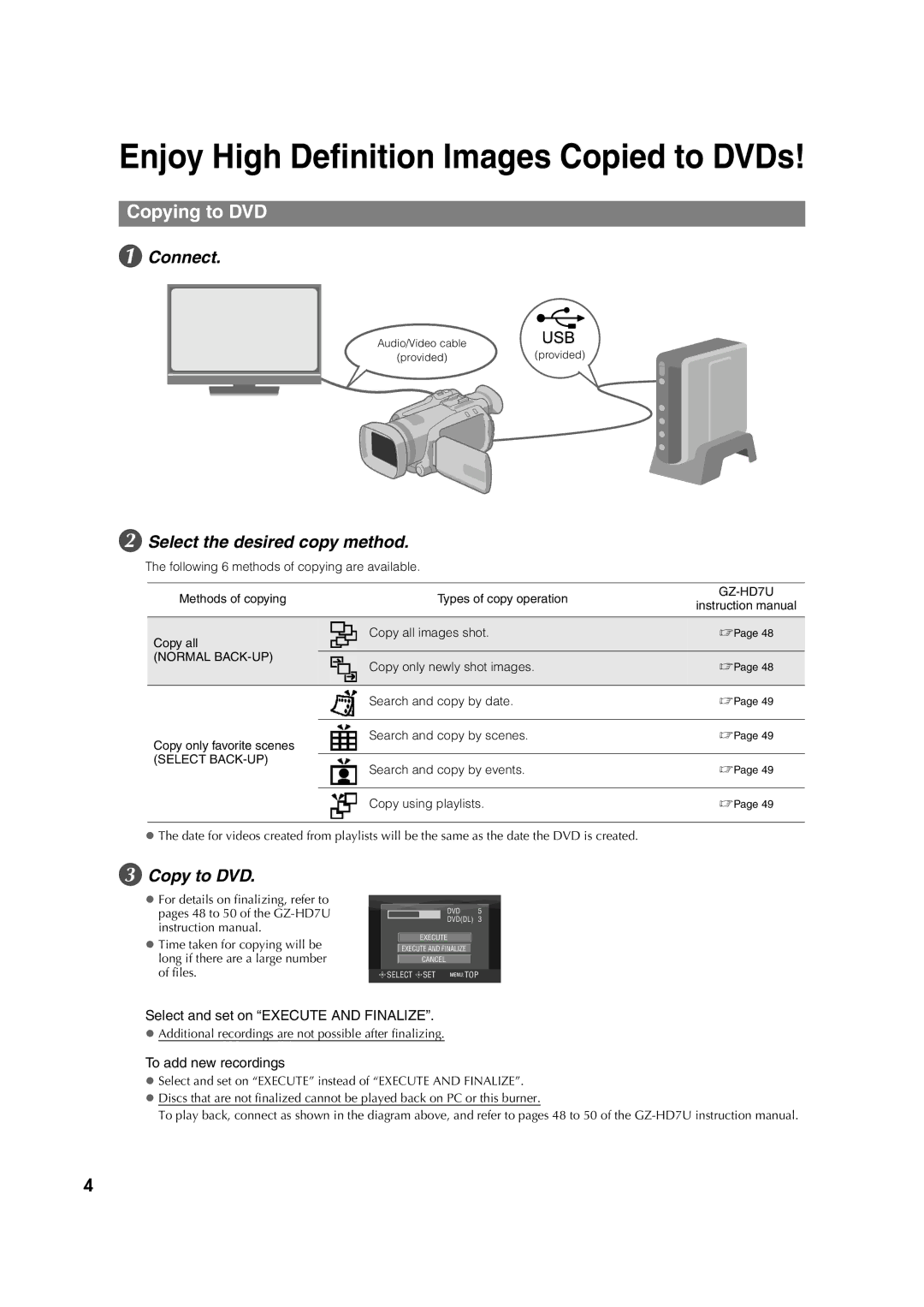Enjoy High Definition Images Copied to DVDs!
Copying to DVD
A Connect.
Audio/Video cable
(provided)(provided)
B Select the desired copy method.
The following 6 methods of copying are available.
Methods of copying |
|
| Types of copy operation | |
|
| instruction manual | ||
|
|
|
| |
|
|
|
|
|
Copy all |
|
| Copy all images shot. | 0Page 48 |
|
|
|
| |
(NORMAL |
|
| Copy only newly shot images. | 0Page 48 |
|
| |||
|
|
| ||
|
|
|
|
|
|
|
| Search and copy by date. | 0Page 49 |
|
|
|
|
|
Copy only favorite scenes |
|
| Search and copy by scenes. | 0Page 49 |
|
|
|
| |
(SELECT |
|
| Search and copy by events. | 0Page 49 |
|
|
| ||
|
|
|
|
|
|
|
| Copy using playlists. | 0Page 49 |
zThe date for videos created from playlists will be the same as the date the DVD is created.
C Copy to DVD.
zFor details on finalizing, refer to pages 48 to 50 of the
zTime taken for copying will be long if there are a large number of files.
DVD 5
DVD(DL) 3
EXECUTE
EXECUTE AND FINALIZE
CANCEL
![]()
![]() SELECT
SELECT ![]()
![]() SET
SET ![]()
![]()
![]() TOP
TOP
Select and set on “EXECUTE AND FINALIZE”.
zAdditional recordings are not possible after finalizing.
To add new recordings
zSelect and set on “EXECUTE” instead of “EXECUTE AND FINALIZE”.
zDiscs that are not finalized cannot be played back on PC or this burner.
To play back, connect as shown in the diagram above, and refer to pages 48 to 50 of the
4