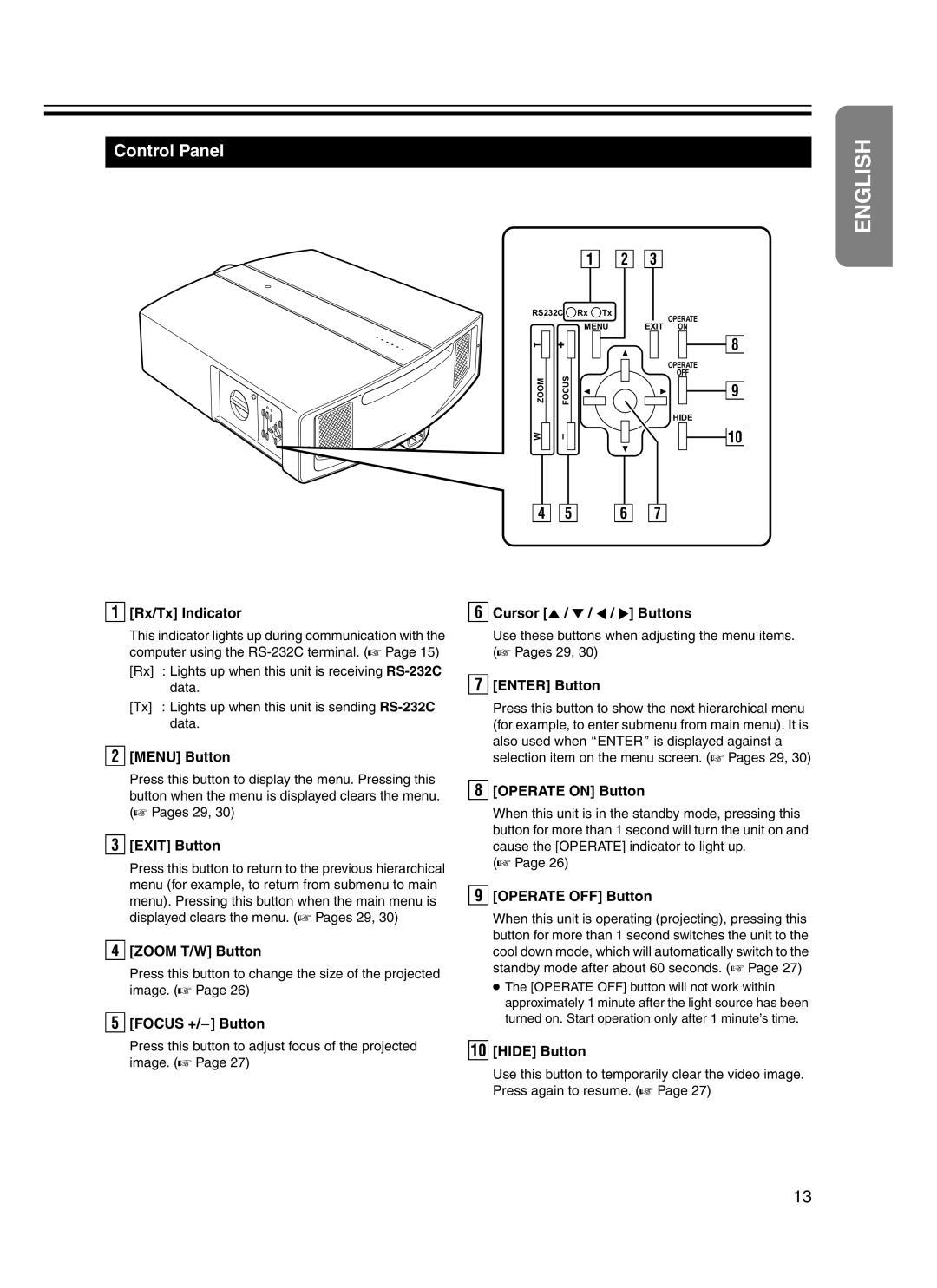Control Panel
A B C
ENGLISH
RS232C Rx Tx
MENU
T |
| + |
|
|
|
|
|
ZOOM | FOCUS | ||
|
|
| |
W |
| - |
|
|
|
|
|
OPERATE
EXIT ON
H
OPERATE
OFF
I
HIDE
J
D E F G
A [Rx/Tx] Indicator
This indicator lights up during communication with the computer using the
data.
[Tx] : Lights up when this unit is sending
B [MENU] Button
Press this button to display the menu. Pressing this button when the menu is displayed clears the menu. (A Pages 29, 30)
C [EXIT] Button
Press this button to return to the previous hierarchical menu (for example, to return from submenu to main menu). Pressing this button when the main menu is displayed clears the menu. (A Pages 29, 30)
D [ZOOM T/W] Button
Press this button to change the size of the projected image. (A Page 26)
E [FOCUS
Press this button to adjust focus of the projected image. (A Page 27)
F Cursor [J / K / H / I] Buttons
Use these buttons when adjusting the menu items. (A Pages 29, 30)
G [ENTER] Button
Press this button to show the next hierarchical menu (for example, to enter submenu from main menu). It is also used when AENTERB is displayed against a selection item on the menu screen. (A Pages 29, 30)
H [OPERATE ON] Button
When this unit is in the standby mode, pressing this button for more than 1 second will turn the unit on and cause the [OPERATE] indicator to light up.
(A Page 26)
I [OPERATE OFF] Button
When this unit is operating (projecting), pressing this button for more than 1 second switches the unit to the cool down mode, which will automatically switch to the standby mode after about 60 seconds. (A Page 27)
●The [OPERATE OFF] button will not work within approximately 1 minute after the light source has been turned on. Start operation only after 1 minute’s time.
J [HIDE] Button
Use this button to temporarily clear the video image. Press again to resume. (A Page 27)
13