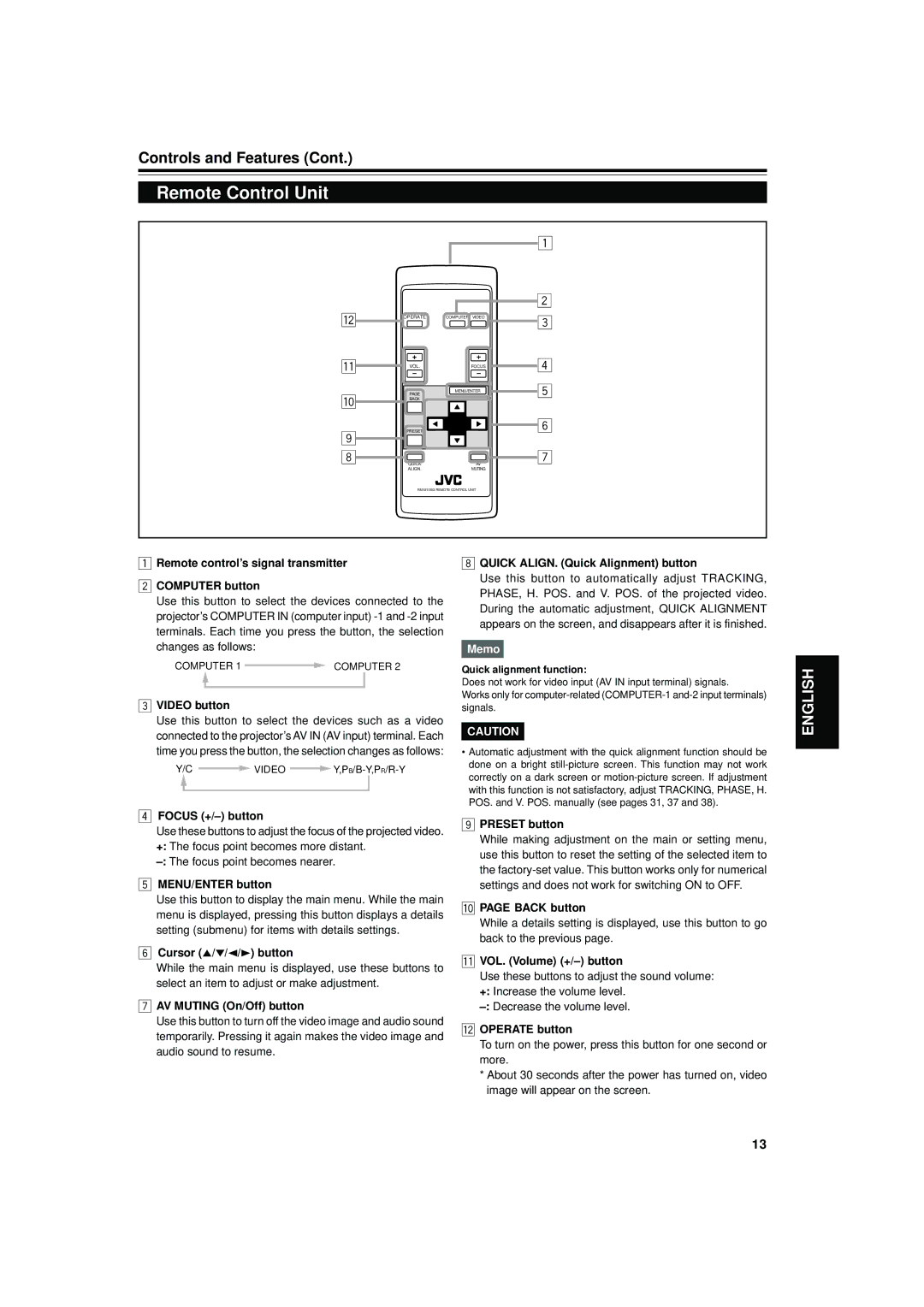Controls and Features (Cont.)
Remote Control Unit
|
|
| 1 |
w |
|
| 2 |
OPERATE | COMPUTER VIDEO | 3 |
q | VOL. | FOCUS | 4 |
| PAGE | MENU/ENTER | 5 |
p |
| ||
BACK |
|
| |
9 | PRESET |
| 6 |
|
|
| |
8 | QUICK | AV | 7 |
|
| ||
| ALIGN. | MUTING |
|
|
| ||
1Remote control’s signal transmitter
2COMPUTER button
Use this button to select the devices connected to the projector’s COMPUTER IN (computer input)
COMPUTER 1 ![]() COMPUTER 2
COMPUTER 2
3VIDEO button
Use this button to select the devices such as a video connected to the projector’s AV IN (AV input) terminal. Each time you press the button, the selection changes as follows:
Y/C ![]() VIDEO
VIDEO ![]() Y,PB/B-Y,PR/R-Y
Y,PB/B-Y,PR/R-Y
8QUICK ALIGN. (Quick Alignment) button
Use this button to automatically adjust TRACKING, PHASE, H. POS. and V. POS. of the projected video. During the automatic adjustment, QUICK ALIGNMENT appears on the screen, and disappears after it is finished.
Memo
Quick alignment function:
Does not work for video input (AV IN input terminal) signals.
Works only for
CAUTION
•Automatic adjustment with the quick alignment function should be done on a bright
ENGLISH
4FOCUS (+/–) button
Use these buttons to adjust the focus of the projected video. +: The focus point becomes more distant.
5MENU/ENTER button
Use this button to display the main menu. While the main menu is displayed, pressing this button displays a details setting (submenu) for items with details settings.
6Cursor (5/°/2/3) button
While the main menu is displayed, use these buttons to select an item to adjust or make adjustment.
7AV MUTING (On/Off) button
Use this button to turn off the video image and audio sound temporarily. Pressing it again makes the video image and audio sound to resume.
9PRESET button
While making adjustment on the main or setting menu, use this button to reset the setting of the selected item to the
pPAGE BACK button
While a details setting is displayed, use this button to go back to the previous page.
qVOL. (Volume) (+/–) button
Use these buttons to adjust the sound volume: +: Increase the volume level.
wOPERATE button
To turn on the power, press this button for one second or more.
*About 30 seconds after the power has turned on, video image will appear on the screen.
13