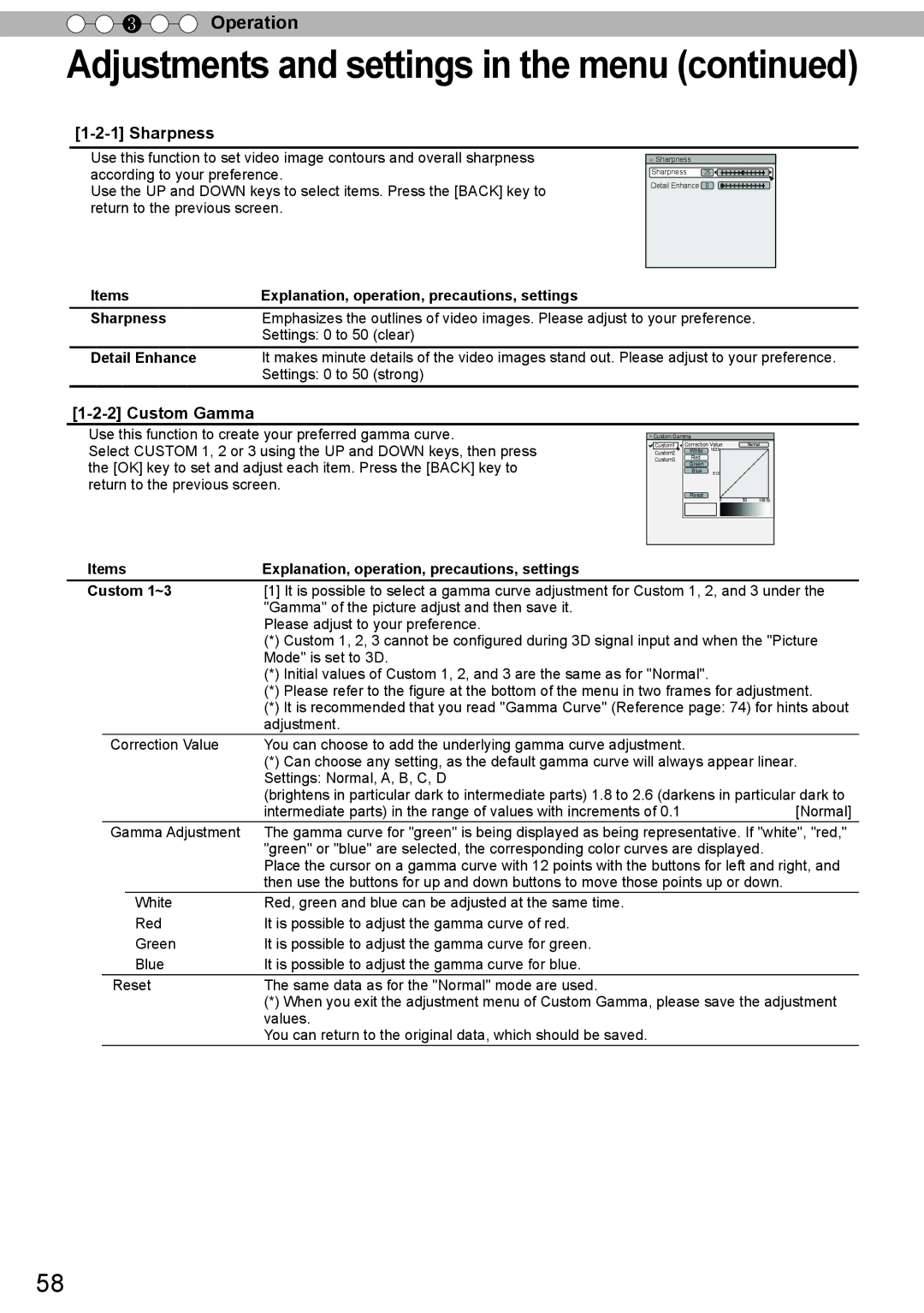Instrucción para el cliente
X70R/DLA-X30
JVC Kenwood Corporation
PC021082599-1
Getting started
Safety Precautions
About the installation place
Machine Noise Information Germany only
Power company
Power source indicated on the label. If you are
Not sure of the type of power supply to your
This product is equipped with a three-wire plug
Do not allow any unqualified person to install the unit
Fragments from a broken light-source lamp may cause injuries
Important Europe only
Power Connection United Kingdom only
Power cord
Do not cut off the main plug from this equipment
Produkte
Battery Products
Batterie
Pile
Batteria
Baterías/pilas
Productos
Prodotti
Akku
Batteri
Produkter
Tuotteet
Baterie
Батарея
Изделия
Produkty
Baterija Produkt
Samo u zemljama gde se primenjuje
THX Certification 90
THX Certification
For detail information about ISF, please refer web site 90
Contents
Optional Accessories
Accessories/Optional Accessories
Check the Accessories
Please check with your authorized dealer for details
Main body Front
Controls and features
Main body Bottom
Main body Rear
⑪ Light receiving section Remote control rear
⑫ Power input terminal
Left button Down button
Stand by BlinkingGreen
Main body About the indicator display
Stand BYLight onGreen
Duringstandby
Action
Lighting/flashing lights Blinking Content Confirmation
Main body Warning display and confirmation/response
Frequency Countermeasures
Main body Input terminal
Remote Control
To turn off the power
Reference
How to insert batteries into the remote control
To switch picture mode
Display the information menu
How to adjust the vertical angle
About installation
Important points concerning the installation
Preparation
Left/Right position
Installing the Projector and Screen
Lens shift correlation chart
Up/Down position
Fixation of the projector
Precautions for Mounting
Bottom Surface
When reflecting off a screen
Effective Range of Remote Control Unit
When directing the remote control toward this unit
Screen Size and Projection Distance
Types of possible input signals
About the connection
Types of possible input signals PC compatible
VCR
Connection to the unit
BD/DVD Recorder BD/DVD Player
Camcorder
This unit
Connecting via Hdmi Cable
Connecting via HDMI-DVI Conversion Cable
BD/DVD recorder
Connecting via Component Video Cable
Connecting via RGB Video Cable
3D synchro emitter
Connecting via PC Cable 90
Connected by a 3D Synchro terminal
This unit
Sold separatelyTrigger input terminal Φ
Connecting via Trigger Cable
Connected by RS-232C connection cable
Terminal
Network
Connected by LAN terminal
Connected by a Remote terminal
Server
Connection of the power cord provided
Be carful to avoid fire and electric shocks
Memo
Basic operation procedures
Basic Operation
About Cool Down mode
Adjust the shift image position
Turn off power source
Adjust accordingly By pressing Up/down/left/right Buttons
Aspect the image
Frequently used useful functions
Project the image
Input Image and Projected Image by Different Screen Size
To end
Example
Mask the image
When there is a 3D input signal, adjustment is not possible
Example When the Mask value is changed from Off 5%
Image for which quality at the outer area has deteriorated
① Selec ② Confirm
You can hide the image temporarily
Up and down
Structure of the menu hierarchy summary
Adjustments and settings in the menu
Picture Adjust
Color Temp
Advanced
Sharpness
Custom Gamma
Color Management
When there is a PC signal Input, Aspect PC is Displayed
Input Signal
Hdmi
3D Setting
Pixel Adjust
Installation
Lens Control
Function
Display Setup
Network
When inputting Hdmi signals
Information
Menu operation button
Menu
Menu operation procedure
Menu item description
Picture Adjust
Color Profile
This is the default value according to the picture mode
To 1-1 Color Temp. of the submenu Gamma
To sub-menu1-2 Advanced Reset
Color Temp
Dark/Bright Level
Color Temp
Custom Gamma
Advanced
Color Space
Color Management
CMD Demo
Lamp Power
Clear Motion Drive
Lens Aperture
Custom Gamma
Sharpness
Detail Enhance
Color Management 90
Picture Position
Input Signal
Items Explanation, operation, precautions, settings
Aspect Video
Hdmi
3D Setting
Items Explanation, operation, precautions, settings Input
Mask
Level Check
Phase
PC 90
Control with Hdmi
3D Setting
Keystone
Installation
Screen Adjust
Anamorphic
Lens Control
Adjust Area
Pixel Adjust 90
Items Explanation, operation, precautions, settings Adjust
Lens Cover
Adjust Pattern Color
Pixel Adjust
Adjust Color
AdjustPixel
Pixel Adjust Whole Adjust Pixel Red
Vercital Horizontal
See Pixel Adjust Flow and Operation AdjustFine
(-20/-20) ( 5 / 5 )
Vercital V10 H10
Pixel Adjust Zone Adjust Red
Horizontal
Position
Display Setup
Function
Network
Information
Gamma Curve
Operation guide glossary
100%
Original
Description of the 3D method
Eye
Left-eye image Right-eye image Stereoscopic video image
3D-glasses
Close
Eye
Left- eye image
Lamp replacement procedure
Replacing the Lamp
Attach the lamp cover
Install the new lamp unit
Unit
After Replacing the Lamp
SelectFunction Lamp Reset
Resetting lamp Time
Re-confirm
Red Lights
Reset the lamp time by remote control
Arrangement is used for Operations in this explanation
Reinstall the inner filter
Method for cleaning and replacing filters
Clean the filter
If the filter is damaged or too dirty to be cleaned
Memo
Troubleshooting
Others
Is the lamp near exhaustion?
Off timer?
Reference page 78 to
Input video signals that can be used
Input terminal is connected but there is no signal
Input the video signals
No device is connected to the input terminal
RS-232C Interface
RS-232C Specifications
TCP/IP-connection
Binary code
Command Format
Command and data
Unit ID
End
Command Type Data description
Remote control code
Binary code
Operating command
Type Command Description
Reference command
This section shows the communication examples of RS-232C
Parts Replacement
ILA Device Characteristics
When Unit is Unused for a Long Time
Maintenance Procedures
Accessories Reference
Operation Environment Temperature 5ºC to 35ºC
Specifications
Others
Unit mm
Dimensions
Lens
Index
Lamp
Remote control
Message
Lens

![]()
![]() Operation
Operation