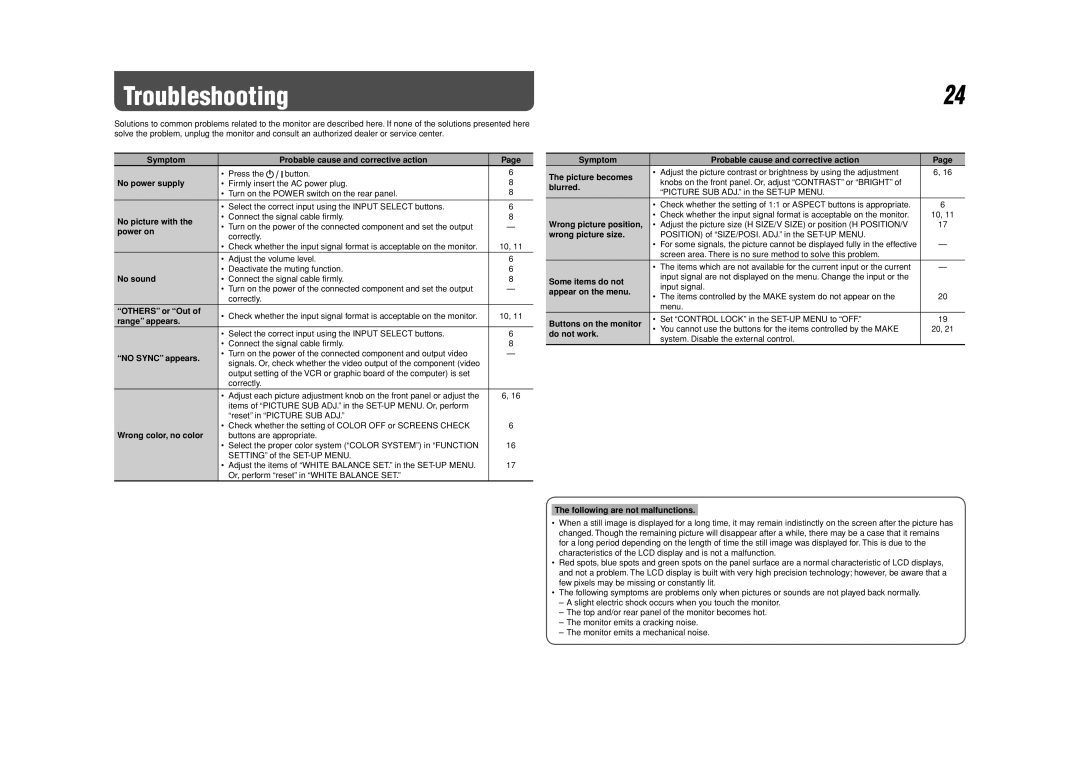DT-V20L3G, 0110SKH-MW-MT, DT-V24G1 specifications
The JVC DT-V24G1 is a versatile 24-inch broadcast monitor designed for high-end professional applications. This monitor stands out with its full HD resolution of 1920 x 1200 pixels, ensuring that content is displayed with exceptional clarity and detail. Its advanced 10-bit IPS panel provides wide viewing angles, allowing multiple viewers to see the same high-quality image without color distortion. The DT-V24G1 supports various input formats, including SDI, HDMI, and composite, making it compatible with a wide range of video sources.Another significant feature is the integrated waveform and vectorscope, which assist in professional monitoring and ensure accurate color grading and signal integrity. The DT-V24G1 is also equipped with built-in audio level meters, providing straightforward audio monitoring during production processes. Its flexible mount options add to its utility, allowing for easy integration into any studio setup or mobile broadcast unit.
The JVC DT-V20L3G is another noteworthy model, offering a 20-inch LCD display that delivers stunning picture quality with a native resolution of 1920 x 1080 pixels. This model is particularly suited for applications where space is at a premium, without sacrificing performance. It includes advanced color management tools, which allow for precise control over color reproduction, making it ideal for critical color work in post-production environments.
The DT-V20L3G features multiple input options, including HDMI, SDI, and DisplayPort, ensuring versatility and flexibility across various media types. It also has a compact and lightweight design, facilitating ease of transport for location shoots and smaller studio setups. The monitor’s built-in calibration tools allow users to maintain accurate color settings, ensuring reliability in every viewing condition.
Together, these monitors represent JVC's commitment to providing high-performance, reliable solutions for broadcast professionals. With advanced features, robust technologies, and a focus on user-friendly design, the JVC DT-V24G1 and DT-V20L3G are perfect for those looking to elevate their production quality. Whether in a studio, on location, or during post-production, these monitors stand out as essential tools for any broadcasting setup.