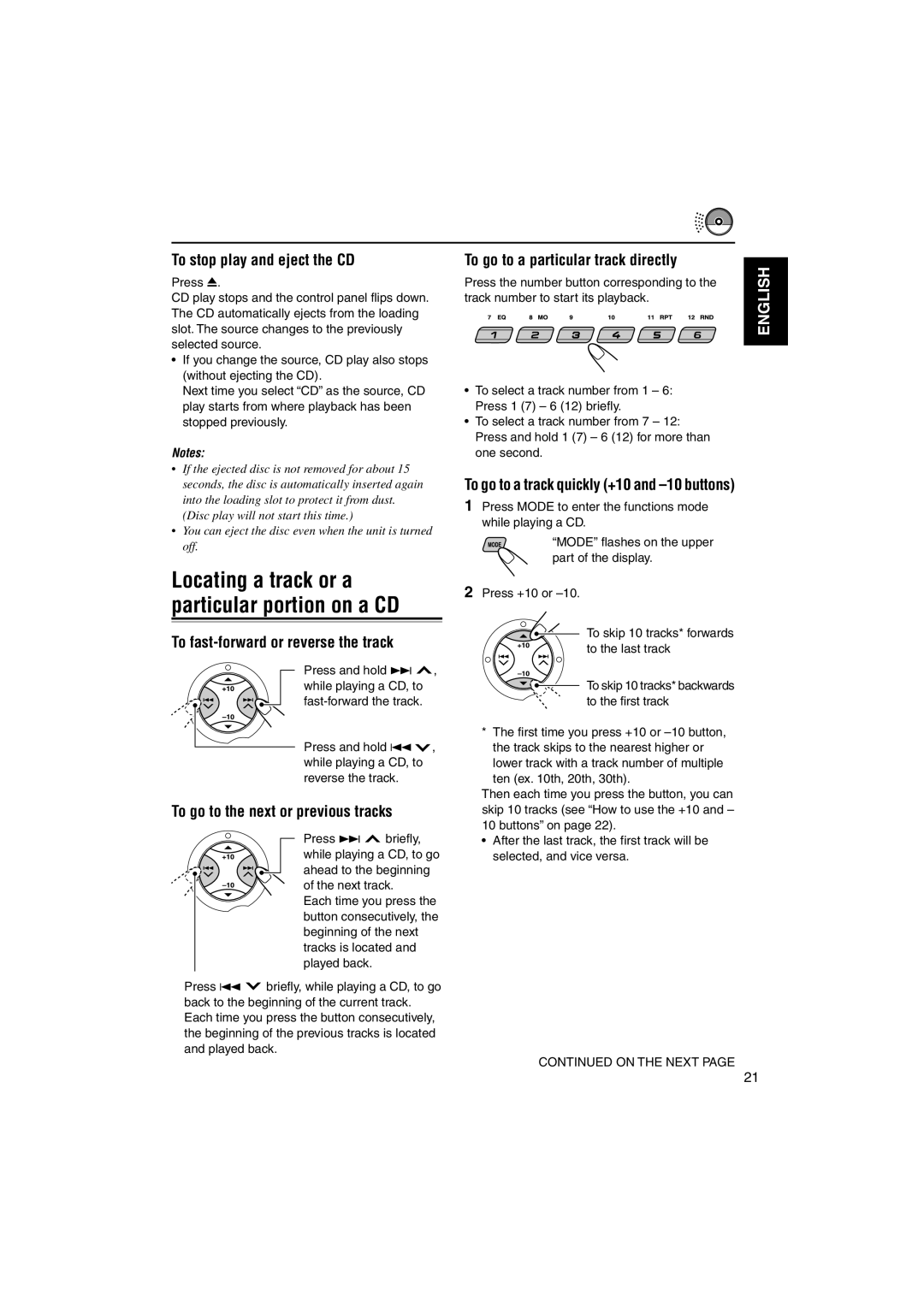KD-SX947R
How to reset your unit
How to use the Mode button
Position And Reproduction Of Labels
Contents
Control panel
Location of the Buttons
Display window
Disp display button
Remote controller
Remove the battery holder
Installing the battery
Place the battery
Return the battery holder
To drop the volume in a moment
Turning on the power
To turn off the power
Basic Operations
Finish the setting
Setting the clock
Set the minute
Set the clock system
Listening to the radio
Radio Operations
Searching a station automatically Auto search
Select the band FM1 3, AM
Searching a station manually Manual search
When an FM stereo broadcast is hard to receive
Tune in to a station you want while Manu manual is flashing
Each time you press the button, the band changes as follows
FM station automatic preset SSM
Manual preset
Storing stations in memory
Select the number 1 6 for the preset station you want
Tuning in to a preset station
Press and hold the number button
This example, 1 for more than
RDS Operations
What you can do with RDS
To use Network-Tracking Reception
Press TP/PTY again. The TP indicator Disappears
Using TA Standby Reception
Press TP/PTY to activate TA Standby Reception
To deactivate the TA Standby Reception
Using PTY Standby Reception
Select OFF in on the left column. PTY indicator disappears
To deactivate the PTY Standby Reception
To store your favorite programme types, see
Selected preset number and Memo Memory appear alternately
Below
To search your favorite programme type, see
Ex. When Rock M is selected
To activate programme search, follow the procedure below
Control dial counterclockwise
Automatic clock adjustment
Setting the TA volume level
Changing the display mode while
Listening to an FM station
Same programme can be received on different frequencies
PTY codes
Playing a CD
CD Operations
Open the control panel
Insert a CD into the loading slot
To fast-forward or reverse the track
To stop play and eject the CD
To go to the next or previous tracks
To go to a particular track directly
To play back tracks at random Disc Random Play
How to use the +10 and -10 buttons
Track 36 \ 30 \ 20 \
To play back tracks repeatedly Track Repeat Play
Disc title / performer Track title
Playing a CD Text Prohibiting disc ejection
Again for more than 2 seconds
Eject OK flashes on the display for about
Precautions when recording MP3 files on a CD-R or CD-RW
What is MP3?
MP3 Introduction
Compatible with ID3v1 Version
MP3 playback/search order
MP3 folder/file configuration
Hierarchy
Level6
MP3 Operations
Playing an MP3 disc
Insert an MP3 disc into the loading slot
To change the display information
To stop play and eject the disc
To fast-forward or reverse the file
To skip to the next or previous files
To go to a particular folder directly
Current folder +10 and -10 buttons
To go to a particular file quickly within
To select a particular file in a folder, press
To skip to the next or previous folder
Canceled
To play back files at random Folder Random/Disc Random Play
Fldr RND Disc RND
Selecting preset sound modes C-EQ custom equalizer
Sound Adjustments
Press Mode to enter the functions mode
Select the sound mode you want
Adjusting the sound
BAL
VOL
Preferred Setting Mode PSM items
Basic Procedure
Other Main Functions
Indications Selectable values/items
To select the level meter-LEVEL
To set the clock display-CLOCK
To select the dimmer mode-DIMMER
To adjust the auxiliary input level
To select the telephone muting-TEL
To select the external component to use
Select a source you want to assign a name to CD CD-CH
To erase the entered characters
Sources
CDs Up to 32 characters up to
Connectors
Detaching the control panel
Attaching the control panel
CD Changer Operations
Selected disc number Folder indicator MP3 indicator
Playing discs
Select the CD changer CD-CH CD CD-CH
To fast-forward or reverse the track/file
To go to a particular disc directly
To go to the next or previous tracks/files
Selected disc number Elapsed playing time Current track
To show the disc information for CD Text and MP3 discs
Only for MP3 discs
To go to a track/file quickly +10 and -10 buttons
Three times Twice Track/file 36 \ 30 \ 20 \
Disc RND MAG RND
Canceled MAG RND
For MP3 discs
For CDs
TRK RPT Disc RPT
Canceled Disc RPT
External Component Operations
Select the external component Line in or AUX
CD Line
DAB Tuner Operations
What is DAB system?
Select the DAB tuner
DAB FM/AM
Storing DAB services in memory
To restore the FM/AM tuner
To tune in to a particular ensemble without searching
Service
Tuning in to a preset DAB
Press 5 up to select the next service
Each time you press the button, the DAB band
While receiving a DAB service
To adjust the DAB volume level
What you can do more with
To use Alternative Reception
Symptoms Causes Remedies
Troubleshooting
General
Playback
MP3 Playback
About mistracking
Handling discs
Maintenance
FM Tuner
Specifications
MW Tuner
LW Tuner
Having Trouble with operation?
Dashboard Приборная панель
KD-SX947R
CR2025
Screws are used, they could damage the unit
Before removing the unit, release the rear section
Be sure to ground this unit to the car’s chassis
Aerial terminal Разъем антенны
Fuse Предохранитель 15A
JVC DAB tuner JVC CD changer
Power cannot be turned on Питание не включается
External component Внешний компонент
KD-SX947R

![]() , while playing a CD, to
, while playing a CD, to ![]() , while playing a CD, to reverse the track.
, while playing a CD, to reverse the track.![]() briefly, while playing a CD, to go ahead to the beginning of the next track.
briefly, while playing a CD, to go ahead to the beginning of the next track.![]() briefly, while playing a CD, to go back to the beginning of the current track. Each time you press the button consecutively, the beginning of the previous tracks is located and played back.
briefly, while playing a CD, to go back to the beginning of the current track. Each time you press the button consecutively, the beginning of the previous tracks is located and played back.