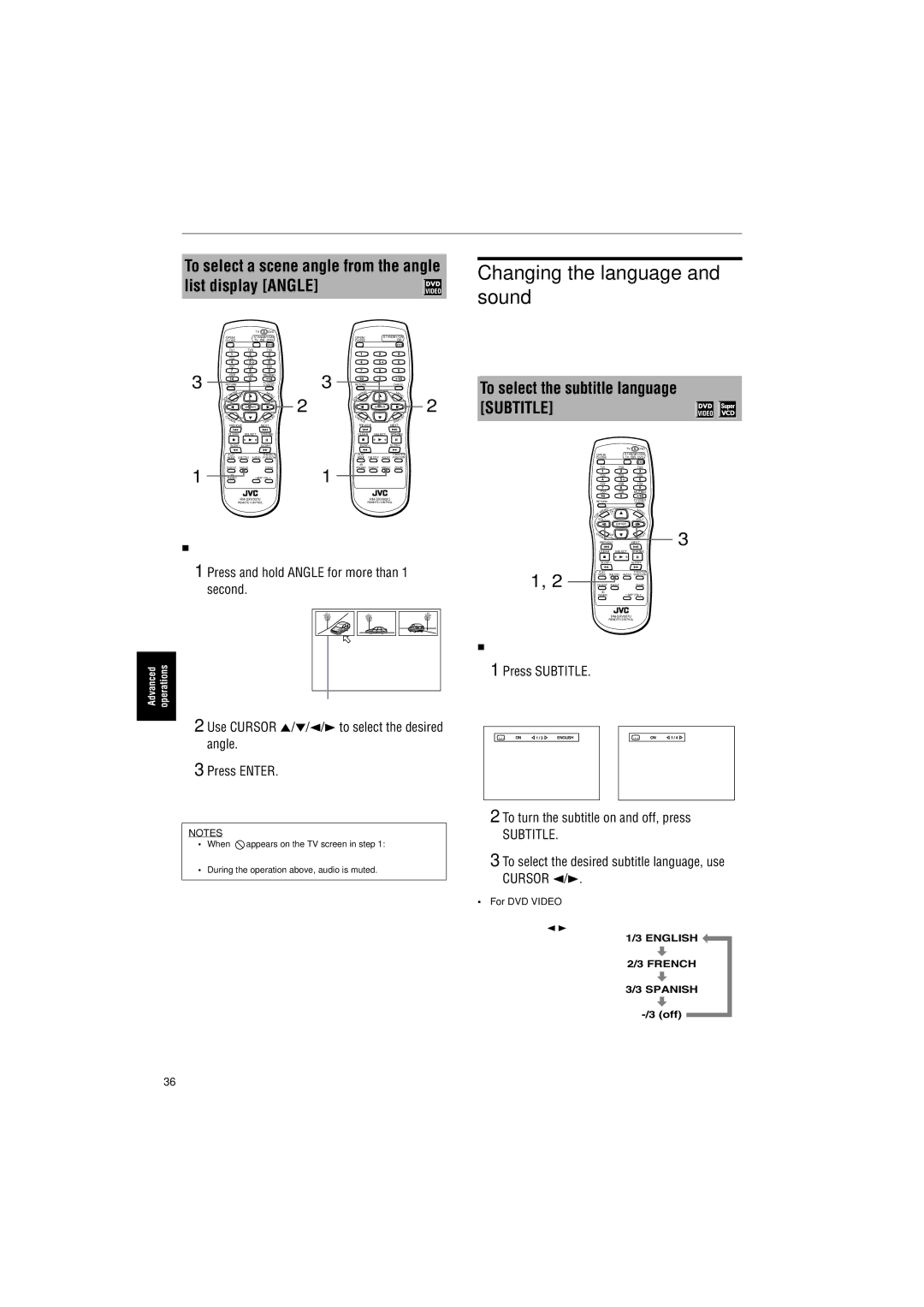Advanced operations
To select a scene angle from the angle list display [ANGLE]
|
|
|
| TV | DVD |
|
|
|
|
|
|
|
|
| OPEN/ | STANDBY/ON |
|
| OPEN/ |
| STANDBY/ON | ||||
|
| CLOSE | TV | DVD |
|
| CLOSE |
|
|
| ||
|
|
| TV1 | TV2 | TV3 |
|
|
| 1 | 2 |
| 3 |
|
|
| 1 | 2 | 3 |
|
|
|
| |||
|
|
| TV4 | TV5 | TV6 |
|
|
| 4 | 5 |
| 6 |
|
|
| 4 | 5 | 6 |
|
|
|
| |||
|
|
| TV7 | TV8 | TV9 |
|
|
| 7 | 8 |
| 9 |
3 |
|
| 7 | 8 | 9 | 3 |
|
|
| |||
|
| TV | TV0 | MUTING |
|
| U |
|
| +10 | ||
|
| U | 0 | +10 |
|
| 0 |
| ||||
|
|
| 10 |
|
|
| 10 |
| ||||
|
| RETURN |
| TV/VIDEO |
|
| RETURN |
|
| CANCEL | ||
|
|
| CANCEL |
|
|
|
| |||||
|
|
| N | CH | M |
|
|
| N |
|
| M |
|
|
| ME | EN |
|
|
| ME |
|
| EN | |
|
| P |
| + | U |
|
| P |
|
|
| U |
| T | O |
|
|
| 2 | T | O |
|
|
| 2 |
| VOL- |
| VOL+ |
|
|
|
| |||||
|
|
|
|
|
|
|
|
|
| |||
|
|
|
| ENTER |
|
|
|
|
| ENTER |
| |
|
| C |
| CH | AY |
|
| C |
|
|
| AY |
|
| H |
|
| H |
|
| |||||
|
|
| OI | - | PL |
|
|
| OI |
|
| PL |
|
|
| CE |
| DIS |
|
|
| CE |
|
| DIS |
|
|
| PREVIOUS | NEXT |
|
|
| PREVIOUS |
| NEXT | ||
|
|
| CLEAR SELECT | STROBE |
|
|
| CLEAR | SELECT | STROBE | ||
|
|
| SLOW- | SLOW+ |
|
|
| SLOW- | SLOW+ | |||
|
| PLAY |
| THEATER |
|
|
| PLAY |
|
| THEATER | |
|
| MODE | SUB TITLE AUDIO | POSITION |
|
| MODE | SUB TITLE | AUDIO | POSITION | ||
|
|
|
|
|
| 1 |
|
| 3D |
|
|
|
1 |
| DIGEST | ANGLE | ZOOM |
| PHONIC | DIGEST | ANGLE | ZOOM | |||
|
| 3D |
|
|
|
|
|
| ||||
|
| PHONIC |
|
|
|
|
|
|
| |||
|
|
|
|
|
|
|
|
|
| |||
|
|
|
| REMOTE CONTROL |
|
|
| REMOTE CONTROL | ||||
XV-S402SL XV-S332SL
7 During DVD VIDEO playback
1 Press and hold ANGLE for more than 1 second.
Up to nine camera angles recorded on a disc appear on the
| TV screen. |
Advanced operations | The selected camera angle |
2 Use CURSOR 5/∞/2/3 to select the desired angle.
3 Press ENTER.
The unit starts playback by the selected angle on the
NOTES
• When  appears on the TV screen in step 1:
appears on the TV screen in step 1:
The current scene is not recorded from multiple angles.
•During the operation above, audio is muted.
Changing the language and sound
For DVD VIDEO discs, you can select the subtitle language, as well as the audio language/sound included on a disc. For Video CD/SVCD discs, you can select the audio channel(s).
To select the subtitle language [SUBTITLE]
|
|
|
| TV | DVD |
|
|
| OPEN/ | STANDBY/ON |
| ||
|
| CLOSE | TV | DVD |
| |
|
|
| TV1 | TV2 | TV3 |
|
|
|
| 1 | 2 | 3 |
|
|
|
| TV4 | TV5 | TV6 |
|
|
|
| 4 | 5 | 6 |
|
|
|
| TV7 | TV8 | TV9 |
|
|
|
| 7 | 8 | 9 |
|
|
|
| TV | TV0 | MUTING |
|
|
|
| 10 | 0 | +10 |
|
|
| RETURN |
| TV/VIDEO |
| |
|
|
| CANCEL |
| ||
|
|
| U |
| M |
|
|
|
| EN | CH |
| |
|
|
| M | EN |
| |
|
| P |
| + | U |
|
| T | O |
|
|
|
|
| VOL- |
| VOL+ |
| ||
|
|
|
| ENTER |
| 3 |
|
| C |
| CH | AY | |
|
| H |
| |||
|
|
| OI | - | PL |
|
|
|
| CE |
| DIS |
|
|
|
| PREVIOUS | NEXT |
| |
|
|
| CLEAR | SELECT | STROBE |
|
|
|
| SLOW- | SLOW+ |
| |
1, 2 |
| PLAY | SUB TITLE AUDIO | THEATER |
| |
| MODE | POSITION |
| |||
| DIGEST | ANGLE | ZOOM |
| ||
|
|
| 3D |
| ||
|
| PHONIC |
| |||
REMOTE CONTROL
7During playback
1 Press SUBTITLE.
The Subtitle selection display appears on the TV screen.
(for DVD VIDEO) | (for SVCD) |
ON 1 / 3 ENGLISH | ON 1 / 4 |
2 To turn the subtitle on and off, press
SUBTITLE.
3 To select the desired subtitle language, use CURSOR 2/3.
•For DVD VIDEO
Each time you press
CURSOR 2/3, the
Example:
subtitle language 1/3 ENGLISH changes.
2/3 FRENCH
3/3 SPANISH
36