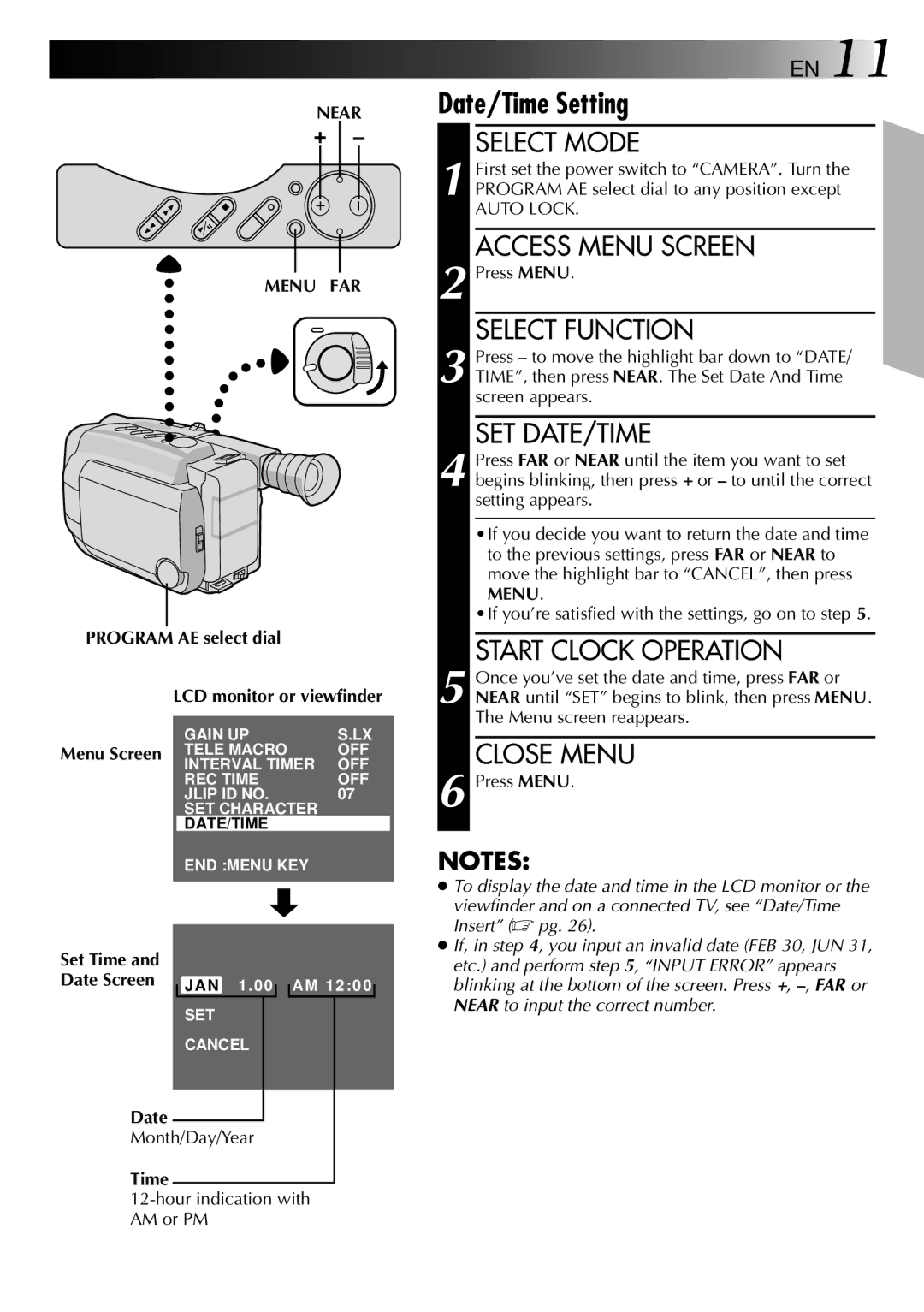GR-AXM10, GR-AXM20 specifications
The JVC GR-AXM20 and GR-AXM10 are compact camcorders that made waves in the late 1990s and early 2000s thanks to their innovative features and user-friendly design. Targeting both amateur and semi-professional videographers, these models are known for their reliability and versatility. The JVC GR-AXM20, the more advanced of the two, boasts several high-tech features that appeal to a range of users, from families capturing moments to video enthusiasts.One of the standout characteristics of the GR-AXM20 is its 20x optical zoom lens, which allows users to capture distant subjects with clarity. This feature is complemented by a digital zoom capability, extending up to 700x, enabling even greater reach when necessary. The GR-AXM10, while slightly less powerful with a 10x optical zoom, still delivers impressive performance for everyday video recording needs.
Both models incorporate JVC's Super Sensing technology, which enhances low-light performance, making them well-suited for indoor or dimly lit environments. The built-in image stabilizer is another hallmark feature, reducing shakiness and delivering smoother video playback, particularly beneficial for handheld shooting.
In terms of audio quality, the GR-AXM20 and GR-AXM10 feature built-in stereo microphones, ensuring clear sound capture to complement the visual element. This combination of video and audio quality positioned these camcorders as practical options for family events, travel videos, and more.
The user interface is designed with simplicity in mind, featuring an LCD screen that rotates for easy viewing from various angles. This flexibility facilitates creative shooting angles and adds to the overall user experience. Additionally, both camcorders support a variety of recording modes, including standard and long-play, maximizing recording time and offering users options depending on their needs.
In summary, the JVC GR-AXM20 and GR-AXM10 stand out for their optical zoom capabilities, low-light performance, and user-friendly design. Their combination of features makes these camcorders ideal choices for those looking to capture life's moments without compromising on quality. Whether for home videos or more artistic endeavors, both models have left a lasting impression in the realm of consumer camcorders.