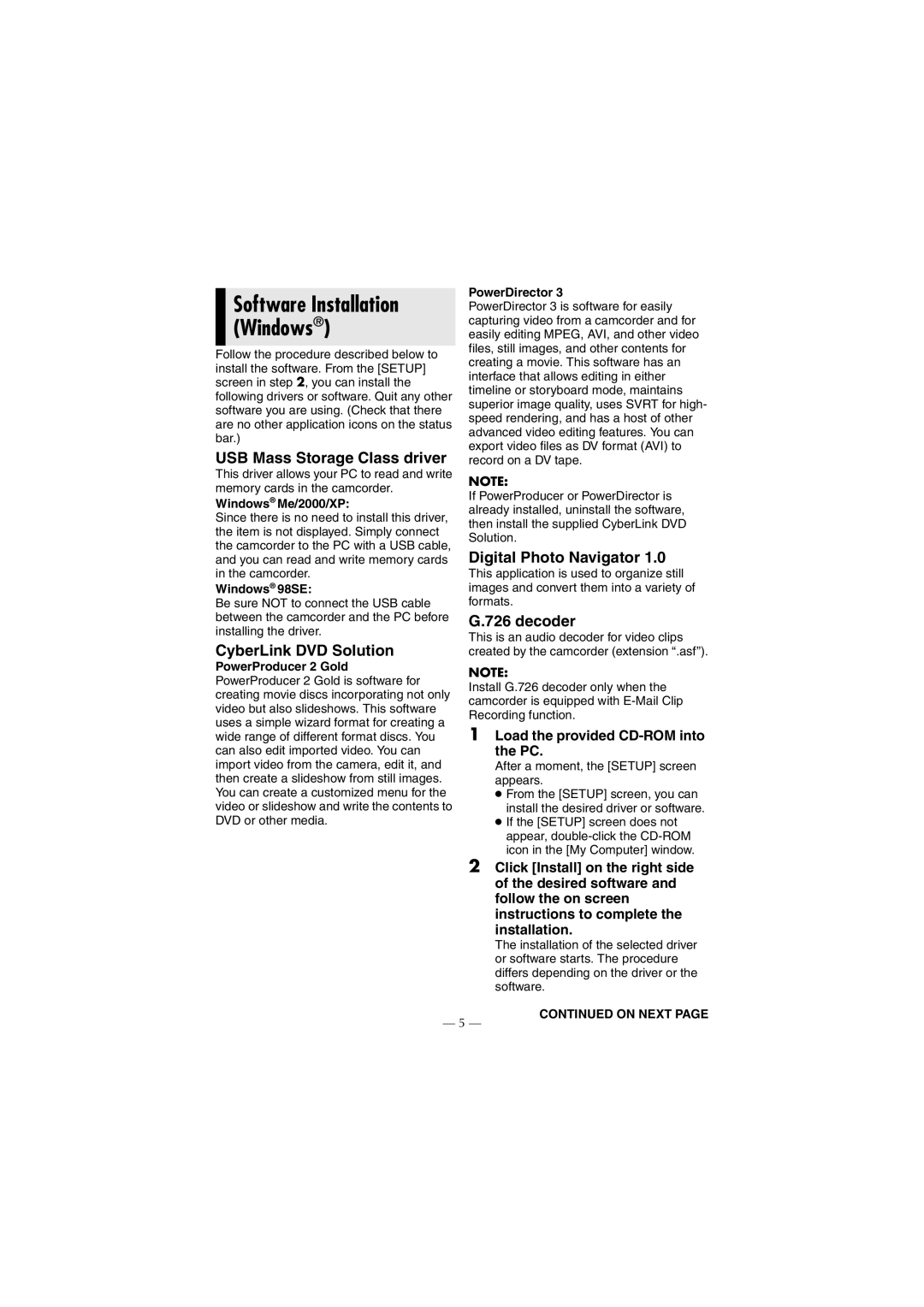Software Installation (Windows®)
Follow the procedure described below to install the software. From the [SETUP] screen in step 2, you can install the following drivers or software. Quit any other software you are using. (Check that there are no other application icons on the status bar.)
USB Mass Storage Class driver
This driver allows your PC to read and write memory cards in the camcorder.
Windows® Me/2000/XP:
Since there is no need to install this driver, the item is not displayed. Simply connect the camcorder to the PC with a USB cable, and you can read and write memory cards in the camcorder.
Windows® 98SE:
Be sure NOT to connect the USB cable between the camcorder and the PC before installing the driver.
CyberLink DVD Solution
PowerProducer 2 Gold PowerProducer 2 Gold is software for creating movie discs incorporating not only video but also slideshows. This software uses a simple wizard format for creating a wide range of different format discs. You can also edit imported video. You can import video from the camera, edit it, and then create a slideshow from still images. You can create a customized menu for the video or slideshow and write the contents to DVD or other media.
PowerDirector 3
PowerDirector 3 is software for easily capturing video from a camcorder and for easily editing MPEG, AVI, and other video files, still images, and other contents for creating a movie. This software has an interface that allows editing in either timeline or storyboard mode, maintains superior image quality, uses SVRT for high- speed rendering, and has a host of other advanced video editing features. You can export video files as DV format (AVI) to record on a DV tape.
NOTE:
If PowerProducer or PowerDirector is already installed, uninstall the software, then install the supplied CyberLink DVD Solution.
Digital Photo Navigator 1.0
This application is used to organize still images and convert them into a variety of formats.
G.726 decoder
This is an audio decoder for video clips created by the camcorder (extension “.asf”).
NOTE:
Install G.726 decoder only when the camcorder is equipped with
1Load the provided CD-ROM into the PC.
After a moment, the [SETUP] screen appears.
●From the [SETUP] screen, you can install the desired driver or software.
●If the [SETUP] screen does not appear,
2Click [Install] on the right side of the desired software and follow the on screen instructions to complete the installation.
The installation of the selected driver or software starts. The procedure differs depending on the driver or the software.
— 5 —