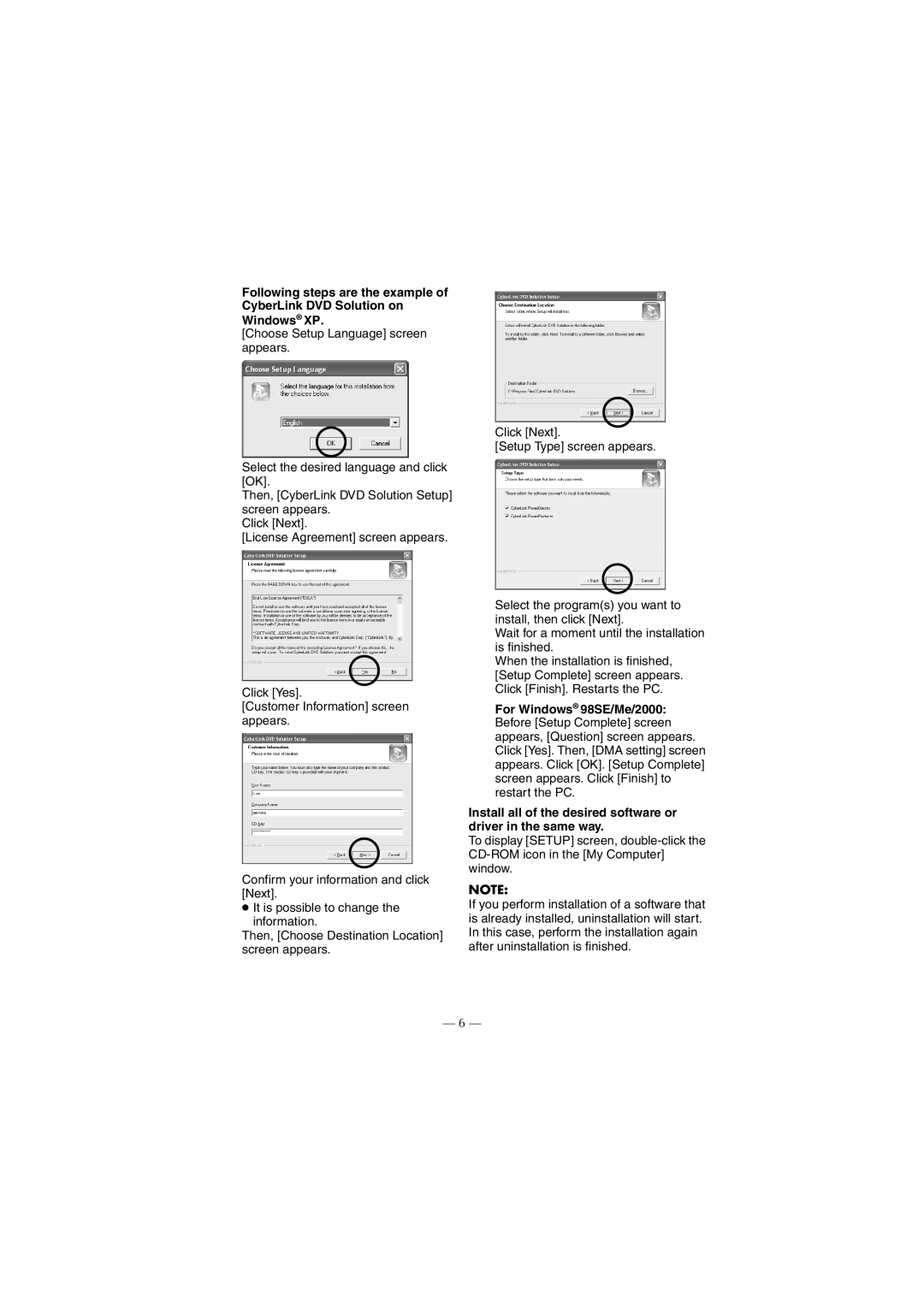Following steps are the example of CyberLink DVD Solution on Windows® XP.
[Choose Setup Language] screen appears.
Select the desired language and click [OK].
Then, [CyberLink DVD Solution Setup] screen appears.
Click [Next].
[License Agreement] screen appears.
Click [Yes].
[Customer Information] screen appears.
Confirm your information and click [Next].
●It is possible to change the information.
Then, [Choose Destination Location] screen appears.
Click [Next].
[Setup Type] screen appears.
Select the program(s) you want to install, then click [Next].
Wait for a moment until the installation is finished.
When the installation is finished, [Setup Complete] screen appears. Click [Finish]. Restarts the PC.
For Windows® 98SE/Me/2000: Before [Setup Complete] screen appears, [Question] screen appears. Click [Yes]. Then, [DMA setting] screen appears. Click [OK]. [Setup Complete] screen appears. Click [Finish] to restart the PC.
Install all of the desired software or driver in the same way.
To display [SETUP] screen,
NOTE:
If you perform installation of a software that is already installed, uninstallation will start. In this case, perform the installation again after uninstallation is finished.
— 6 —