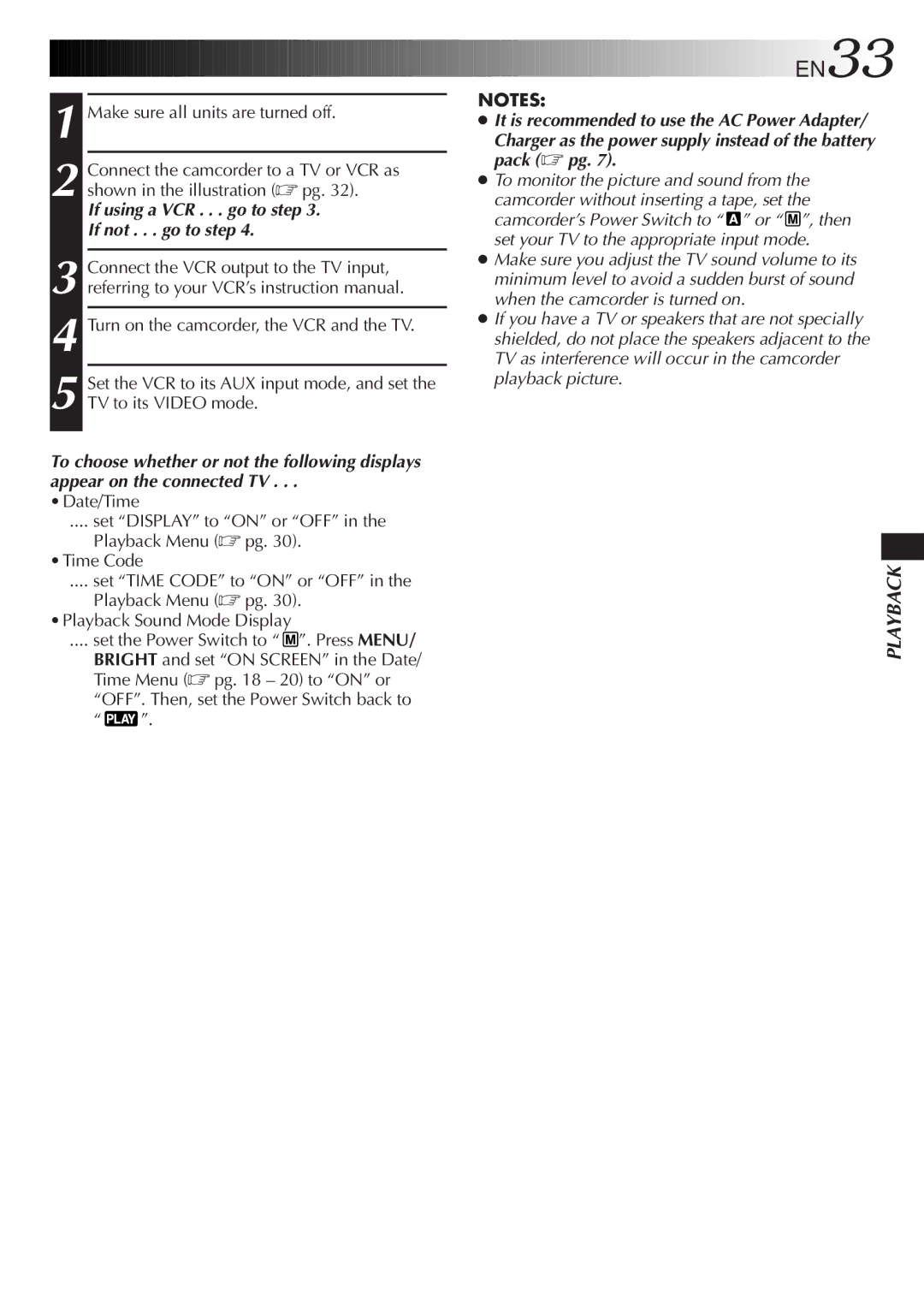1 Make sure all units are turned off.
2 Connect the camcorder to a TV or VCR as shown in the illustration (☞ pg. 32).
If using a VCR . . . go to step 3.
If not . . . go to step 4.
3
4 Turn on the camcorder, the VCR and the TV.
5 Set the VCR to its AUX input mode, and set the TV to its VIDEO mode.
To choose whether or not the following displays appear on the connected TV . . .
•Date/Time
.... set “DISPLAY” to “ON” or “OFF” in the
Playback Menu (☞ pg. 30). •Time Code
.... set “TIME CODE” to “ON” or “OFF” in the
Playback Menu (☞ pg. 30). •Playback Sound Mode Display
.... set the Power Switch to “  ”. Press MENU/
”. Press MENU/
BRIGHT and set “ON SCREEN” in the Date/ Time Menu (☞ pg. 18 – 20) to “ON” or “OFF”. Then, set the Power Switch back to
“ ![]() ”.
”.



























 EN33
EN33
NOTES:
●It is recommended to use the AC Power Adapter/
Charger as the power supply instead of the battery pack (☞ pg. 7).
●To monitor the picture and sound from the camcorder without inserting a tape, set the camcorder’s Power Switch to “ ![]() ” or “
” or “ ![]() ”, then set your TV to the appropriate input mode.
”, then set your TV to the appropriate input mode.
●Make sure you adjust the TV sound volume to its minimum level to avoid a sudden burst of sound when the camcorder is turned on.
●If you have a TV or speakers that are not specially shielded, do not place the speakers adjacent to the TV as interference will occur in the camcorder playback picture.
PLAYBACK