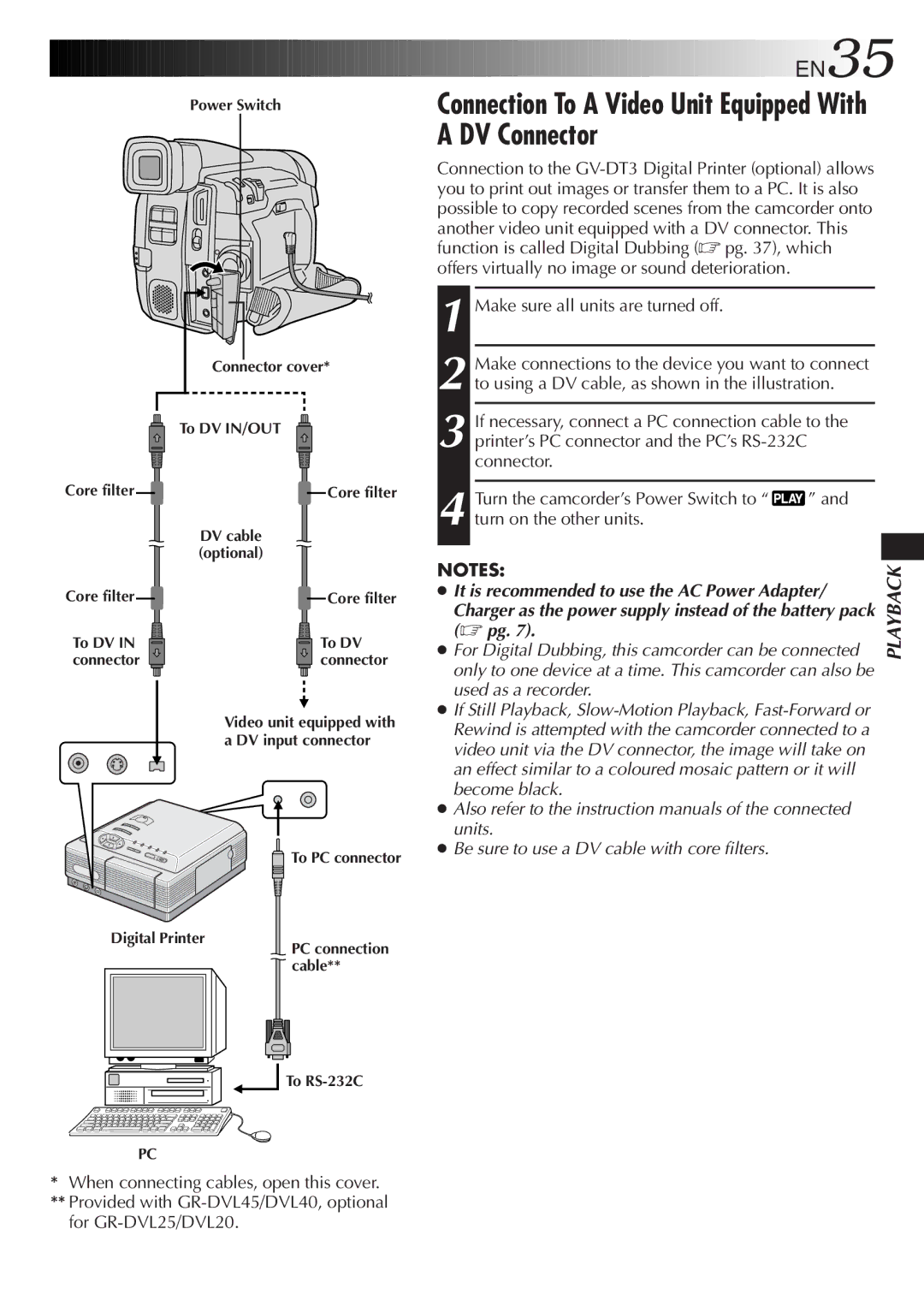EN35
EN35
Power Switch
| Connector cover* |
| To DV IN/OUT |
Core filter | Core filter |
| DV cable |
| (optional) |
Core filter | Core filter |
To DV IN | To DV |
connector | connector |
| Video unit equipped with |
| a DV input connector |
![]() To PC connector
To PC connector
Connection To A Video Unit Equipped With A DV Connector
Connection to the
1 Make sure all units are turned off.
2 Make connections to the device you want to connect to using a DV cable, as shown in the illustration.
3 If necessary, connect a PC connection cable to the printer’s PC connector and the PC’s
Turn the camcorder’s Power Switch to “ | ” and |
4 turn on the other units. |
|
NOTES:
●It is recommended to use the AC Power Adapter/
Charger as the power supply instead of the battery pack (☞ pg. 7).
●For Digital Dubbing, this camcorder can be connected only to one device at a time. This camcorder can also be used as a recorder.
●If Still Playback,
●Also refer to the instruction manuals of the connected units.
●Be sure to use a DV cable with core filters.
PLAYBACK
Digital Printer
PC connection cable**
To
PC
*When connecting cables, open this cover.
**Provided with