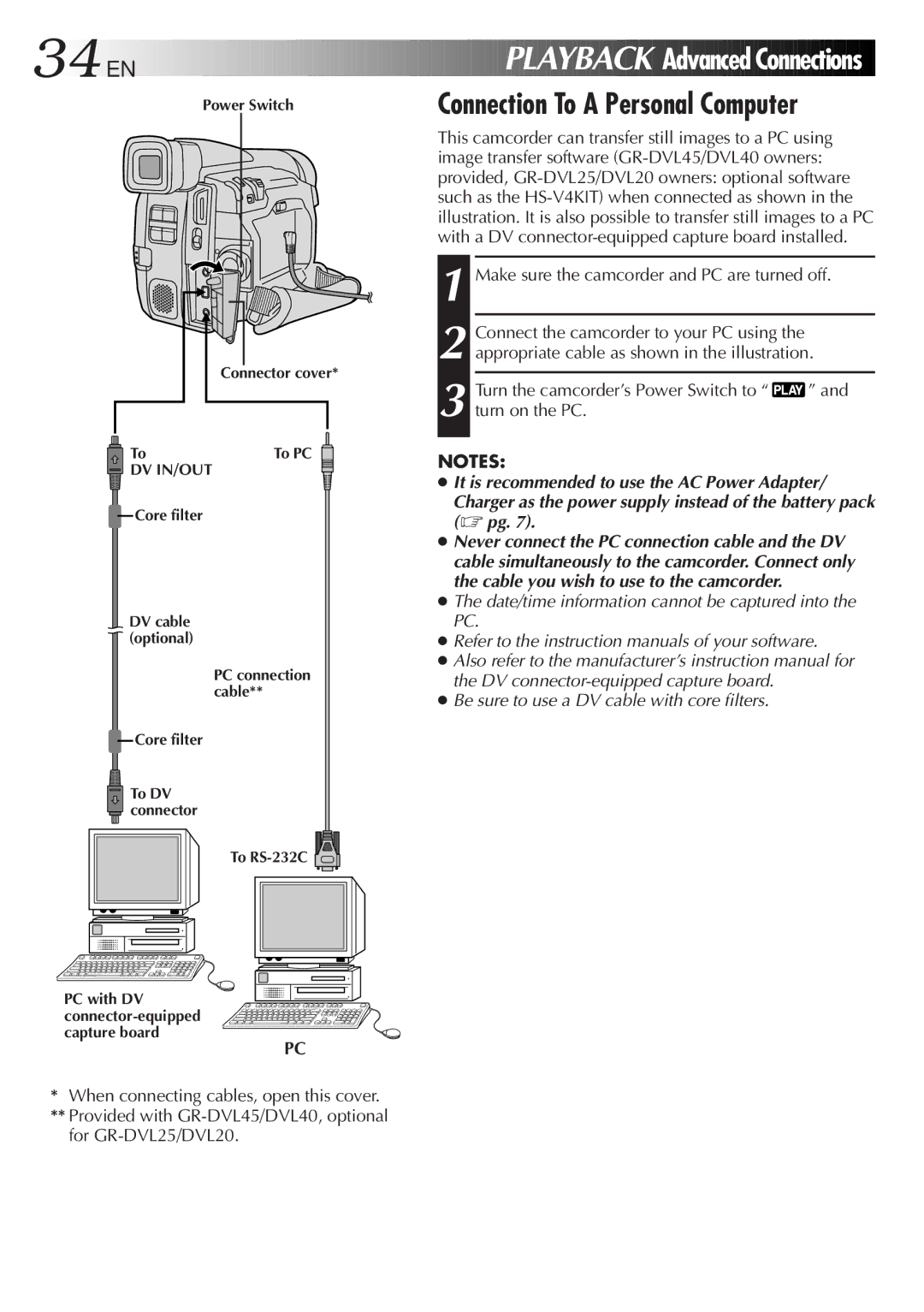34
 EN
EN







Power Switch























 PLAYBACK
PLAYBACK
 Advanced
Advanced Connections
Connections

Connection To A Personal Computer
| Connector cover* |
To | To PC |
DV IN/OUT |
|
Core filter |
|
DV cable (optional)
PC connection cable**
![]() Core filter
Core filter
![]() To DV
To DV ![]() connector
connector
To ![]()
PC with DV
PC
*When connecting cables, open this cover.
**Provided with
This camcorder can transfer still images to a PC using image transfer software
1 Make sure the camcorder and PC are turned off.
2 Connect the camcorder to your PC using the appropriate cable as shown in the illustration.
3
NOTES:
●It is recommended to use the AC Power Adapter/
Charger as the power supply instead of the battery pack (☞ pg. 7).
●Never connect the PC connection cable and the DV cable simultaneously to the camcorder. Connect only the cable you wish to use to the camcorder.
●The date/time information cannot be captured into the PC.
●Refer to the instruction manuals of your software.
●Also refer to the manufacturer’s instruction manual for the DV
●Be sure to use a DV cable with core filters.