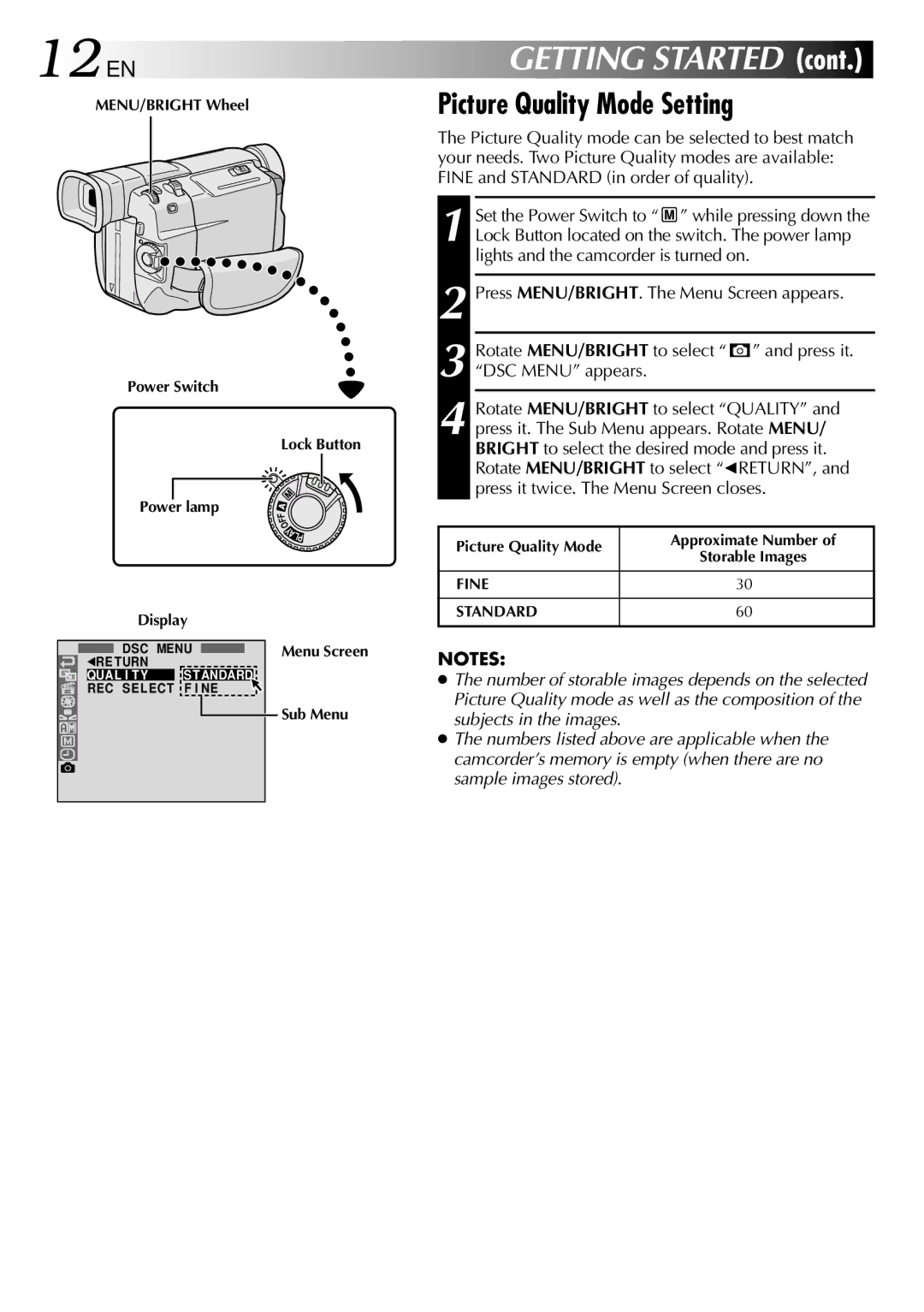12 EN
MENU/BRIGHT Wheel
Power Switch
Power lamp
Lock Button
F
F
O
GETTING STARTED (cont.)
Picture Quality Mode Setting
The Picture Quality mode can be selected to best match your needs. Two Picture Quality modes are available: FINE and STANDARD (in order of quality).
1 Set the Power Switch to “ ![]() ” while pressing down the Lock Button located on the switch. The power lamp lights and the camcorder is turned on.
” while pressing down the Lock Button located on the switch. The power lamp lights and the camcorder is turned on.
2 Press MENU/BRIGHT. The Menu Screen appears.
3 Rotate MENU/BRIGHT to select “ ![]() ” and press it. “DSC MENU” appears.
” and press it. “DSC MENU” appears.
4
Display
Y ALP
Picture Quality Mode
FINE
STANDARD
Approximate Number of
Storable Images
30
60
DSC MENU 1RE TURN
QUAL I TY S TANDARD REC SEL ECT F I NE
Menu Screen
Sub Menu
NOTES:
●The number of storable images depends on the selected Picture Quality mode as well as the composition of the subjects in the images.
●The numbers listed above are applicable when the camcorder’s memory is empty (when there are no sample images stored).