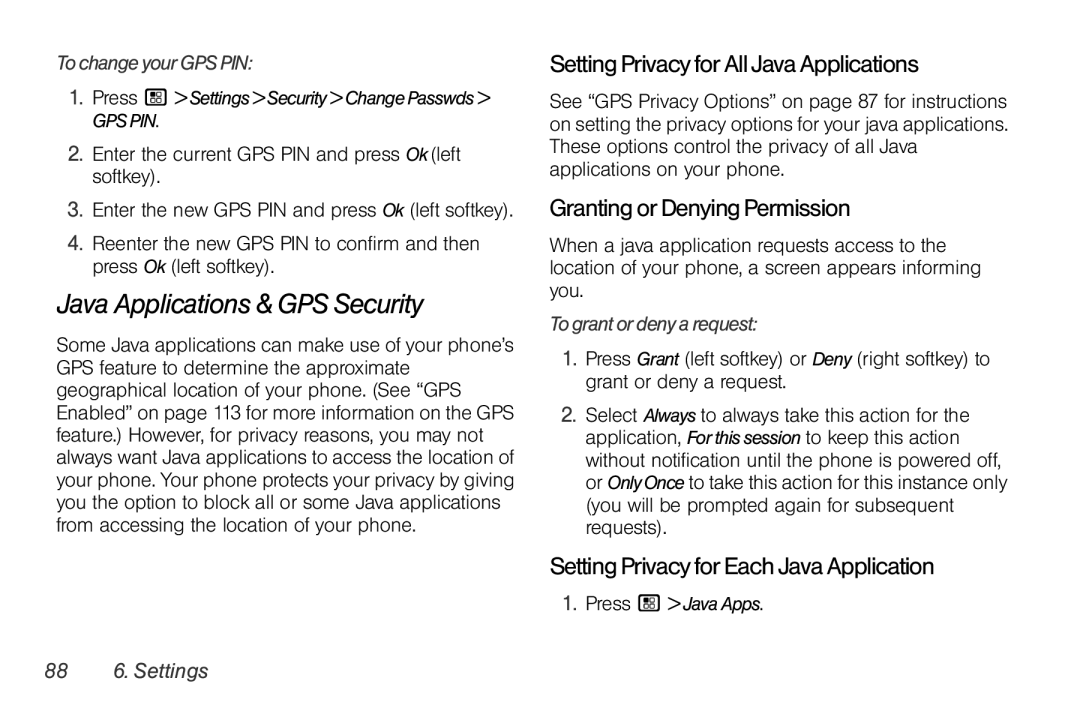TochangeyourGPSPIN:
1.Press / >Settings>Security>ChangePasswds>
GPSPIN.
2.Enter the current GPS PIN and press Ok(left softkey).
3.Enter the new GPS PIN and press Ok (left softkey).
4.Reenter the new GPS PIN to confirm and then press Ok (left softkey).
Java Applications & GPS Security
Some Java applications can make use of your phone’s GPS feature to determine the approximate geographical location of your phone. (See “GPS Enabled” on page 113 for more information on the GPS feature.) However, for privacy reasons, you may not always want Java applications to access the location of your phone. Your phone protects your privacy by giving you the option to block all or some Java applications from accessing the location of your phone.
Setting Privacy for All Java Applications
See “GPS Privacy Options” on page 87 for instructions on setting the privacy options for your java applications. These options control the privacy of all Java applications on your phone.
Granting or Denying Permission
When a java application requests access to the location of your phone, a screen appears informing you.
Tograntordenyarequest:
1.Press Grant (left softkey) or Deny (right softkey) to grant or deny a request.
2.Select Always to always take this action for the application, Forthissession to keep this action without notification until the phone is powered off, or OnlyOnce to take this action for this instance only (you will be prompted again for subsequent requests).
Setting Privacy for Each Java Application
1. Press / >JavaApps.
88 6. Settings