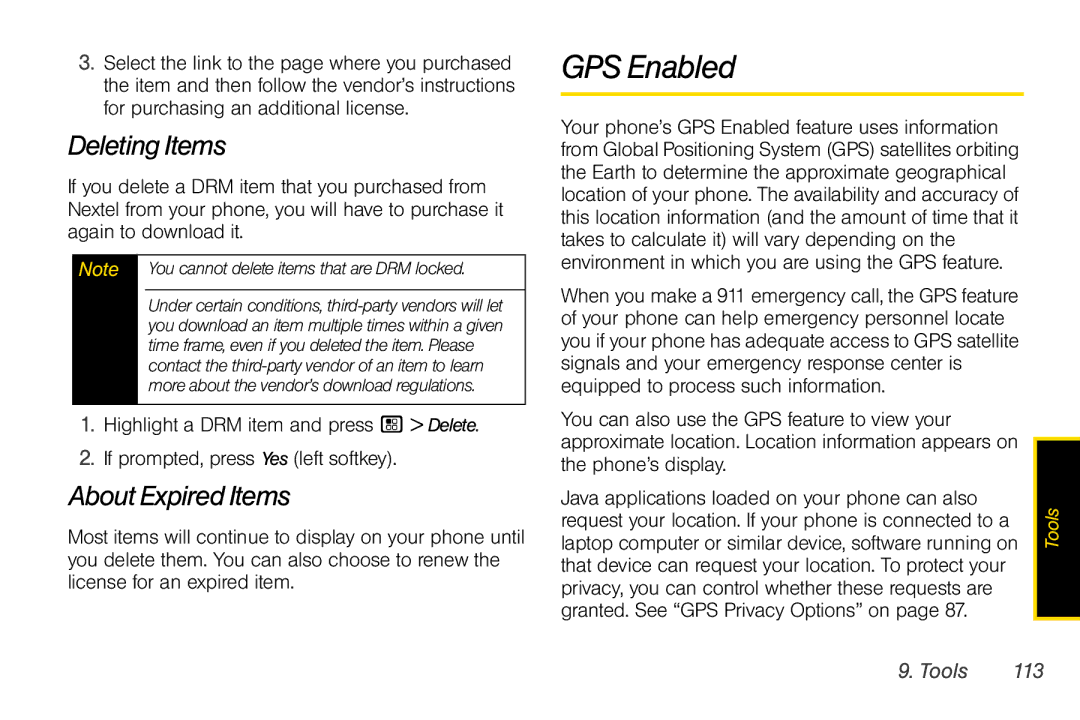3.Select the link to the page where you purchased the item and then follow the vendor’s instructions for purchasing an additional license.
Deleting Items
If you delete a DRM item that you purchased from Nextel from your phone, you will have to purchase it again to download it.
Note You cannot delete items that are DRM locked.
Under certain conditions,
1.Highlight a DRM item and press / > Delete.
2.If prompted, press Yes (left softkey).
About Expired Items
Most items will continue to display on your phone until you delete them. You can also choose to renew the license for an expired item.
GPS Enabled
Your phone’s GPS Enabled feature uses information from Global Positioning System (GPS) satellites orbiting the Earth to determine the approximate geographical location of your phone. The availability and accuracy of this location information (and the amount of time that it takes to calculate it) will vary depending on the environment in which you are using the GPS feature.
When you make a 911 emergency call, the GPS feature of your phone can help emergency personnel locate you if your phone has adequate access to GPS satellite signals and your emergency response center is equipped to process such information.
You can also use the GPS feature to view your |
|
approximate location. Location information appears on |
|
the phone’s display. |
|
Java applications loaded on your phone can also | Tools |
request your location. If your phone is connected to a | |
laptop computer or similar device, software running on | |
that device can request your location. To protect your |
|
privacy, you can control whether these requests are |
|
granted. See “GPS Privacy Options” on page 87. |
|
9. Tools | 113 |