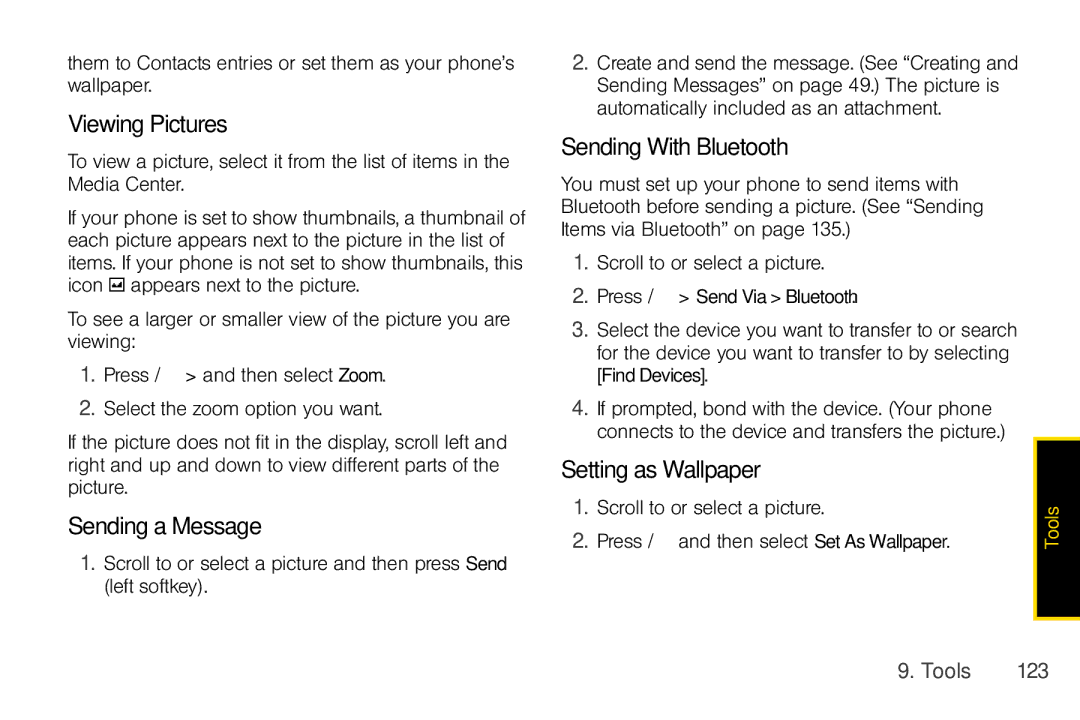them to Contacts entries or set them as your phone’s wallpaper.
Viewing Pictures
To view a picture, select it from the list of items in the Media Center.
If your phone is set to show thumbnails, a thumbnail of each picture appears next to the picture in the list of items. If your phone is not set to show thumbnails, this icon g appears next to the picture.
To see a larger or smaller view of the picture you are viewing:
1.Press / > and then select Zoom.
2.Select the zoom option you want.
If the picture does not fit in the display, scroll left and right and up and down to view different parts of the picture.
Sending a Message
1.Scroll to or select a picture and then press Send (left softkey).
2.Create and send the message. (See “Creating and Sending Messages” on page 49.) The picture is automatically included as an attachment.
Sending With Bluetooth
You must set up your phone to send items with Bluetooth before sending a picture. (See “Sending Items via Bluetooth” on page 135.)
1.Scroll to or select a picture.
2.Press / > SendVia>Bluetooth.
3.Select the device you want to transfer to or search for the device you want to transfer to by selecting [FindDevices].
4.If prompted, bond with the device. (Your phone connects to the device and transfers the picture.)
Setting as Wallpaper
1.Scroll to or select a picture.
2.Press / and then select SetAsWallpaper.
Tools |
9. Tools | 123 |