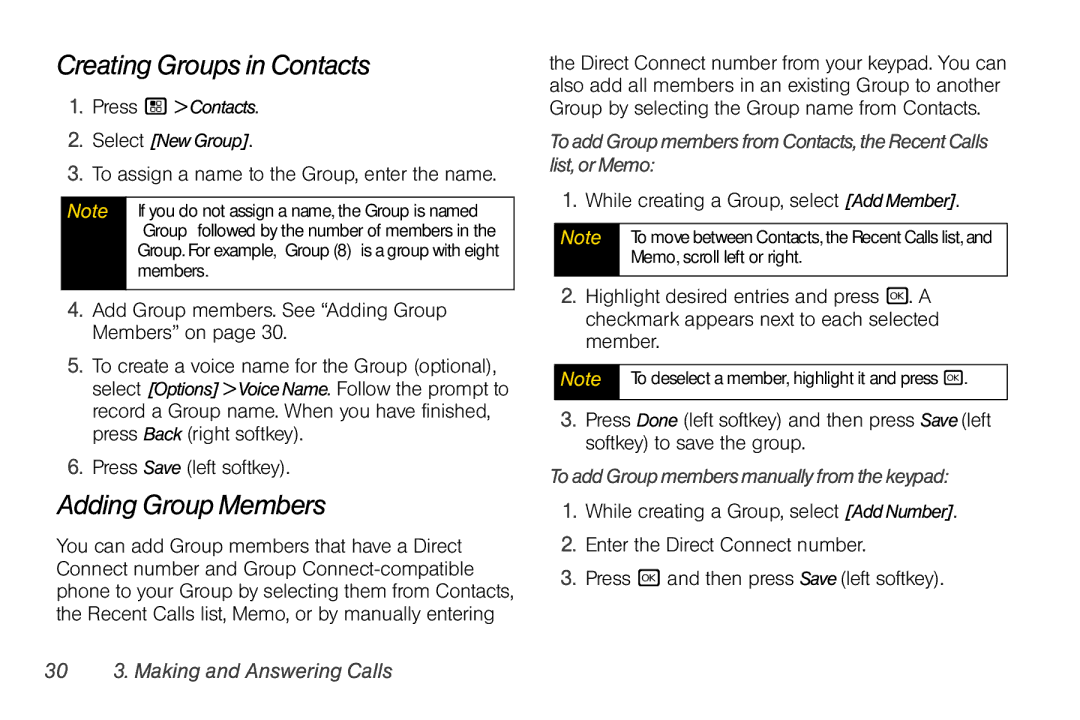Creating Groups in Contacts
1.Press / >Contacts.
2.Select [NewGroup].
3.To assign a name to the Group, enter the name.
Note | If you do not assign a name, the Group is named |
| “Group” followed by the number of members in the |
| Group. For example, “Group (8)” is a group with eight |
| members. |
|
|
4.Add Group members. See “Adding Group Members” on page 30.
5.To create a voice name for the Group (optional), select [Options]>VoiceName. Follow the prompt to record a Group name. When you have finished, press Back (right softkey).
6.Press Save (left softkey).
Adding Group Members
You can add Group members that have a Direct Connect number and Group
the Direct Connect number from your keypad. You can also add all members in an existing Group to another Group by selecting the Group name from Contacts.
ToaddGroupmembersfromContacts,theRecentCalls list,orMemo:
1.While creating a Group, select [AddMember].
Note To move between Contacts, the Recent Calls list, and Memo, scroll left or right.
2.Highlight desired entries and press r. A checkmark appears next to each selected member.
Note To deselect a member, highlight it and press r.
3.Press Done (left softkey) and then press Save(left softkey) to save the group.
ToaddGroupmembersmanuallyfromthekeypad:
1.While creating a Group, select [AddNumber].
2.Enter the Direct Connect number.
3.Press r and then press Save(left softkey).