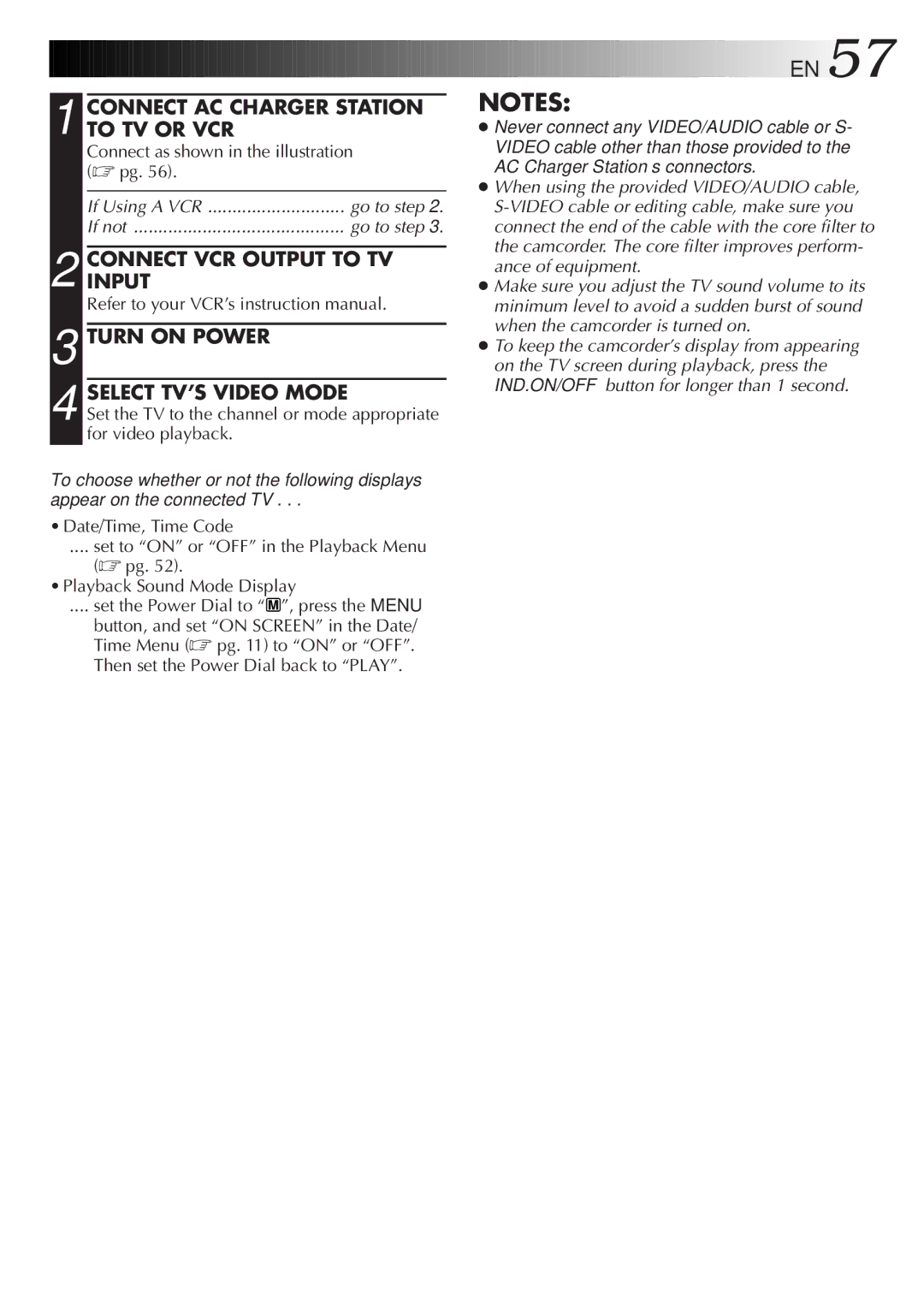1 CONNECT AC CHARGER STATION TO TV OR VCR
Connect as shown in the illustration (☞ pg. 56).
If Using A VCR | go to step 2. |
If not | go to step 3. |
2 CONNECTINPUT VCR OUTPUT TO TV
Refer to your VCR’s instruction manual.
3 TURN ON POWER
4 SELECT TV’S VIDEO MODE
Set the TV to the channel or mode appropriate for video playback.
To choose whether or not the following displays appear on the connected TV . . .
• Date/Time, Time Code
.... set to “ON” or “OFF” in the Playback Menu
(☞ pg. 52).
• Playback Sound Mode Display
.... set the Power Dial to “ | M | ”, press the MENU |
|
|
button, and set “ON SCREEN” in the Date/ Time Menu (☞ pg. 11) to “ON” or “OFF”. Then set the Power Dial back to “PLAY”.
![]()
![]()
![]()
![]()
![]()
![]()
![]()
![]()
![]()
![]()
![]()
![]()
![]()
![]()
![]()
![]()
![]()
![]()
![]()
![]()
![]()
![]()
![]()
![]()
![]()
![]()
![]()
![]()
![]()
![]()
![]()
![]() EN
EN![]() 57
57![]()
![]()
NOTES:
●Never connect any VIDEO/AUDIO cable or S- VIDEO cable other than those provided to the AC Charger Station’s connectors.
●When using the provided VIDEO/AUDIO cable,
●Make sure you adjust the TV sound volume to its minimum level to avoid a sudden burst of sound when the camcorder is turned on.
●To keep the camcorder’s display from appearing on the TV screen during playback, press the IND.ON/OFF button for longer than 1 second.